Introduction
Touch screens are arguably the most important way we interact with our smartphones. So when yours isn't working, it renders the phone as good as a brick. Set your frustration aside, stop mashing your finger even harder into the glass, and see if you can get yourself up and running with the solutions here.
First Steps
Before we get into fixes, there are a few known issues related to touch in iPhones. If you have an iPhone 11, check your eligibility for an Apple Service Program. iPhone X has a similar program. Finally, the iPhone 6 Plus is subject to well documented board issues affecting touch. If none of those apply to you, here are some basics to get you started
- Perform a force restart. This could clear any minor software hiccups.
- Clean and dry the screen as well as your hands. Modern touch screens are reliant on your skin’s natural electrical properties. If the screen or your hands have substances on them that change these characteristics, your touch screen may behave erratically or not work at all.
- Remove any screen protectors or cases. They may impede proper electrical interactivity with the display.
- Disconnect any peripherals connected to the Lightning port. This includes chargers. In rare instances, third-party accessories can interfere with touch screen functionality.
Causes
Any software that contains errors can cause an iPhone to act as though the touch screen is not responsive. More likely a certain function is not working properly.
- See if you can use the touch screen successfully on the home screen. Ask Siri to “Go to the home screen,” if necessary.
- If touch on the home screen works, open the App Switcher and close the last app in use.
- Reopen the affected app and try to recreate the issue. If it reoccurs, check the App Store for updates and install them. Uninstall and reinstall the app if no updates are present.
- If the home screen is also unresponsive, this is more likely a hardware issue, but you can update your phone using a computer to be certain. This will require you to use Recovery Mode, since you cannot enter your passcode or trust the computer without touch input.
- To rule out software entirely, be sure you have a current backup and restore your phone using the recovery mode method. This will delete all data on the phone.

- 5 - 35 minutesVery easy
Although most display failures seem obvious, even without visible damage, the display may not work properly due to something amiss internally.
- Look closely at your display for signs of breakage. Changing your viewing angle may help catch small hairline cracks. Note: Even if your display has been damaged for some time, a small shift in an existing crack could sever functionality.
- See if any parts of your touch screen respond. Using landscape mode, try and navigate inaccessible parts of the display. You can also try one of the many touchscreen test apps to find dead spots.
- Check internal cables for tears or other damage. Have a look at the iFixit Display Replacement Guide for your iPhone to determine which cables are related to screen function. In older phones, there may even be a cable dedicated to touch.
- Recently replaced your screen? The new display may be faulty. Third-party replacements are of variable quality. Issues with touch functionality are rampant in low-grade parts. Contact the shop that performed the replacement or the vendor you bought the display from and ask about the warranty.
- If you find damage, or software fixes have not made a difference, replace the display. Parts and tools to do this can be found at Apple iPhone Screens.
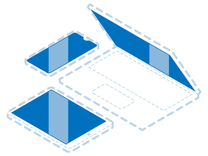
Find compatible replacement parts for your Apple iPhone. All parts and fix kits are backed by the iFixit Quality Guarantee.
This issue occurs exclusively in iPhones 7, 7 Plus, 8, and 8 Plus. It may also be present in second- or third-generation iPhone SE models, due to part similarity. It is present most commonly after an iPhone repair that did not go perfectly, where the screen was disconnected and reconnected many times.
- Connect the display, but not the home button cable, and see if touch returns to verify this issue. The home button flex is the outermost of the lower two cables coming from the display.
- Some level of magnification, or spectacular eyesight, is necessary to correct this.

- The ground pins in the four corners of the connector become tucked under the top edge. Use a needle or some fine-point tweezers to gently bend these pins out from under the lip of the connector.
- If they are broken, this connector will need to be replaced. If you do not have the proper tools or soldering experience to do this, seek a local repair shop to help.
The logic board is the hub for the vast majority of an iPhone's functionality. Any number of the small components on the board may have failed or become damaged, and it is a safe assumption of cause if nothing else on this page has worked.
- Check for obvious signs of a board issue - burned or cracked components, liquid residue, corrosion, or bends. If there are signs of liquid, the iPhone Liquid Damage Guide might help.
- On iPhone X or newer, bends or heavy drops can cause separation between the top and bottom boards. This commonly severs necessary connections for touch functionality.
- Replacing the logic board is often the most practical solution for a DIYer in this position.
- Contrary to popular belief, the board itself can be repaired. However, it requires specialized tools and microsoldering know-how. This is not something most people can do themselves, but many independent repair shops can do it for you! Ask around to find board-level repair specialists near you.

- 1 hourModerate
You're seeing solutions for Apple iPhone. Select your model to find parts for your device.







