Introduction
Touch screens are arguably the most important way we interact with our smartphones. When it is working erratically or inputting touch on its own, it can be more irritating than not working at all. Although it seems like your phone has a mind of its own, it’s not possessed—the touch screen is simply on the fritz.
First Steps
Before we get into fixes, there are a few known issues related to touch in iPhones. If you have an iPhone 11, check your eligibility for an Apple Service Program. iPhone X has a similar program. Finally, iPhone 6 Plus is subject to well documented board issues affecting touch. If none of those apply to you, here are some basics to get you started
- If you are concerned about your data, perform a backup! Touch screen malfunction is a common cause for the dreaded "iPhone Is Disabled" message that occurs when an incorrect passcode is entered. You may not even realize it is constantly entering the wrong passcode until it's too late.
- Perform a force restart. This could clear any minor software hiccups.
- Clean and dry the screen, as well as your hands. Modern touch screens are reliant on your skin’s natural electrically conductive properties. If the screen, or your hands have substances on them that change these characteristics, your touch screen may behave erratically or not work at all.
- Remove any screen protectors or cases. They may impede proper electrical interactivity with the display.
Causes
Any software which contains errors can cause an iPhone to act unpredictably. It can cause the phone to think an area is constantly being touched.
- See if touch works properly on the home screen. Ask Siri to “Go to the home screen,” if necessary.
- If touch on the home screen works, open the App Switcher and close the app(s) where the issue occurred.
- Reopen the affected app and try to recreate the issue. If it reoccurs, check the App Store for updates and install them. Uninstall and reinstall the app if no updates are present.
- If the home screen is also behaving unpredictably, this is more likely a hardware issue, but you can update your phone to be certain.
- To rule out software entirely, be sure you have a current backup, and restore your phone using the recovery mode method. This will delete all data on the phone. Set the device up without restoring any of your data to test. This will ensure no third party apps are responsible.

- 5 - 35 minutesVery easy
Although most display failures seem obvious, even without visible damage, the display may not work properly due to something amiss internally.

- Look closely at your phone for signs of damage. Minor cracks in the screen or bends in the housing are often responsible for touch problems. Changing your viewing angle helps to catch small hairline cracks. Note: Even if damage has been present for some time, a small shift in an existing crack could affect functionality.
- Use a touch screen tester. Download one from the App Store—many free ones are available. Open it up and leave your phone unlocked on a table. Don't touch it for a few minutes. See if any input is detected.
- Check internal cables for tears or other damage. Have a look at the iFixit Display Replacement Guide for your iPhone to determine which cables are related to screen function. In older phones, there may even be a cable dedicated to touch.
- Recently replaced your screen? The new display may be faulty. Third party replacements are of variable quality. Issues with touch functionality are rampant in low grade parts. Contact the shop which performed the replacement or the vendor you bought the display from and ask about warranty.
- If you find damage, or software fixes have not made a difference, replace the display. Parts and tools to do this can be found at the iFixit Store.
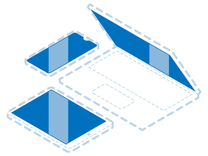
Find compatible replacement parts for your Apple iPhone. All parts and fix kits are backed by the iFixit Quality Guarantee.
You're seeing solutions for Apple iPhone. Select your model to find parts for your device.







