Introduction
Take away an iPhone's screen, and you've lost almost all ability to interact with it. The same goes for inability to see anything on your screen. Even if touch is working, it's hard to know what your touch is doing without an image to accompany it. So, if your iPhone is stuck in this state, where do you start?
First Steps
Before undertaking any of the more time-consuming solutions below, these are a few fundamentals to get you going.
- Perform a force restart. This could clear any minor software hiccups.
- Connect your iPhone to a charger. It may have dimmed the display automatically due to low battery levels. This also prompts the phone to boot, on the off chance that it was simply powered off, or the battery depleted.
- Relocate to a space with lower ambient light to verify the display is actually black rather than at minimum brightness. If you can see the display is dim, but cannot adjust the brightness, or auto brightness is not working properly, this can indicate an issue with your Ambient Light Sensor.
- Connect your device to a computer. Different behaviors in iTunes can indicate different underlying issues.
- If it is detected, but asks about permission for the computer "access to information" on your iPhone, you're on the right track. This confirms your device is on and functioning properly despite the lack of image.
- If it is detected, but only prompts for update or restore, you're likely to have a firmware issue. Skip to the Firmware Corruption section.
- If it isn't detected at all, this could be a bigger issue. You may want to look into the iPhone Won't Turn On troubleshooting page in addition to this one.
Causes
It is rare for an iPhone to develop issues producing an image because of a software issue. But an iPhone in Direct Firmware Upgrade mode, or DFU mode, manifests with no image on the screen, only the backlight may be on. Since the iPhone 13 makes use of an OLED type display, there is no backlight, so this could be expected behavior. If you’re phone is stuck in this state, this could point to an issue with firmware.
- Connect the iPhone to a computer to see if it can be recognized. If it is in DFU mode, iTunes or Finder will indicate that there is an "Issue with the device," but it will only offer a restore option. The "Update" button will be grayed out.
- Click “Restore” to reinstall the firmware and Operating System. This will erase all the data on your device. Be sure you have a backup before processing a restore.
- If restore fails with an error message, document it. Now might be a good time to visit the Answers forum, where you can get more personalized help. Be sure to mention the error message in your question!
Along with the front-facing camera, a host of other sensors populate the top edge of the display. The Ambient Light Sensor, or ALS, is responsible for setting the screen’s auto brightness. The screen may not be black, just dim.
- If the Apple logo shows at full brightness when you turn the iPhone on, but nowhere else, this is likely to be your issue. Once the phone boots to the lock screen, it attempts to make use of auto-brightness and the screen may instantly dim if it’s not functioning properly.
- Working in a dark environment can help if your screen brightness is low.
- You will likely be unable to change the brightness if your Ambient Light sensor has failed, especially if you have auto brightness enabled.
- On the iPhone 13, the cable assembly containing the ALS is mounted to the display around the cutouts for the front facing camera.
- If you find any signs of liquid entry along the top edge, the ALS is commonly the first thing hit. Check for patina on any of the metal components along the top edge. Replace this sensor cable if you're at all suspicious.
- The image below features mild discoloration on the back of an iPhone 12 display. Sometimes this will be the only clue you get that the phone was exposed to liquid. Pay close attention to details.
- If you need to replace this cable, be aware that it will break Face ID functionality due to components it contains that are paired to the logic board.

Especially after a hefty drop, the connection between the board and the screen can become separated. It is uncommon, but still worth going through the motions of a simple
- Break out the tool set, open up your phone, and unplug your display from the board (after you unplug the battery, of course). Give the connectors a good inspection, just to make sure you don’t see any damage
- You can use the iPhone 13 Screen Replacement Guide to work through this process, even if you’re not replacing the display.
- Starting with the iPhone 12 series, Apple began securing in displays with much more resilient adhesive. Be prepared to work to get this display out, even with heat.

- 1 - 2 hoursModerate
Although most display failures seem obvious, even without visible damage, the display may not work properly due to something amiss internally. Cracks in glass can also be difficult to detect until the light catches them.
- Look closely at your display for signs of a break. Changing your viewing angle may help catch small hairline cracks.
- Use a paperclip to eject the SIM tray. Shine a light into the slot to check the liquid contact indicator—it will be pink or red if it has touched liquid. This sticker is on the underside of the display, so it can be tricky to spot. Liquid damage to the display can cause this failure.
- If you see this has been triggered, be extra mindful to check for any signs of liquid exposure inside the phone.
- Check internal cables for signs of tears or other damage. If you aren’t certain which ones are linked to the display, refer to the Display Replacement Guide.
OLED Oxidation
Organic LED, or OLED display panels like one the iPhone 13 uses, are quite sensitive to oxygen exposure. The Organic LEDs themselves have a tendency to oxidize rapidly, causing them to quit functioning. A black splotch on your phone’s display is likely to be damage of this variety, even in the absence of a crack. The dark area often grows over time as more LEDs are exposed and die. It can be seen even with the display off.
- If you find damage, or software fixes have not made a difference, replace the display with a new one.

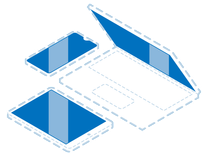
Find compatible replacement parts for your iPhone 13. All parts and fix kits are backed by the iFixit Quality Guarantee.
The logic board is the hub for the vast majority of an iPhone's functionality. Any number of the small components on the board may have failed or become damaged and is a safe assumption of cause if nothing else on this page has worked.
- Check for obvious signs of a board issue—burned or cracked components, liquid residue, corrosion, or bend. If there are signs of liquid, the iPhone Liquid Damage Guide might help.
- Replacing the logic board is often the most practical solution for a DIYer whose board has failed, although you may be sacrificing some functionality by doing this
- Be aware if chose to undertake this, a paired True Depth Camera and front sensor assembly will be necessary to maintain Face ID function.
- Any iPhone 13 regional variants which feature 5G connectivity will also have an antenna soldered to the bottom side of the logic board, so exercise caution during removal. The battery will likely need to be removed to get it out without damage.
- If you're unsure if you're iPhone contains a 5G antenna if it has an oblong oval on the same side as the power button, that's the dead giveaway.
- Contrary to popular belief, the board itself can be repaired. However, it requires specialized tools and microsoldering know-how. If you’re feeling curious, and want to know more about getting into micro soldering, here’s some good reading and some good watching to get you started.

- 1 hourModerate

- No estimateModerate







