The Basics
Before undertaking any of the more time consuming solutions below, these are a few fundamentals to get you started.
- Restart your Mac. Uncheck the box to "Reopen windows when logging back in." This ensures a problematic app or session does not reopen.
- Reset the PRAM or NVRAM. These are terms for a small amount of memory which contains some pre-boot settings for the Mac. Clearing changes made may restore keyboard function.
- Reset the System Management Controller (or SMC). This can clear any incorrect or bad startup settings or resolve issues where your Mac is stuck in sleep.
- Note: An external keyboard may be necessary for these steps, but try on the native keyboard first. Just because keystrokes aren't appearing, doesn't mean the signals from the keyboard aren't transmitting.
Causes
Although it's easy to jump to hardware failures, software plays a huge role in the way a keyboard behaves. Make sure you've considered the following before dismantling your MacBook .
Incorrectly Configured Settings
Macs feature innumerable keyboard shortcuts and configurations that can be inadvertently triggered. Anyone who has let a small child, or a cat interact with their laptop can probably attest to this. There are a few key places to look before staring spitefully into your cats eyes.
- Check the layout your keyboard is using. If it is referencing key locations from other parts of the world, or alternative configurations for your region, key presses may not output the expected character. Check under System Preferences > Keyboard and make sure the correct country and layout are selected.
- Pro Tip: Check to see if a flag is displayed in your menu bar in the upper right corner. An unfamiliar flag here is a dead giveaway.
- Several Accessibility settings also modify keyboard behavior. Check under System Preferences (or System Settings) > Accessibility > Keyboard.
- "Mouse Keys" enable mouse controls with keyboard numbers. Pressing the Option key five times in succession enables or disables it. Toggle this off if it is on when you aren’t expecting it to be.
- Slow Keys change the response timing. Key presses may not get a response for up to five seconds depending on the delay indicated. Your keyboard may actually be working perfectly, but lagging behind your keystrokes. Turn this off to return to normal function.
App Conflict
When it comes to managing your keyboard, there are more software components at play than you think. Keyboard function is also commonly, and intentionally modified by legitimate software aiming to assist in productivity and ease of use.
- Start up in Safe Mode. This minimizes startup processes and attempts some basic repairs.
- If your keyboard works properly in Safe Mode, this is likely an issue with a third party app.
- Uninstall apps that were installed or updated recently then retest. If you aren't sure of this, check the System Information App. The "Software" section has an entire list of installations that can be sorted chronologically.
Malware Infection
Yeah, I said it. Macs get viruses too. Although modern versions of macOS make it much more difficult for third party apps to get permissions for things like keyboard access, it's worth running a virus scan. Malwarebytes and Avast have free versions that do a good job of cleaning up any sketchy garbage on your machine.
Ultimately, it's in your best interest to invest in something long term, in which case you'll want to do some research to see which option best suits your needs. MacOS has lots of malware prevention tools, but has nothing natively to remove infections.
Software Corruption
Keeping track of the information on your MacBook is hard work. Data is constantly being written, overwritten, accessed or deleted. Often following an update or power loss, data records may change in ways that are unintentional.
- The preferences file for keyboard function may be damaged. You will need to attach an external keyboard to resolve this, unless you previously made hidden files visible.
- Open Finder. Select Go in the Menu Bar.
- Select the “Go to Folder…” option.
- In the window that opens, enter ~/Library/Preferences and press return. This folder contains files relating to the settings within your user account.
- Find com.apple.keyboardtype.plist, and com.apple.keyboardservicesd.plist in this list of files, then put them in the trash (you don’t need to empty it, they just need to be removed from this folder).
- Restart your computer and retest. Default .plist files will be regenerated, removing any faulty entries or corrupted data.
- If you're still running into issues, Run a disk repair in Internet recovery. This can help correct damage to the file system that may be interfering with normal function.
- Perform a reinstall of the operating system using recovery mode. This should not cause any data loss, but it's always good to be cautious. Check your backups first. (refer to recovery guide if no backup)
- Erase your disk and reinstall the OS to rule software out entirely. Refrain from restoring any items from your backup until you know the issue is resolved.

- 5 minutesVery easy

- 15 minutesEasy

- 30 minutes - 1 hourVery easy
No matter how precious we are with our electronics, we can’t stop it. Dust, lint and crumbs from your working lunch will wind up in the crevices of your keyboard. When debris winds up under your key cap, it can affect the performance of your keyboard. You may experience things like mushy feeling keys, keys which work intermittently or double keystrokes.
This is more likely to affect individual keys than the entire keyboard. If your keyboard isn’t responding at all, skip ahead to the next section.
- Give your keyboard a good clean. This may require a few different tactics depending on the sort of mess you're dealing with.
- If cleaning is unsuccessful, remove any affected key caps and inspect them for damage. Make sure they sit properly and all clips are intact.
- If you have a Mac with “Butterfly” style key switches, they are especially prone to this sort of failure. Apple introduced a Service Program to address these issues. Check to see if your model of Mac is included. Be aware that the program only covers your device for four years from date of initial purchase.

2019 Butterfly style keys

2019 Mac Keyboard style keys

- 5 minutesVery easy

- 15 - 20 minutesModerate
Lithium ion batteries have a tendency to swell with age, repeat overcharging or underlying issues with the device. This swelling causes internal pressure which may be exerted upward into the keyboard and trackpad.
- This may be difficult to notice if the onset is gradual, but some keys, or the trackpad may be difficult to press, the space bar especially is prone to this.
- Check for any signs that your housing is bowing or deforming from swelling. Does it sit flat on a table? Are there gaps in the side of the chassis which let you see into the Mac? All of these are signs your battery has become a “spicy pillow.”
- If your battery is swollen, take appropriate precautions. Replacing it is a reasonable step, but proceed carefully. Follow the Guide appropriate for your model.

Find compatible replacement parts for your Mac Laptop. All parts and fix kits are backed by the iFixit Quality Guarantee.
I know what you’re thinking. You didn’t come here for fixes to your trackpad, but nearly all MacBooks relay keyboard information via the trackpad cable–even ones with dedicated keyboard connections. Keyboard related components may be on the trackpad itself, or connect to a small daughterboard which handles communications before phoning home to the logic board.

- Open your MacBook and give the trackpad cable a thorough inspection. You may be able to do this without removing any components other than the bottom panel.
- This cable travels over the battery in many models. Limited clearance between the bottom panel and the battery leads to trapped debris puncturing the cable, interrupting function.
- These cables are notorious points of failure in the 2015 13” MacBook Pro. It usually leads to trackpad malfunction as well, but it still bears mentioning.
- Reseat this cable, on both ends if possible, check the surrounding areas for any signs of liquid entry.
- Remove the trackpad for this procedure, (except in models where battery removal is necessary to get at the trackpad). The gap around the edge is a common point of entry for moisture.
- Replace any components affected by liquid. If no liquid is present, reassemble and retest.
- If the issue is still present after cable replacement, the trackpad itself may be the issue.
In addition to the trackpad cable, the keyboard cable may also be at fault. This is less common in the absence of previous repair, but can certainly be the issue.
- In MacBook Pro models between 2016 and 2019, issues with the keyboard cable may be accompanied by fan issues. Fans in these models connect to the keyboard’s circuit board and the keyboard cable carries these signals to the board.
- Reseat the cable. The end connecting to the logic board is more likely to be at fault, but the end connecting to the keyboard should also be reconnected if possible.
- Make sure any latches locking the cable in place are present and locked.
- Replace the cable if you find obvious damage, reseating does not correct, or other fixes this far have not worked.
Ultimately, it may come down to an issue with the keyboard itself. This is typically a result of liquid damage, but can occur regardless. MacBook keyboards are often extremely difficult to replace by themselves. They are riveted to the top case in most models. This results in two approaches to this issue.
- The Mac Laptop Keyboards replacement of the entire top case. This is how Apple handles the repair internally. The assembly includes the palm rest, and keyboard at a minimum. It may also include the battery, trackpad, speakers and touch bar depending on model—hence the weighty price tag.
- Undertaking the arduous process of removing the keyboard independently is definitely not for everyone. You'll need patience and some ingenuity to get the keyboard out and mount it again, but it's definitely doable if you're up for a challenge.

Find compatible replacement parts for your Mac Laptop. All parts and fix kits are backed by the iFixit Quality Guarantee.
The logic board is the hub for the vast majority of a MacBook’s functionality. Any number of the small components on the board may have failed or become damaged. Logic board fault is a safe assumption of cause if nothing else on this page has worked.
- Check for obvious signs of a board issue - burned or cracked components, liquid residue, corrosion or bend. If there are signs of liquid, there’s still hope your Mac can be resurrected.
- Replacing the logic board is often the most practical solution for a DIYer whose board has failed.
- If you’re feeling especially motivated, the tiny components on the board can be repaired with microsoldering. It is an art unto itself, but a worthy endeavor for those who are adventurous. If you’re curious and want to know more about getting into micro soldering, here’s some good reading and some good watching to get you started.
- If you don’t want to undertake this yourself, your local repair shop may be able to help! Ask them if they offer this sort of repair, or can recommend someone who does.
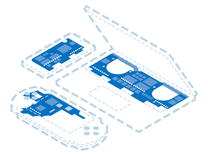
Find compatible replacement parts for your Mac Laptop. All parts and fix kits are backed by the iFixit Quality Guarantee.
About the Author
Despite holding an ACMT certification (or maybe specifically because of this), the MacBook I’m writing this on is cobbled together from at least three separate machines and the touchpad is entirely the wrong color. think this says everything you need to know about me as a Mac technician.
You're seeing solutions for Mac Laptop. Select your model to find parts for your device.







