First Steps
Before undertaking any of the more time-consuming solutions below, these are a few fundamentals to get you started.
- Forget your AirPods from the Bluetooth list in Settings.
- Reset AirPods using Apple's complete process. This removes all previous settings and allows the AiPods to be set up from scratch.
- Update software for the connected device. Optimizations or changes may be pushed through in updates, not to mention the potential for new firmware.
Causes
A device's firmware is responsible for providing instructions to various system parts. Even headphones need some programming to accomplish everything we expect of them. Damaged or outdated firmware can lead to any number of problems. Your headphones may be perfectly capable of functioning properly but lack the correct instructions to do so.
- AirPod firmware updates process in the background when they are charging and near a paired device.
- Check the firmware version in use.
- On an iPhone or iPad, Verify this in Settings > Bluetooth.
- Find your AirPods in the list
- Select the "i" icon next to them.
- Firmware versions can be located within the About section.
- On a Mac, open System Information. This can be done in several ways.
- Use Spotlight to search for it.
- Press and hold the Opt key as you open the Apple menu. System Information will be the top option in the list.
- Once in System Information, scroll to Bluetooth.
- Find your AirPods in this list. The firmware is listed within their entry.
- On an iPhone or iPad, Verify this in Settings > Bluetooth.
- Compare against the current version list.
- You'll need to be on the current version of iOS, iPadOS, or macOS to get the most up-to-date firmware.
- There isn't a way to force a firmware update. You'll have to use Apple's only approved method. Leave your AirPods charging near your Apple device and cross your fingers. Check again in 20 minutes.
Do you use your AirPods for taking calls? Although both buds have a dedicated microphone, only one is used at a time. Even with both earbuds in, one mic may be used more than the other, causing disproportionate battery drain.
- This is more likely to affect you if you have manually set to always use the microphone on one side.
- Verify this in Settings > Bluetooth.
- Find your AirPods in the list and select the "i" icon next to them.
- Scroll to Microphone. By default, it will be set to Automatic. If it is set to left or right, change it to Automatic and retest.
- Frequent use in one-ear mode can also affect battery life. Keep track of how frequently you remove just one earbud. If you do this often, alternate which side you use alone to equalize wear.
Siri's overall responsiveness is partly due to the always-on status of microphones. Even though it's mostly invisible to you, it still requires power to keep microphones running constantly. Because only one microphone is set to listen at a time, this feature might deplete the battery on the side Siri is using more rapidly.
- Turning off the "Hey Siri" functionality will usually suffice if you don't use Siri.
- Within Settings, navigate to "Siri and Search."
- Toggle "Listen for "Hey Siri" off.
This allows you to use Siri with manual triggers. AirPod or iPhone-based shortcuts will still work, but microphones will not need to be engaged.
Defects or other inefficiencies in the charging mechanism of the battery case could lead to a charging imbalance. It may be as simple as debris preventing good electrical contact.

- Does one AirPod charge more rapidly than the other? This could indicate the case is to blame.
- Do a visual inspection of the charging contacts within the case and the AirPods themselves. Be sure they are clean and free from damage.
- Clean the contacts within the case and on the stems of your AirPods to ensure good contact is being made. A cotton swab with some isopropyl alcohol is likely enough.
No two batteries are identical, even when manufactured to the same specifications. It could be that one battery was better from the start, or one has failed. It may be challenging to conclude definitively since no diagnostics appear to be available to test their capacity.
- Use your best judgement to determine if you think a battery replacement is worth your time. Do a quick inspection to verify no battery swelling is visible from the outside.
- AirPods are not designed with repair in mind, so undertake this at your own risk. They are held together primarily with adhesive. You may end up needing a replacement earbud.

- 1 weekVery difficult
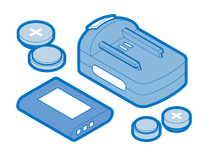
Find compatible replacement parts for your Apple Headphone. All parts and fix kits are backed by the iFixit Quality Guarantee.
AirPods seem to take more abuse than the devices they are paired to. They hide readily in places that may travel through the laundry or get caught in a downpour.
- Liquid can damage any of the parts on the inside of your AirPods. You can check to see if your device has been affected without opening them, but opening them will help to pinpoint the issue.
- See if any part of the headphones has rusted or shows signs of liquid entry.
- If you see signs of moisture, inspect the device internals. Replace any components that have been affected.
- Liquid-damaged AirPods may be worth replacing rather than fixing. They are not designed to be repaired and are unlikely to be easily reassembled.
- If only one component was affected— the case or either of the individual earbuds can be substituted with one of the same models.


