Introduction
Is your Google Phone overheating? This problem page will go over several common occurrences when it comes to your Google Pixel overheating. The problem can be caused by either software or hardware causes, so read on to determine the right solution for you!
First Steps
Restarting your phone is a good first step to ensure it’s not a random software fluke.
- Press and hold the Power button for 30 seconds. Some Pixels require you to tap Restart after holding the Power button.
Updating your phone is necessary as some bugs are addressed in recent Android updates.
- To check for updates, go to your Settings app > System > System Update.
Causes
Switching between several apps increases the phone’s temperature as the phone has to work that much harder. Try closing out unused apps, especially games or video apps.
- You can close out all running apps by swiping up from the bottom of the screen and tapping Clear all. It’s a good idea to close out all apps now and then to optimize your experience using the phone.
Recently installed third-party apps may cause overheating. Boot into Safe Mode to check if your phone is still overheating and uninstall the app at fault while you’re there.
- To boot into Safe Mode, press the power button. After a few seconds hold the phone's volume down button. Continue to hold it down until you see Safe mode on the screen.
- To uninstall an app, navigate to the Google Play Store app > Profile icon on the top right > Manage apps & devices > Manage. Once there, find and tap on the app you think is causing the issue. You will want to tap Uninstall to remove it.
- Once you’re done, exit Safe Mode by holding down the power button for 30 seconds or more. Some Pixels require you to tap Restart.
When recording high-definition video for a long period, the phone will warm up.
The Google camera app has a lot of features, most of which contribute to increased power draw/temperature and more background services running.
- Head to Google camera settings and disable these services: Google Lens suggestions, Social share, Frequent Faces, Framing hints, and Exposure.
- Navigate to advanced settings and disable these settings: RAW+JPEG control and Social media depth features.
Has your phone been exposed to extreme heat? Direct sun will significantly heat your phone, especially when compounded with heavy use.
- Place the device somewhere cool and out of direct sunlight, turn down the screen brightness, and let it cool in the shade. It's also a good idea to turn off the Pixel while it cools down.
A well-worn battery can cause the phone to heat up while providing insufficient power to the phone.
- Replace the battery by following the associated iFixit guide for your model.
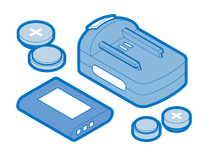
Find compatible replacement parts for your Google Phone. All parts and fix kits are backed by the iFixit Quality Guarantee.
It's possible that a tiny capacitor or thermal sensor on the board is busted and is causing a short circuit. If the phone is overheating while just being turned on, or if the phone is reporting extreme temperatures but isn't warm to the touch, this is likely your issue. Unfortunately, replacing the motherboard or daughterboard will not be a sure fix, but you can try this if you have the means. Otherwise, we'd recommend taking your phone to an independent repair shop, as they may be able to pinpoint the location of the short circuit and perform a board-level repair.
See Also
Check out this iFixit Answers forum post about a community member’s battery repair








