Introduction
As with most smartphones, power management is one of the most common failure points. Charging ports are exposed to air, water, and dirt—your phone is one step away from being the next Avatar. Even so, the charging port is your phone's lifeline. If you don't have a backup phone, or your data backed up, you might be in trouble. Check out these troubleshooting techniques to diagnose your charging issue, find a fix, and save yourself the trouble of sending your Pixel in for a replacement.
Causes
It might feel like you've tried everything, but it's always worth going back to the basics. Perform these preliminary steps to rule out common software bugs.
If your Pixel is slow to charge, or stops at a certain point, a software feature might be the culprit. Navigate to Settings App > Battery > Adaptive preferences and turn off Adaptive Charging. This feature pauses charging beyond 80% during the time of day when you least use your phone, and resumes charging to 100% just before it predicts you'll begin your day. It's also connected to your alarms, which might explain irregular issues.
Beyond Adaptive Charging, there are a few more things to try:
- Turn it off and on again.
- Hold the power button until the power menu shows up.
- Tap Power Down.
- Wait for the phone to fully shut off and the backlight to go dark.
- Hold the power button until the Google welcome screen shows up.
- Update your phone.
- Sometimes, a certain update may adversely affect power management. Head to Settings App > System > System Update and install any available updates. Make sure to be connected to Wi-Fi if you have a limited data plan.
- Perform a hard reset.
- Hold the power and volume up buttons at the same time for at least 10 seconds, or until the screen goes dark.
- Wait 30 seconds.
- Hold the power button until the Google welcome screen shows up.
Your wall outlet might have gone bad without you realizing. Connect another charging accessory and device to the outlet to ensure that it's providing power. If the prongs on your charging block don't fit snug in the outlet, you might get inconsistent charging across multiple devices.
- Check your charging block. On the charger itself, it'll read important specifications about power output.
- Input Voltage: This isn't particularly useful in this case, but it's typically the first of things you’re looking for. It will likely indicate 100-240V AC.
- Output Voltage and Amperage: These will generally be listed together. The adapter may be capable of outputting multiple voltages, including 5V, the typical voltage for USB charging. Higher voltages may be utilized on larger devices, or to support fast charge standards. Each individual voltage should have a correlating Amp rating.
- Wattage: Some manufacturers, like Apple, list this right on the adapter. But if not, you can calculate it yourself! Wattage is simply Volts multiplied by Amps. In the case of a basic Apple iPhone charger, the USB brick is rated for 5V and 1A. Therefore, it would be a 5 Watt charger (5×1=5). You can also use a wattage calculator if your numbers aren’t as easy.

- Find your highest wattage charger and plug your Pixel in. While fast charging isn't as good for long term battery health, it might be the only option until you can find a more compatible charger.
- Alternatively, your computer is a reliable source of power for a phone. Try plugging in your Pixel directly to your computer to see if it recognizes it and eventually charges it. Give it time to charge—up to 30 minutes if the battery is fully drained.
Google Pixels tend to be sensitive to their charging cable. Lower quality cables—especially those with higher resistance—may trigger your Pixel to outright refuse the incoming power. Your Pixel might show a "Connected, Not Charging" message, or show no signs of connection at all.
- Remove any dongles or cable extensions. These introduce more points of failure that make it harder to pinpoint the root cause of your charging issues.
- Use the original cable that shipped with your Pixel, if it offered one.
- Try charging your Pixel on a wireless charger. If it does charge, then the cable is likely at fault. Make sure to remove your case, if you have one. Wireless charging is slow and thermally inefficient, so give it time if your battery's completely drained. Skip this if you suspect your battery's swollen.
- Consider buying a charger and cable that supports PPS and PD charging protocols.
The USB-C port on your Google Pixel has likely accumulated dust and other debris over time. Physical debris prevent your cable from fully seating in the port. Damage from moisture or improper contact between the connector pins and the port may deposit grime on the charger contacts. A precision cleaning kit is great for this job.
- Clean your USB-C charging port of physical debris.
- First, use a dust blower to force out any loose dust or debris. Plug in your cable and check if it charges. Don't blow into it with your mouth—your breath contains moisture that might worsen your problem.
- Next, use a brush with fine plastic bristles to scrub and scoop out any stuck debris. Finish it off with a dust blower.
- Finally, create a cotton swap out of a toothpick or thin plastic dental pick and a small piece of a cotton ball. Apply a few drops of highly-concentrated isopropyl alcohol (over 90%) to the cotton and gently wipe inside the perimeter of the port.
- Clean your charging cable.
- Repeat the methods listed above to clean the inside of your charging cable connector. Be extra careful not to damage the pins on the inside of the connector.
Check for grime on the pins themselves.
 |  |  |
If there's physical damage to the pins on the USB-C connector or port, the contact might be too scarce to make a proper connection.
- Shine a flashlight into your Pixel's charge port and check pins A9 and B4 (four from the left on both top and bottom of the tongue). Also check the pins A4 and B9 (four from the right on both the top and bottom of the tongue). Any dark material or corrosion on these four pins might prevent power transfer and could warrant a logic board replacement.
- Also check your cable, looking for similar issues on the same respective pins. Luckily, the pins on the cable are more responsible for proper fitment, so cable replacement is a more common fix.
A common problem with Pixel phones is overheating during charging. This can be for a wide variety of reasons, in which no single one might fix your issue. Thankfully, there are tools to help you diagnose if your Pixel is throttling its power consumption to protect the battery from extreme temperatures.
- Download a device analytics app from the Google Play Store.
- Device Info is a robust app that allows you to view hardware information.
- Accubattery analyzes your battery health and stats with more granularity.
 |  |
- Plug your Pixel in and open one of these tools. Watch for high temperatures—anything above 35 °C may trigger your Pixel to stop charging.
- Also look for indicators that your battery is degraded, such as a reduced current draw, low maximum charge capacity, or low voltage.
- Turn your Pixel off, remove its case, and isolate it from sources of heat. Let it cool down before trying to charge it further.
- Don't put your phone in a refrigerator or freezer if it's overheating—the sudden change in temperature will damage the battery.
If you find that your battery is degraded from wear and tear or is swollen, you probably need to replace it. Check out our Pixel battery replacements and follow the respective guide for your Pixel, such as this one for the Pixel 6a. Make sure to take precautions before repairing any device with a swollen battery.

- 1 - 2 hoursModerate
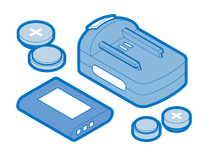
Find compatible replacement parts for your Google Phone. All parts and fix kits are backed by the iFixit Quality Guarantee.
Maybe your port is corroded, or a component on the logic board burned up, or maybe you took your Pixel to swim with the fishes one too many times. If your port is physically damaged and cleaning it hasn't worked, a replacement logic board (or motherboard) is the only fix.
- If your phone still powers on, back up all your data wirelessly.
- Check out our charging assembly kits and follow the guide for your phone to replace the charging assembly or entire logic board.
- If your exact device doesn't have a guide for its logic board, check out similar devices for reference, such as the Pixel 7 Pro motherboard replacement.
- Remember that all your data is stored on the board. If you replace the whole thing, it's like a brain transplant—you'll need to restore your data from your backup afterward.

- 1 - 2 hoursModerate
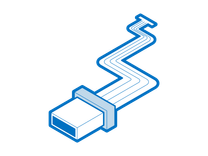
Find compatible replacement parts for your Google Phone. All parts and fix kits are backed by the iFixit Quality Guarantee.
See Also
- Check out this iFixit Answers forum post for some more insight on cleaning out the USB-C port.














