Introduction
Is your Google Phone speaker not working? Are your headphones connected to your phone not playing sound? Can others not hear you while on a call? This will go over several common occurrences when it comes to your Google Pixel not outputting sound as well as microphone issues. The problem is caused by either software or hardware causes, so read on to determine the right solution for you!
The Basics
Before giving any of the more in depth fixes a try, start with these common quick fixes.
- Restart your phone. This can clear minor hiccups in function.
- Update your phone. Some bugs are addressed in more recent Android updates.
- To check for updates, open Settings and navigate to System > System Update.
Causes
Although “sound” on a smartphone seems simple, it is actually a conglomeration of several different settings. Each audio related function in the phone has its own correlated setting (ie. phone call, media, ringer, etc…). Check these settings before you assume it's hardware.
- Is Do Not Disturb on? This would also override volume settings for incoming communications. Check to see if it's on a schedule if the issue is recurrent.
- Schedule settings can be found in Settings > Sound & vibration ''''> Do Not Disturb Schedules. To prevent this mode from automatically enabling, you will need to adjust the schedule or delete it.
- Verify the place audio is outputting. Does it say its sending signal to headphones? or a Bluetooth device? Disconnect the affiliated device. Swipe down from the top of the phone and tap the Bluetooth icon to disable Bluetooth.
- Check all volume settings. Media, calls, and your ringer all have independent levels. Verify these are set as expected in Settings > Sound & vibration.
Your phone might have a physical obstruction like a phone case or accessory suppressing the sound. Some cases and charging accessories muffle the phone’s speaker.
- Take off your phone case to see if this helps with sound.

Clean out the sound vent on the bottom of the phone. As we stuff our phones into our pockets, lint, dust, and other debris build up inside the speaker grille and auxiliary (headphone) jack.
- To clean out the headphone jack, use a toothpick or something similar — Be sure to avoid using metal utensils that may damage the internal components of the phone.
- To clean out the speaker grilles, use a soft bristle toothbrush to clear out any debris.
Some web browser apps like Chrome mute video playback. Check for updates in the Google Play Store app.

- If you’re still not able to play audio from an app, try going to the Settings app > Apps > See all apps
- Next tap the ⋮ icon (this is what Android calls the overflow menu icon) on the top right > Reset app preferences > Reset apps
If resetting app preferences didn’t help, boot into Safe Mode to check if your phone’s sound is working. Recently installed third-party apps may cause this no sound issue — being in Safe Mode prevents third-party apps from running automatically. If the issue is resolved while in Safe Mode, uninstall the app or game causing the issue.
- Power down the phone.
- To boot into Safe Mode, press the power button. After a few seconds hold the phone's volume down button. Continue to hold it down until you see Safe mode on the screen.
- To uninstall an app, navigate to the Google Play Store app > Profile icon on the top right > Manage apps & devices > Manage. Once there, tap on the app you think is causing the issue. Tap Uninstall to remove it.
- Once you’re done, exit Safe Mode by holding down the power button for 30 seconds. Some Pixel phones require you to tap Restart.
If others cannot hear you while on a call, your Google Pixel’s microphone may be the issue.
- Clean the microphone on the top and bottom of the phone using a microfiber rag.
- Close out all running apps by swiping up from the bottom of the screen and tapping Clear all.
- Restart the call to check if your audio from the microphone is clearer.
A factory reset is the last resort when it comes to software bugs as this will completely wipe the phone of all personal data and reinstalls the phone’s operating system. Since factory resets will completely wipe your phone’s data, make sure you have a backup of your phone before attempting this.
- Turn off the phone by holding down the power button.
- Press and hold the power button and the volume down button until the phone screen shows Fastboot Mode.
- You will then use the volume buttons to navigate the menu until you land on Recovery Mode. Press the power button to select this mode.
- Press the power button and the volume up button together at the same time. Do not hold these buttons down.
- Use the volume down button to navigate to Wipe data/factory reset. Press the power button once to select and then use the volume down button again to select Yes when it asks you to confirm.
- Finally, restore the backup by logging into your Google account from the Settings app.
If the sound from your headphones is still not working after cleaning out the auxiliary jack, your headphones could be faulty.
Check if the headphones are working by plugging them into another device
- If the headphones don’t transmit any sound from other devices, then replacement headphones are needed.
- If the headphones transmit audio from other devices, the auxiliary jack on your phone could be broken. If cleaning out the jack doesn’t work, try replacing it using a guide like this with a new part.
After exhausting all other options and your phone isn’t playing audio from the speaker, a speaker replacement is necessary. Follow along using a guide like this.

- 50 minutes - 2 hoursModerate

- 1 - 3 hoursModerate
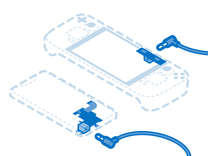
Find compatible replacement parts for your Google Phone. All parts and fix kits are backed by the iFixit Quality Guarantee.

Find compatible replacement parts for your Google Phone. All parts and fix kits are backed by the iFixit Quality Guarantee.
If you often sit on your phone in a back pocket and notice any slight bending in the frame, a cracked printed circuit board within your phone may be the cause of your audio issues. User @brianguyton reports that flexing the phone in the opposite direction while power cycling the phone can solve this issue, although it seems like a temporary fix.
If this works for you, a more permanent fix would be to replace the motherboard. You can find the guides and parts for your specific model by navigating to your phone from the Google Pixel Device Page.
You're seeing solutions for Google Phone. Select your model to find parts for your device.







