Introduction
Does your Google Phone keep restarting? This will go over several common occurrences when it comes to your Google Pixel restarting automatically. The problem is caused by either software or hardware causes, so read on to determine the right solution for you!
First Steps
Restarting your phone is a good first step to ensure it’s not a random software fluke.
- Press and hold the Power button for 30 seconds. Some Pixels require you to tap Restart after holding the Power button.
Updating your phone is necessary as some bugs are addressed in recent Android updates.
- To check for updates, go to your Settings app > System > System Update.
Causes
Remove your phone case and other accessories to ensure they aren’t pushing down on your phone’s buttons or screen. Your phone case could press down on your phone’s power button, causing the phone to continuously restart.
Additionally, the power button has been known to stick on its own. Try prying the button up with a spudger or toothpick.
The phone’s battery could be degrading. Plug your phone into power and check if it still restarts. If the problem ceases while plugged into power, replace the battery. Find your Pixel model's battery replacement guide for more details.
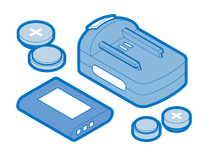
Find compatible replacement parts for your Google Phone. All parts and fix kits are backed by the iFixit Quality Guarantee.
If your phone’s storage is maxing out, this could impact the operating system’s ability to function.
- To check your storage capacity and use, open the Settings app > Storage > Free up space.
You can view each category to see what is taking the most space. From there, I suggest removing some unused apps, videos, or pictures to free up space.
The Google Pixel has the option to free up storage automatically when it nears the limit.
- This is set by going to the Settings app > Storage > Free up space > Overflow menu icon ⋮ on the top right > Settings > Smart storage.
Boot into Safe Mode to check if your phone’s sound is working. Recently installed third-party apps may cause your phone to reboot — being in Safe Mode prevents third-party apps from running automatically. If the issue is resolved while in Safe Mode, uninstall the app or game causing the issue.
- To boot into Safe Mode, press the power button. After a few seconds hold the phone's volume down button. Continue to hold it down until you see Safe mode on the screen.
- To uninstall an app, navigate to the Google Play Store app > Profile icon on the top right > Manage apps & devices > Manage. Once there, tap on the app you think is causing the issue. Tap Uninstall to remove it.
- Once you’re done, exit Safe Mode by holding down the power button for 30 seconds. Some Pixel phones require you to tap Restart.
A factory reset is the last resort regarding software bugs as this will completely wipe the phone of all personal data and reinstall the phone’s operating system. Since factory resets will completely wipe your phone’s data, make sure you have a backup of your phone before attempting this.
- To backup your phone, open your phone’s Settings app > Google Backup > Back up now.
Google has a repair tool that may not require a full reset. It’s worth checking out before needing to perform a full reset.
- Plug your phone into the computer using a USB C cable and visit the Update and Software Repair tool website.
If the above “Update and Software Repair” tool does not work, a full factory reset is required.
- To perform a factory reset, power off your phone by holding down the power button.
- With the phone powered off, hold the power button. While continuing to hold power, start holding the volume down button.
- You can release it when the screen shows “bootloader”. Navigate using the volume down button until you highlight "Recovery Mode". Use the power button to select
- Press the power button and volume up button at the same time. Navigate using the volume down button to select “Wipe Data/Factory Reset”. Use the power button to select.
- Press volume down to highlight “Yes” and use the power button to select.
- This factory reset process will take some time to complete.
- Finally, restore the backup by logging into your Google account from the Settings app.








