The Basics
- Make sure you're plugged into a working power source: Make sure that the power source that you are plugged into is on. Try testing your wall outlet by plugging in a different device and see if it powers on.
- Inspect your Charger/Charging Dock: Ensure the method you charge from functions properly. If you use a USB-C charging cord, ensure the cable is not damaged or has no shorts. If you are using your charging dock, ensure the USB-C adapter is plugged in correctly and that the dock is not damaged.
- Hard Restart your Nintendo Switch: Restart your Switch to rule out any potential software issues preventing your console from recognizing your charger. Hold down your Switch's Power Button for 12 seconds, then press the button once to turn on the console.
Causes
Like all devices, your Nintendo Switch can collect dust and debris in the charging port, especially if it sees everyday use.
- Visually inspect the charging port to ensure it is clean. The port may be clogged if your charging cable does not sit flush against the bottom edge.
- Due to the narrow clearance, removing debris from ports can be tricky. Use an air duster and a small implement to pick out the dirt. You can also use a toothpick that has been shaved to fit or non-conductive tools. Avoid inserting anything metal into the port to prevent damage to the console or yourself.
If you note damage to the port during cleaning, such as burns or chipped components, you should proceed to the Major Hardware Issue Section.
Your Switch's battery is one of the other parts used in the charging process.
- If you've had your Switch for an extended period, the battery might need replacing. Older batteries will likely stop holding charges, so consider replacing yours.

- 45 minutes - 2 hoursModerate
If replacing your battery does not allow you to charge your console, the issue might be with your console's motherboard or charging port.
- Remove your Switch's Motherboard and visually inspect the board for damage (Broken components, burns, liquid damage).
- If you could not remove the debris from the port from earlier, remove the dirt from your charging port, remove the motherboard assembly, and clean the whole board with 90% Isopropyl Alcohol.
- Inspect your charging port for damage (burns or bent pins). If damaged, replace it with a new one.
Replacing the port is soldered to the motherboard and requires a Soldering Iron, along with other parts. Our guide on How To Solder and Desolder Connections teaches you how to desolder the port and solder a new one.
- If the motherboard's components are damaged, you must either replace the board with a new one or replace the damaged components on the board.

- 1 - 2 hoursModerate

- No estimateDifficult
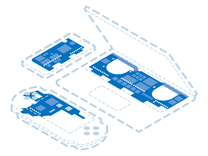
Find compatible replacement parts for your Nintendo Switch. All parts and fix kits are backed by the iFixit Quality Guarantee.




