The Basics
Before undertaking any of the more time-consuming solutions below, here are a few fundamentals to start you out.
- Make sure your console is on: If you've left your Nintendo Switch unattended for an extended period and it is off by the time you return, then it could be that your system has automatically shut down thanks to the Auto-Shutdown feature. Try turning your Nintendo Switch back on using the Power Button on the top of the console.
- Test with your Switch's Dock: Try plugging your Switch into your Dock and see if you can access its content through the TV. If your Switch is showing content to the TV through the Dock, then the likely culprit is a hardware issue with your Switch.
- Ensure your console is charged: It could run out of battery and need to be charged. Use your official Nintendo Switch AC adapter or Nintendo Switch dock, and plug your console into the charger. Wait 5 minutes and attempt to power your console back on. If you have trouble charging your Switch, check out iFixit's Nintendo Switch Not Charging Troubleshooting Guide.
- Perform a Hard Reset: Restart your Switch to rule out any potential software issues preventing your console from recognizing your charger. Hold down your Switch's Power Button for 12 seconds, then press the button once to turn on the console.
Causes
One of the few other steps before opening your Switch is resolving potential software issues. Thankfully, there are several different ways to do this.
Perform a Software Update
In most instances, a software update can resolve issues affecting how your Switch's hardware functions.
- Power off your Switch.
- Press and Hold the Volume Up, Volume Down, and the Power buttons simultaneously. This will boot your system into Maintenance Mode.
- Select the Update System option.
- Once your Switch has finished updating, Restart your Switch
Initialize your Switch
If a software update cannot resolve your issue, you can initialize your Switch through Maintenance Mode.
This method will not delete your game save data, Screenshots, or User Information. However, all software saved on the microSD card will be unusable.
- Power off your Switch.
- Press and Hold the Volume Up, Volume Down, and the Power buttons simultaneously. This will boot your system into maintenance mode.
- Once your system has booted into Maintenance Mode, choose Initialize Console Without Deleting Save Data.
- Select Next, and Initialize Console Without Deleting Save Data.
Inspect your screen for cracks or other damage that are preventing it from displaying an image.
- Consider looking at iFixit's Nintendo Switch LCD Replacement Guide and replacing it with a new LCD.

- 1 - 2 hoursDifficult

Find compatible replacement parts for your Nintendo Switch. All parts and fix kits are backed by the iFixit Quality Guarantee.
Like most devices that use batteries, lithium-ion batteries degrade over time.
- If you've had your Nintendo Switch for an extended period, consider looking at our guide for replacing iFixit's Nintendo Switch Battery Replacement guide and getting a fresh battery.

- 45 minutes - 2 hoursModerate

$39.99
4.8
302 reviews
A faulty motherboard could result in the Switch's screen not displaying any visuals.
- Look closely at your the logic board for damaged or burned components, and replace the motherboard if you find damage.

- 1 - 2 hoursModerate
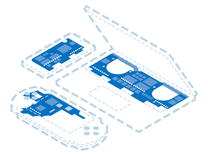
Find compatible replacement parts for your Nintendo Switch. All parts and fix kits are backed by the iFixit Quality Guarantee.
You're seeing solutions for Nintendo Switch. Select your model to find parts for your device.







