First Steps
Before undertaking any of the more time-consuming solutions below, here are a few fundamentals to get you started:
- Press and hold the power button for three seconds to force your Steam Deck to restart. This can resolve crashes to black screens, or issues booting.
- Still no image, or stuck on a black screen? Press power for ten seconds instead. This enforces a hardware reset rather than prompting the OS to issue a restart.
- Do BIOS menus appear onscreen?
- Shut down your Steam Deck by holding the power button for fifteen seconds, or until all signs of power stop.
- Access BIOS by holding down Volume+, and then pressing Power.
- Check for video output. Use a dock or USB-C adapter and connect your Deck to your TV,
- No video output? Listen for signs that your Deck is powering on. If you have a steady fan spin or it's making normal sounds, keep reading. Otherwise, your Deck may be crashing, or not powering on to begin with.
If your black screen occurred after a software update, give it time. The fans may whir with nothing on screen for half an hour or more in some cases.
Causes
If your black screen only occurs in certain games, you might have compatibility problems. Steam Deck's magic is its ability to translate games developed for Windows into something its Linux-based OS can use. This translation layer is called “Proton.” But, like all translations, it's not perfect.
- Check the game's page at the Steam Store for Valve's compatibility rating
- The compatibility menu will also call out any known issues with that game title.
Even fully compatible games run into issues, but your chances are better if you get green checks across the board. Graphics compatibility is especially problematic. Approach any games with a yellow rating, knowing instability could be an issue.
- Beyond official resources, other sites have crowdsourced their own compatibility ratings. Proton DB gives more granular breakdowns, including comments from Steam Deck users.
- If the game you’re experiencing issues with has compatibility flags, or especially if you’re running non-Steam games in Desktop Mode, you can also try running it in other versions of Proton. This may improve stability.
- Find the game whose settings you want to change in your Library. On the game’s page, click the cog wheel on the right side of the screen.
- Select “Manage” in the menu that appears
- Click the Compatibility menu.
- Check the Force the use of a specific Steam Play compatibility toolbox. Select any Proton version in the list (Proton DB may have specific recommendations) and retest.
Occasionally, the data becomes damaged when a game updates, installs, or runs. The same goes for your save data. There’s a reason nearly every game has a warning during save operations not to shut down your console. If integral changes are being made when power is pulled, part of the data may be missing when you next try to access it.
- This is most likely to be the case if only one game is affected and it occurs at the same point every time.
- If you have already made sure the problematic game is up to date, uninstall it, reboot your system, and reinstall it.
- Press the Steam button and open your Library. Highlight the problematic game and press the options button. In the menu that appears, find the Manage option. Click Uninstall and follow any prompts that appear.
- You can reinstall any game you own similarly, but an Install option will be present instead.
- If the issue occurs when you attempt to load your game save data, the save itself may be at fault. See if loading a previous save helps, or start a new game to test.
This can be one of the most devastating issues a gamer might face. There isn’t much you can do about a damaged game save–knuckle down and play whatever bits of the game all over again from the last good save. Rage quit is a perfectly viable solution here.
Keeping information in order on any computerized device is a complex task. Data is constantly moving around—getting written and overwritten. Occasionally, bits are written incorrectly, or lost. These imperfections in programs could be nothing, but they can also lead to display issues or software hangs.
If you aren't concerned about your settings or have a good backup of any data, perform a system reset.
- Use Valve's OS Recovery Instructions to generate recovery media and run it from your Steam Deck.
- Once you have booted to the recovery drive, select Reinstall Steam OS from the available options. This should not affect any user data but resets settings as part of the process.
- As a last resort, you can reimage your Steam Deck altogether. This will return it to its initial settings using the factory "image" of the software. This will remove all user data and games installed on your primary drive. Be sure anything important is backed up before proceeding.
Even if your display functions perfectly, without signals from the motherboard to give it instructions, the display will remain black. This issue is more common after repairs but could occur regardless.
- Verify the cable is properly inserted, especially the end on the board side. The curl in the cable needed to connect, as well as its width, makes for difficulties getting this connection right.
- Signs of a bad cable are likely to be visible with inspection. Look closely at corners and the connector pins at either end. Punctures, creases, or tears can impede cable function. Replace the cable if you find any damage.
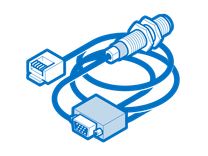
Find compatible replacement parts for your Steam Game Console. All parts and fix kits are backed by the iFixit Quality Guarantee.
Although most display failures seem obvious, even without visible damage, the display may not work properly due to something amiss internally.
- Look closely at your display for signs of breakage. Changing your viewing angle may help catch small hairline cracks.
- Display damage doesn't always look like shattered glass. Bends in the housing or screen discoloration could be indicators of display failure.
- If you find damage or software fixes have not made a difference, replace the display with a new one.

- 2 - 3 hoursModerate
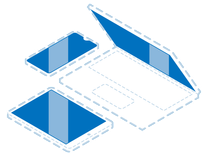
Find compatible replacement parts for your Steam Game Console. All parts and fix kits are backed by the iFixit Quality Guarantee.
The motherboard is the hub for the vast majority of a Steam Deck's functionality. Any of the components on the board may have failed. It is a safe assumption of cause if nothing else on this page has worked.
- Check for obvious signs of a board issue—burned or cracked components, liquid residue, corrosion, or bend. If there are signs of liquid, the iPhone Liquid Damage Guide might help. This guide applies to all circuit boards with liquid damage, even though it was written with iPhones in mind.
- Replacing the logic board is often the most practical solution for a DIYer in this position.

- 1 hourModerate

- 1 - 2 hoursModerate







