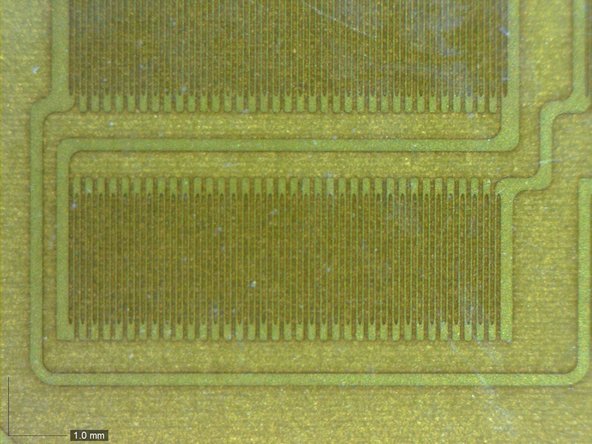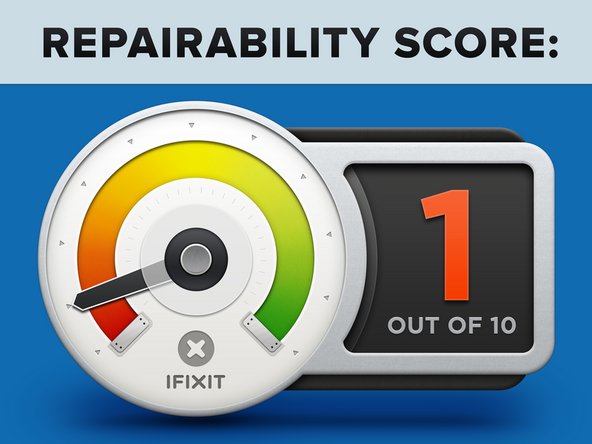Introduction
At their March 9 keynote, Apple sprung four new MacBooks on us. As always, we had to get our paws on the revised MacBook Pro.
On the outside, the MacBook Pro 13" Retina Display Early 2015 looks a lot like its older sibling; it includes the same Retina display and aluminum unibody construction. But with a newfangled Force Touch trackpad and Intel's latest Broadwell-U processors, this MacBook promises to be a whole new animal. Join us as we dive into the belly of this beast!
Can't get enough of our jibber-jabber? Follow us on Instagram, Twitter, and Facebook!
Be sure to check out our in-depth video analysis of the Force Touch trackpad!
What you need
Video Overview
-
-
Behold, the new Retina! We've done this dance before with Apple's 13-inch professional laptop, but something's changed. Oooh that trackpad!
-
Let's see what technical marvels this magic box has to offer:
-
13.3-inch, 2560-by-1600 pixel (227 ppi) Retina display
-
2.7 or 2.9 GHz dual-core Intel Core i5 processor (Optional 3.1 GHz dual-core Intel Core i7 processor available)
-
8 GB or 16 GB of 1866 MHz LPDDR3 onboard memory
-
128 GB, 256 GB, 512 GB, or 1 TB flash storage
-
Intel Iris Graphics 6100
-
Thunderbolt 2, USB 3.0, and full size HDMI I/O
-
-
-
A quick look at the bottom panel reveals no surprises—this machine shares the A1502 designation with the late 2013 Macbook Pro.
-
Let's take a peek at the ports:
-
On the right side, this MacBook is equipped with an SDXC card slot, HDMI port, and a USB 3 port.
-
To the left (to the left), we have a MagSafe 2 port, two Thunderbolt 2 ports, another USB 3.0 port, a headphone jack, and dual microphones (plus everything we own, in a box).
-
-
-
Let the reveal commence. Drumroll, please!
-
It looks like this MacBook Pro inherited the single fan gene from its predecessor... among other things.
-
We'll have to cut a bit deeper to get to the good stuff.
-
-
-
Is Apple actually beckoning us in? The warning text on the battery that we've seen in the MacBook Pro 13" Retina Display Late 2013 Teardown (center) has disappeared. Well then, let's dig in!
-
The mystery of the Force Touch trackpad unfolds layer by layer as we first remove its cable.
-
Apple leaves us with enticing instructions for this trackpad: "Press a little deeper, do a lot more." Okay, Apple, if you insist!
-
-
-
Operation: Battery Extraction is underway! Since we've seen retinas before, we've got a bit of an eye-dea how to proceed, but you aren't going to hear it since the speakers are out next.
-
Where once there were four screws holding the battery frame in place (perhaps superfluously, with all of the adhesive used), there are now four rubber stoppers.
-
-
-
If it's a battle you want, Apple, it's a battle you'll get. As the old Klingon proverb says, today is a good day to die trying to unseat a battery.
-
Armed with our trusted tools, iOpener and plastic card, we begin heating and prying the battery, taking care not to puncture anything with "potential for fire or burning."
-
-
-
These components are putting up an orchestrated effort to avoid our eyes. We use our plastic opening tool to nudge the trackpad control board out of our way, but not remove it...
-
Apple decided to solder the largest cables onto the trackpad board, meaning we'll have to just flip it out of the way for now. Y U NO ZIF, Apple?
-
The new trackpad board has some interesting ICs:
-
ST Microelectronics 32F103 ARM Cortex-M based microcontroller
-
Broadcom BCM5976 touch screen controller
-
-
-
-
Arrrgh. We begin the arduous process of carding this underaged battery for substance abuse. In our view, adhesive should be a controlled substance, and only used responsibly.
-
The central cells seem tougher to remove than in in years gone by. Maybe we're just weaker.
-
Peeling back the battery reveals... gunk. Either Apple doesn't think you need to replace this battery, or someone accidentally dipped it in tar.
-
-
-
We performed a battery of procedures in order to remove this 74.9-watt-hour array of lithium-polymer cells.
-
For the Late 2013 model, we got 71.8 Whr—so we're up a whole 4% capacity, for an extra 11% runtime. We're gonna chalk the rest of the boost up to the Broadwell architecture's efficiency gains.
-
The Dell XPS 13, however, manages an HD screen and an (alleged) 11 hours of run time on a 52 Wh battery.
-
This familiar Retina denizen, the Texas Instruments BQ20Z451 Gas Gauge IC, measures battery life.
-
This IC should be similar to the older BQ20Z45, or its replacement, the BQ20Z45-R1.
-
-
-
Here it is, folks—the all-new Force Touch trackpad. To put it to the test, we bring in our littlest employee, Gus the
EwokCavapoo, to investigate. -
You can't judge a trackpad by its cover, so we remove the 10 screws securing it.
-
We're trying not to judge it; at least it's not adhesive. But the sight of 10 more screws in the trackpad underneath the cover makes us groan. Just how much force is in this trackpad?
-
-
-
The Force is with us. Well, the Force Touch trackpad that is.
-
Hinted at as far back as 2007, we finally have our hands on the Taptic Engine, which provides the haptic feedback for the Force Touch.
-
Tl;dr: Rumble Pak.
-
-
-
At their event on Monday, Apple showed us some incredible renders of the new MacBook's cutting-edge Force Touch trackpad.
-
We were expecting the MacBook Pro to receive the same trackpad—but this looks somewhat different, with a full lower panel and four springy mounts.
-
-
-
Let's take a gander under the hood of the Taptic Engine, shall we?
-
The rubber we hoped to simply cut open needed to be cut away chunk by chunk.
-
Finally, the coils are free! Well, bare at least.
-
Force Touch looks to be a clever application of a technology that dates back a ways—the year 1824, to be exact.
-
Made of wire coils surrounding a ferromagnetic core, the electromagnet in the Force Touch Trackpad is used to create the vibrational feedback you feel.
-
-
-
Let's continue unraveling the secrets of the trackpad, starting with the coils—we were hoping to find some evidence of linear oscillators in the taptic engine, but it looks like it's just a series of electromagnets.
-
The magnets rapidly push and pull against a metal rail mounted beneath the trackpad, to create a tiny "buzz" of feedback with each click (and a second buzz for a "force click").
-
So that explains the buzzing, but what about the sensing?
-
We're going to just have to crack this bad boy the rest of the way open to see if that's the case.
-
-
-
Removing the trackpad from the bracket requires slicing through four pads of glue.
-
With the pad splayed open, we get our first look at the pressure sensors.
-
And popping the sensor bracket under a microscope, we get a second, closer look.
-
This works in conjunction with the traditional capacitive touchpad up top, to pinpoint where you're applying force.
-
-
-
This looks familiar... The all-new and twice-as-fast flash memory has the exact same ICs as the one found in our recent teardown of the MacBook Air 13":
-
Samsung S4LN058A01 PCIe 3.0 x4 AHCI flash controller
-
Samsung K4E4E324ED 512 MB LPDDR3 DRAM
-
8 x Samsung K9LDGY8S1D-XCK0 16 GB flash storage (128 GB total)
-
Just like its MacBook Air brother, this SSD benchmarks at significantly faster speeds than the previous generation.
-
-
-
We forgot our IC decoder ring, but no matter—a lot of these chips look very familiar:
-
Intel SR26K Dual-Core i5-5257U Processor with Intel Iris Graphics 6100
-
SK Hynix H9CCNNNBLTALAR LPDDR-SDRAM
-
Cirrus 4208-CRZ Two-Channel Low Power HD Audio Codec
-
Intel DSL5520 Thunderbolt 2 Controller
-
Texas Instruments TI 58872D
-
2 x Fairchild Semiconductor DE46SY
-
-
-
More familiar friends! These are the ICs that bespangle the back of the lobo:
-
SK Hynix H5TC4G63AFR 4 Gb (512 MB) DDR3 SDRAM
-
Texas Instruments/Stellaris LM4FS1EH SMC controller
-
Broadcom BCM15700A2, appears to be a wireless networking chipset
-
Texas Instruments HD3SS213 DisplayPort Differential Switch
-
Windbond 25064FVIQ
-
Linear Technology LT3957 and Intersil 958 26AHRZ
-
Texas Instruments TPS51980 and SMSC EMC1704-2
-
-
-
The I/O board looks unchanged, but what about the onboard chips? Looks like some of them have swapped sides:
-
Parade Technology PS8401A HDMI Jitter Cleaning Repeater
-
Genesys Logic GL3219 SDXC Card Reader Controller
-
NXP Semiconductors PCA9501 8-bit I/O Expander with an On-Board 2-kbit EEPROM
-
-
-
MacBook Pro with Retina Display 13" Early 2015 Repairability Score: 1 out of 10 (10 is easiest to repair)
-
Proprietary pentalobe screws continue to make opening the device unnecessarily difficult.
-
The battery assembly is entirely, and very solidly, glued into the case, thus complicating replacement. Additionally, the battery covers the screws holding the trackpad in place, meaning it's impossible to replace the trackpad without first removing the battery.
-
The Retina display is a fused unit with no separate, protective glass. If anything ever fails inside the display, the entire ($$$) assembly will need to be replaced.
-
The RAM is soldered to the logic board. Pay for the upgrade now, or be stuck with 8 GB forever. There is no chance of upgrade.
-
The proprietary PCIe SSD still isn't a standard drive. Cross your fingers for future compatible drives; for now, you're stuck with what you've got.
-
52 Comments
How are the SSDs propriotery? They are just a M.2 SSD available in most places! The Samsung ones are just harder to get.
They appear to be M.2 but they aren't. If you look closely to the connector you can spot some differences.
It's the same as in the old Macbook Retina. A Proprietary connector, it's a modified SATA3 connector. Every macbook aberration has even its own form factor. So upgradability will be not possible that easy.
ydar -
I would edit the part "Pay for the upgrade now, or be stuck with 8 GB forever. There is no chance of upgrade."
It should rather say "There is no chance of upgrade FOR THE ORDINARY PEOPLE OUT THERE."
I don't know how skilled at soldering technicians you have in the US, but from where I come from (Czech Republic), I work with a guy who can do wonders, and that includes upgrading, usually the 2012 15" Retina Macbooks Pro from 8GB Ram to 16GB ram.
And if there's something this guy can't do, then he has his Polish friends who can resurrect computers that 99.9% technicians out there would consider unrepairable, dead, useless weight.
I wish I had their skills. I guess there's a long way ahead of me
Actually he is correct. The 2012 15" retina has the RAM soldered to the board. The 2012 15" without the retina display does have removable RAM chips. So yes upgrading the 2012 Retina does take some pretty good soldering skills. Here is an image of the 2012 15" Retina motherboard