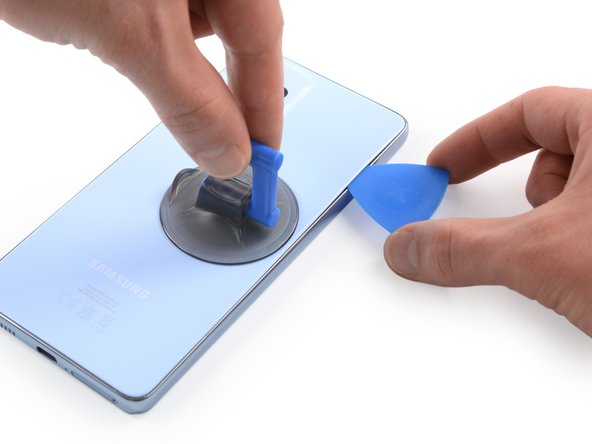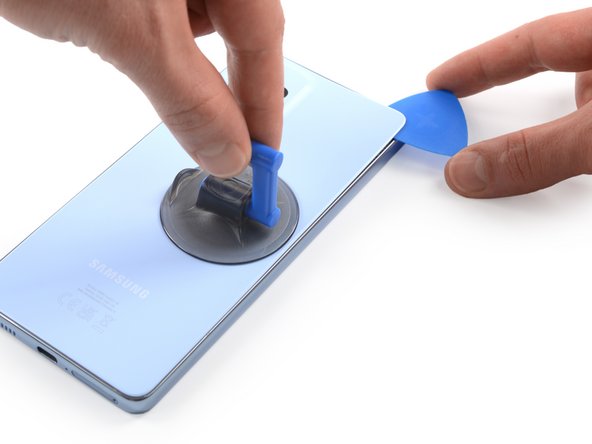Introduction
Use this guide to replace a worn-out or dead battery in your Samsung Galaxy A53 5G.
For your safety, discharge the battery below 25% before disassembling your phone. This reduces the risk of fire if the battery is accidentally damaged during the repair. If your battery is swollen, take appropriate precautions.
If you do not replace the adhesive seals when reassembling, your device will function normally, but will most likely lose its water protection.
You’ll need replacement adhesive to reattach components when reassembling the device.
What you need
-
-
Prepare an iOpener and apply it to the back cover for at least two minutes to loosen the adhesive underneath.
-
-
-
Secure a suction handle to the right edge of the back cover, as close to the edge as possible.
-
Lift the back cover with the suction handle to create a small gap between the back cover and the frame.
-
Insert an opening pick into the gap you created.
-
-
-
Slide the opening pick to the top right corner to slice the adhesive.
-
Leave the opening pick in place to prevent the adhesive from resealing.
-
-
-
Insert a second opening pick at the top right edge of your phone.
-
Slide the opening pick to the bottom right corner to slice the adhesive.
-
Leave the opening picks in place to prevent the adhesive from resealing.
-
-
-
-
Use a Phillips screwdriver to remove the eight 3.9 mm-long screws securing the motherboard cover.
-
-
-
Insert the flat end of an spudger into the gap between the frame and the motherboard cover on the right edge.
-
Use the spudger to pry up the motherboard cover.
-
-
-
Use a spudger to disconnect the battery cable by prying the connector straight up from its socket.
-
-
-
Use a Phillips screwdriver to remove the seven 3.9 mm-long screws securing the loudspeaker assembly.
-
-
-
Insert the flat end of a spudger into the gap between the right edge of the loudspeaker assembly and the midframe.
-
Use your spudger to pry up the loudspeaker assembly.
-
Remove the loudspeaker assembly.
-
-
-
Use a spudger to disconnect the interconnect cable from the motherboard by prying the connector straight up from its socket.
-
-
-
Use a spudger to disconnect the interconnect cable from the daughterboard by prying the two connectors straight up from their sockets.
-
-
-
Apply a heated iOpener to the screen to loosen the adhesive underneath the battery. Apply the iOpener for at least five minutes.
-
-
-
Insert a plastic card into the gap between the bottom edge of the battery and the frame.
-
Use the plastic card to slice the adhesive underneath the battery and pry it up.
-
If you're using isopropyl alcohol let the alcohol penetrate the battery adhesive for at least two minutes before attempting to remove the battery.
-
If possible, turn on your device and test your repair before installing new adhesive and resealing.
To reassemble your device, follow these instructions in reverse order.
For optimal performance, calibrate your newly installed battery after completing this guide.
Take your e-waste to an R2 or e-Stewards certified recycler.
Repair didn’t go as planned? Try some basic troubleshooting, or ask our Answers community for help.
If possible, turn on your device and test your repair before installing new adhesive and resealing.
To reassemble your device, follow these instructions in reverse order.
For optimal performance, calibrate your newly installed battery after completing this guide.
Take your e-waste to an R2 or e-Stewards certified recycler.
Repair didn’t go as planned? Try some basic troubleshooting, or ask our Answers community for help.
Cancel: I did not complete this guide.
8 other people completed this guide.