First Steps
The first thing to check is the Standby Light. This is the red light that is on the lower edge of your TV and it is the place where you are supposed to aim your remote when you are watching the TV.
You usually see it on when the TV is off (really standby) and you don't see it when the TV is on or is unplugged (really off). If you see it blinking it indicates a problem, generally with power supply issues.
Depending on the standby light, we will check different things first.
- A solid standby light means the unit is getting power, so we don't have to check the cord or the plugs right away. We can start by resetting the TV or resetting the remote. If that doesn't work, skip over the Electrical Supply section—your TV is receiving power.
- No standby light could mean the unit is on with no display, or that the power to the unit is disconnected. We will start with the electrical supply.
- The blinking standby light means a power problem, it is likely the power supply board but there are a significant number of other potential causes. We will start with electrical supply as well but with a different initial focus.
Causes
Sometimes the software on your TV gets hung up on a process and is having trouble returning to normal function. A reset should get it out of any bugs or bad loops. To reset your Samsung TV you will need to do the following:
- Unplug your TV and leave it unplugged for 60 seconds.
- While unplugged, press and hold the power button on the TV for 30 seconds—and we mean a full 30 seconds ("one-onethousand", "two-onethousand", etc.).
- Wait another 30 seconds—a more casual 30 this time—then plug the TV back in.
- Try to turn on the TV. Does it work now? Yay! you're done! If not, go on to the next item.
Start by unplugging the cord from the rear of your TV and re-insert it making sure it is well seated. This is important because a loose connection here can cause power problems.
If your TV has no light at all, you'll want to first make sure that the outlet it's plugged into is providing power.
- Plug another device (like a lamp) into the outlet the TV was plugged into.
- If that outlet isn't providing power, find one that is (you can use your test lamp to check) and plug the TV in there.
- If a solid red light appears, try turning on the TV. If that doesn't work, jump to the next section.
- If the red light appears but is blinking, continue.
If the red light is blinking on and off, it's likely that your TV has a bad power supply. However, before you rip your TV open, we've got a few less invasive things to try that could solve the problem:
- Start by removing any surge protectors, extension cords, and power strips from the path between your outlet and TV. You'll want to plug your TV directly into the outlet (that you've confirmed was functional earlier).
- If the light becomes solid, the problem was with one of the cables in the middle. You can add the cables into the system one by one until the blinking light reappears to determine which one of them is faulty.
- If the light continues blinking, jump to the Input Source Mismatch cause below. If that doesn't work, try the HDMI Problem cause before skipping Backlight Has Failed and jumping straight to Power Supply Problems.
- You'll want to determine that the issue isn't with the input source or HDMI cable before dealing with the power supply.
Another cause of unresponsiveness can be a problem with the remote. Resetting the remote is simple:
- Remove the batteries—really remove them both completely.
- Hold the power button on the remote for 30 seconds—and we mean a full 30 seconds ("one-onethousand", "two-onethousand", etc.).
- Replace the batteries (change them if possible).
- Test the TV for operation.
- You can use a digital camera to see if your remote is actually sending a signal.
- Aim the remote (with the batteries back in) at your phone camera (turn the camera on first) and see if there's a light.
- If there is, take the remote into another room; the continuous signal may be confusing your TV. Try operating the TV with no remote and see if it turns on.
- If there isn't press a button on the remote.
- Check to see if you get a light from the end of the remote. If so the remote is trying to send a signal. If not replace the remote.
The TV can display a black screen and actually be functioning properly if the input source does not match the setting on the TV. The power light may also be blinking.
- Check the input source to see that it matches what’s connected to the TV. If you have HDMI 1 set as the source and your source is actually connected to HDMI 2 you will not see anything.
- If the power light is off, the TV may actually be on and just trying to use the wrong source.
- You should be able to change the source either from your remote or from a button on the side of the TV.
If the TV is shut down while connected to an Xbox, Wii, or other device via HDMI it will frequently not turn on unless the connected device is on.
- Try turning on the connected device.
- Check if your TV now turns on.
- If this is the case, disconnect the device once the TV is on and then shut down the TV.
- Test it after you shut it down and see if it powers up again.
If you've ruled that your TV is definitely receiving adequate power, your TV might actually be on (especially if the Standby Light is off) and the black screen is caused by a failed backlight.
- You can check this using a flashlight held close to the screen.
- Look for a faint picture in the lit area; if it's there, the backlight has failed.
- It may be a bad power supply board feeding the backlight, or the backlight components.
- Another possible indicator of a shorted backlight is a blinking standby light.
- You can replace the backlights yourself; you can order units to fit your TV, and replacement involves just screws and connectors.
- There is a test to see if the backlights have actually failed, but it requires removal of the rear cover, and operating the TV with the cover removed. You can do it while checking the power supply in the next steps.
At this point, you are likely dealing with a unit that has been displaying a blinking standby light. For the next tests, you will need to open the back of your TV. This can be both physically difficult or you may not feel comfortable opening the TV up.
If you choose to do so, there are a couple of tests you can do to see what has failed.
- Remove the power cord and all other cables connected to the unit.
- Remove the back cover of the unit.
- The power supply board will be the board located where you plug the cord into the rear of your TV.
- You will want to be cautious around parts of the power supply board, especially those on the portion marked HOT as the voltages there are appreciably higher.
- You should look at the power supply board for burn marks or swollen components, especially capacitors (see pic below) These can fail in a way that the TV will start to behave strangely and then just go dark.

Bulged Capacitors
- There is also a fuse on most power supply boards. If it is blown (it can be checked for continuity), it is usually a sign of other failures on the board.
- if everything looks good, move on to the last step below.
A quick test that will show if the motherboard (the main board on the back panel of the TV) has failed.
- Unplug the TV. (It should already be so)
- There should be a black cable (See red box in the pic below) running from a connector on the Power Supply Board (the tan board on the right in the pic below) to a connector on the motherboard.

- Disconnect the cable,
- Plug in the TV and turn it on
- Observe the backlight through the small holes in the rear of the metal plate. If it is now lit, if so this is a general indication of a failed motherboard.
- If failed, replace the Motherboard. Here is a Samsung Television Motherboards
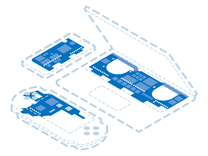
Find compatible replacement parts for your Samsung Television. All parts and fix kits are backed by the iFixit Quality Guarantee.
Additional Information
Here is a link to a good answer thread. The comments and answers are worth reading, and give a breadth of items to consider.

