First Steps
Sometimes sound issues can be caused by the simplest things. Try these fixes first to rule out any facepalms down the road:
Check Volume Settings
Forgive us, but you have to check! You've probably been frantically turning up the volume and....nothing.
Using the remote, press the volume up button—go ahead it won't hurt. If nothing shows up on the screen (no volume setting information), try using the volume buttons on the television itself—if your TV has them.
Ensure You're Outputting to TV Speakers
- Go to Settings.
- Select Sound.
- Select Sound Output.
- Make sure it is set to TV Speaker.
That will ensure you have at least some speakers connected. Try again and see if you get sound. If yes, you're done. If no, there may be more than one volume setting to check:
- Check the volume setting on your cable box. Sometimes the cable system has its own remote, and that remote can control the volume setting for signals from the cable box. Make sure it's not muted.
- Check the setting for the volume on other connected devices.
- Sometimes external sources can have their own volume setting and if they are muted or turned way down you'll get no sound.
- You may discover this if you change sources and suddenly you have sound again. Try it! If your TV talks, problem solved!
Run a Sound Test
Sometimes the issue stems from a problem with the input. Either a bad cable, a bad box, or some other fault along the way can prevent your TV from playing sound because, well, there is no sound to play.
On some models you can run a sound test:
- Got to Settings or Device Care, then select Support.
- Once in Support, there is a selection for Sound Test. Select it, and it will play a melody so you can see if the speakers work.
- If they work you know the TV speakers are good—the problem must be an input cable or device. Skip ahead to problems addressing cables and input devices.
Reset Sound
If you've checked the volume and other settings as described above, it may help to reset your sound. You can access this function either from the Home screen on the TV or through your remote.
- From your home screen select the gear icon. On the remote, press the sound button.
- Once you are on that screen, go to the Expert Settings.
- In Expert Settings select Reset Sound.
- Check your sound. if restored, you're done, otherwise, next step.
Restart Your TV
Sometimes just restarting the TV will clear a sound glitch.
- With the remote: Hold down the power key until the TV shuts off and then turns back on.
- Without the remote: With the TV turned on, unplug it for 30 seconds, then plug it back in. Then turn it on again.
In either case, check the sound and see if the problem is fixed.
Causes
Sometimes the reason you can't turn your volume up isn't a problem with your TV, but is instead a broken remote. Now you have a new problem!
Check the batteries in the remote.
- Are they installed properly?
- Sometimes the batteries are put back in incorrectly when they fall out if the remote is dropped.
- They can come loose (like when the battery cover is missing). so push them into place and spin them in place so you are sure that the terminals have good contact.
- Check for leakage or corrosion on the batteries. This can happen if the TV isn't frequently used so no one notices the remote failing.
- Are they dead? (Check with some fresh batteries) If everything works you've nailed it.
- Is there corrosion present?
- If there's any kind of salty looking crystallization around one or both of the batteries, carefully remove and clean any corrosion you can see with isopropyl alcohol.
- If the remote still doesn't work, the corrosion is likely affecting the circuit board. You can try disassembling and cleaning corrosion off the board with more isopropyl alcohol and a soft brush.
- Still no go? Go to the next step.
A bad HDMI cable could be messing up the audio. A bad HDMI cable can compromise the video as well, but it happens enough with just the audio to be worth checking.
- First check the connections and re-insert them carefully at both ends.
- If that doesn't work, and you have another device available with an HDMI port, like a computer, use that same cable to connect a monitor to the computer.
- See if you get sound or if the cable works properly in that new setup.
- If it works, you know the cable is good. Go to the next step.
- If it doesn't work, replace the cable. Test it to confirm.
Occasionally, a sound glitch can be the result of corrupted software or a corrupted update. It is a relatively simple process to perform an update (and it's recommended by Samsung anyway) so it doesn't hurt to try. Your Owner's Guide will show you how for your specific model, and your TV may also be doing it automatically. Test the sound after the update. If good, you're all set.
In some instances, the sound for a device may be plugged in to a mismatched port, so that the video feed is going in one place, and the audio to the wrong port. HDMI carries its own audio signal so this essentially doesn't apply to a TV connected via HDMI.
- Check that the video input and the audio input go into the same input port, like Source 1 Video and Source 1 Audio. If OK, go to the next cause.
If the above steps haven't worked there is a hard reset you can perform that returns the TV to factory settings, but it costs all your stored data unless you back it up. This is probably a more last resort procedure until you have checked a few hardware issues
There are two routes to doing this:
- One is to go to Settings and choose Reset.
- Another may be to go to Support and choose Self-Diagnosis, then choose Reset.
Your user manual will also have information on how to do this for your specific model.
Here's a link that shows how to do a reset if your remote is broken or lost.
Perhaps your speakers have failed, and they need to be replaced.
- You can often "flick test" a speaker with a 9-volt battery, by seeing if the speaker makes a noise when the input leads are momentarily connected to the battery,
- Alternatively you can check the speaker terminals with a multimeter for either no continuity or a short.
- If the speakers seem to be operating, it may be your main board, replace it.

- 5 minutesEasy
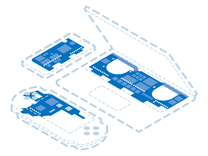
Find compatible replacement parts for your Samsung Television. All parts and fix kits are backed by the iFixit Quality Guarantee.


