First Steps
We start by going after the low-hanging fruit. For several of these fixes, you will need to observe the TV to see if the problem has gone away.
Make Sure Your TV is Receiving Power
Is your TV plugged into a switched outlet by accident? Usually, this will result in your TV going off occasionally, seemingly at random.
- Sometimes an outlet in a room is set up to be operated by a switch. Often, only one receptacle of the two together will be switched.
- This is intended to allow a floor lamp to be turned on, generally as you enter the room.
- If your TV is plugged into this outlet, and someone turns off the switch, off goes the TV for no apparent reason. Swapped plugs at an outlet can cause this, like when someone is cleaning and unplugging something.
- See if there is a switch somewhere in the room that turns off your TV. If so, plug the TV into a different outlet. Problem solved!
- If no such condition check the next item.
Soft Reset
To perform a soft reset on your TV do the following:
- Unplug the TV for 30 seconds
- Hold the power button down for 15 seconds while the TV is unplugged.
- Plug the TV back into a known good outlet (check one with a lamp first, to be sure it is working).
- Monitor the TV, if the shutting down problem persists, go to the next item, if it's gone, you're done!
Surge Protector
If your TV is plugged into a surge protector, Try this:
- Plug the TV directly into a wall outlet.
- Power on the TV and observe to see if the problem goes away.
- If it does, replace your surge protector and recycle the old one.
- If it persists, go to the next possible cause below and remember to plug your TV back into the surge protector.
The Remote
Sometimes TV weirdness can be traced to remote weirdness.
- Make sure there are no stuck buttons on the remote.
- Then power cycle your TV using the power button on the TV.
- While the TV is on, put fresh batteries in your remote.
- Then power cycle the TV with the remote.
- Pro Tip: To test your remote, open your cell phone camera and point your remote at it. Your eyes don't see infrared light, but digital cameras do. In the camera image preview, see if pressing buttons gets the infrared LED to light. The LED may also illuminate when no buttons are pressed.
- Monitor the TV, if the shutting down problem persists go to the next item, if it's gone, you're done!
Overheating
If you are operating your TV in an area with poor ventilation or in a warm room, the TV may experience thermal shutdowns. Try improving the ventilation to the TV, or see if directing a fan toward it causes the problem to disappear.
Causes
This is the next most common cause of Power Off weirdness, especially rapid power cycling. Modern smart TVs have so many features, that sometimes it is hard to keep track of them all. It's easy to inadvertently change one setting while trying to change another. Your TV may also be connecting to other devices that you aren't aware of. Onward!
Note: Each time you change a setting, give the unit time to see if the malfunction returns, or if your setting change fixed it.
Eco Mode
Straightforward first try, disable the Auto Off Feature in Eco mode per your TV's instructions.
Anynet+ (HDMI-CEC)
A big settings troublemaker. It lets other devices control your TV, and they will often be preconfigured to do so when they are being turned on or off or go to standby.
Disable it to prevent this from happening. It will prevent your remote from controlling other devices, but that seems an acceptable tradeoff for control over your TV.
This setting is also associated with rapid power cycling.
SmartThings
Another feature in theory, it allows you to control devices throughout your home, but it also allows other devices to control your TV. A common device is your phone. You may be able to configure the settings so that your phone is not permitted to have control over the TV.
Sleep Timer
Check the sleep timer settings. Disable the sleep timer altogether. It is another source of seemingly random turn-offs.
TV Source
Make sure this is set to TV, otherwise, another device (like an Apple TV) might assume control, and when it shuts down, so does your TV.
Viruses
Like a computer (or because it is a computer in many respects), your Samsung TV can get a virus. Some models allow you to conduct a virus scan, and have a procedure for removing any virus it finds.
Software/Firmware Update
Note: Only attempt this if the TV stays on for more than 30 minutes at a stretch. Otherwise interrupting an update may cause further issues with your TV.
Sometimes old software can cause erratic operation. A software update can help with this problem. Follow your TV's instructions to do this manually.
If this is set to happen automatically via WIFI, this can be the root cause of rapid power cycling. If the password for the connection is lost, an endless cycle of attempts to connect will ensue. The TV will power on and then power down on a loop when it can't connect.
Hard Reset
More of a "going nuclear" option, a hard reset wipes out all the settings and restores factory defaults. Be sure to record any passwords you may have entered or settings you have customized before processing the reset.
You will need your password to execute this reset, the default is 0000 if you didn't change it.
HDMI Cables
HDMI Cables can lead to what appears to be a shutdown. Uncertified cables can lead to a black screen issue which looks like a shutdown.
Unplug and Reconnect Internal Cables
Frequently, repeat shutdowns will be cured by opening the back of the TV and systematically and carefully disconnecting and reconnecting each of the internal cables. You will need to be cautious.
- Make sure the TV is powered down and wait 5 minutes before opening the back. This allows energy to drain from internal components that are dangerous to touch. You can undo the screws on the back while you wait.
- Be careful with the ribbon cables (they are flat cables with a number of conductors side-by-side). These cables and associated connectors can be fragile. Avoid pulling on the cables until they are properly released from the connector. If the connector is attached to the cable itself, make sure the connector is free from its socket on the board.
- Do this disconnecting-reconnecting one connection at a time, so you have no chance of mixing anything up (pretty slight as most of the cables are different and will only go in one place). You might even want to use a marker to make a small mark next to each connection as you reconnect it, so you can keep track, of what you've done as you go.
Main Board
Sometimes the problem is in the main board. Inspect it closely for fried, burnt, or overheated (like the markings aren't readable anymore) components. If you find any, replace the board.
- Check for failed capacitors (usually upright cylindrical components with shiny metal ends) which usually show up as bulged on the ends. If you see evidence of component failure, replace the board.
- Inspect the solder joints on the board for cracking. This can lead to weird behavior like vibration from loud sounds causing restarts. If you have soldering skills, correct the broken joints. If everything looks OK, go on the next item.
Power Supply Replacement
Another candidate for causing these problems, especially in older TVs is the power supply board. If it is having problems with a steady output, the main board will keep restarting.
On older units, there was a problem with the power supply capacitors. They often failed and caused erratic behavior, especially in units from around 2008-2011.
Look for areas of discoloration on both sides of the board, sometimes components will heat the board underneath them and it will show on the backside. If discovered, the board can be replaced with a new one.
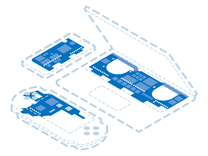
Find compatible replacement parts for your Samsung Television. All parts and fix kits are backed by the iFixit Quality Guarantee.
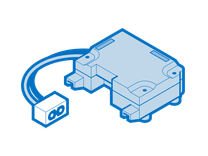
Find compatible replacement parts for your Samsung Television. All parts and fix kits are backed by the iFixit Quality Guarantee.

