Causes
Your Samsung TV has a myriad of settings that you can configure. Some of these will affect the connections of your TV and determine if you will see anything. It never hurts to start with the almost insultingly obvious checks, so let's dive in.
Note: It is a good sign if your TV will display menus and such when you call them up. You are less likely to have a problem with the electronic components of your TV.
Soft Reset
The easiest place to start.
- Unplug your TV for 60 seconds. Don't just turn it off.
- Hold the power button down for 30 seconds after it is unplugged.
- Count slow on those 60 seconds or use a watch.
- Plug your TV back in and check for a picture. If it's working, you are done.
- If not, go to the next step.
Brightness
Check the brightness setting on your device. Sometimes a setting can get glitched.
Any picture now? if so you're done, if not, go to the next step.
Reset Devices
It is helpful to reset all the connected source devices like Cable Boxes, Fire Sticks, etc. This might cure the no-picture problem, and it is pretty simple to do.
HDMI (Cables and Inputs)
The HDMI Inputs can have problems that will interrupt the video signal, while still allowing audio to function. There are two main points of failure, the input sockets, and the cables.
- First, unplug and replug each HDMI cable at both ends, the TV end, and the other connected device. Do this for every device that is connected to your TV.
- Use a known good cable and swap it with the cable from a particular source. See if that helps. Do this in turn for each source that you have. If this swap fixes a problem, then get a replacement cable and install it.
- Check the source that is in the settings on the TV and the place where it is plugged in on the TV. Since you are already getting sound, it is highly unlikely that there is a mismatch between input and setting, If no issue go to the next item.
- Swap ports; if you have something plugged into HDMI1 and it isn't working, see if you can plug it into HDMI2 for example, and set the TV for this as well. Some TVs will look automatically for the active source.
- If that works see if another device will work in HDMI1. If it doesn't, it could mean your HDMI port is bad or there is a major software glitch and a Factory Reset might be necessary. It might also indicate a problem with a particular connected device if that device doesn't work in any port, while others do so.
- Occasionally non-certified HDMI cables will cause problems in this way, it is best to use certified cables.
- Some newer models will have an HDMI test mode. you can check the cables for faults using this setting.
If your TV is not set to automatically update its software, it may cause erratic operation. Performing a manual update is another step you can take to eliminate a possible cause. Given the occasional instability of WIFI-based updates, if possible perform this using a hard-wired source, or if possible use a flash drive in a USB port on the TV.
Factory Reset
If you tried the update and it had no effect, or wouldn't go, the last step is a factory reset. Before you do this make a record of the various configurations you have modified as this reset will erase everything. Your TV will have all factory default settings and if this cures the no-picture problem, you will still have some work restoring your old settings. Perform the reset according to the instructions that came with your TV.
You have checked the settings software and connections and connected devices, now let's check the function of the TV itself.
Bad Backlights
This quick test will help you determine if the backlights on your TV have failed.
- Turn on the TV.
- Make sure you are connected to a source that will give you a signal with sound and picture (if your TV was working properly you would have a picture, that is)
- Shine a bright flashlight on the screen.
- In the area lit by the flashlight, see if you can see an image.
- It may help to hold the light at a slight angle to the screen so you can look at the area where the light is on the screen.
- Check several areas on the screen, you may find that you have an image in one area and not in another
- If you do see an image this is a sign that the backlights have failed. The generation of the image means everything else is working properly. The TV will likely not give blink codes or any other trouble sign. You can replace backlights with aftermarket parts that are available. Read the paragraphs below and determine if you want to try the fix.
- If you don't see an image, you need to determine if your power supply is bad. Read the information below first.
Now we move into the area where the back comes off, so to speak. It isn't as complicated as it sounds. If you can use a screwdriver and can use a multimeter (here's how), you can do it.
You can still use your eyes even if you can't or don't want to use a multimeter. Burned overheated, or failed components show up even more to the eye than the meter sometimes.
- You are mainly looking for signs of failure on the boards and you will replace the board as a unit.
- Remember that there are somewhat exposed high-voltage areas on the power supply board. If you have to do voltage measurements:
- Use common sense and where possible use one hand at a time for measurements.
- Connect to the ground first, then with one hand check the high voltage connection. or measurement point.
- Test leads with insulated clips on your multimeter will help greatly with this.
If you aren't comfortable doing internal checks, you can have a technician check it out. Just trying to repair instead of just throwing it out is a great way to go.
Cable Checks
Even before you test the various boards, just disconnecting each cable and reconnecting it can sometimes fix the problem. Especially important in this step are the ribbon cables that run between a small board called the T-Con board, and the Main Board.
- First, make sure the TV is unplugged.
- Disconnect and reconnect each cable one at a time.
- You might even want to clean the contacts on the ribbon cables with a pencil eraser before reinserting them.
- Take your time and be gentle. Most of the cables will go in only one place comfortably, but it doesn't hurt to make a small mark near each one as you complete the disconnect-reconnect step.
- After you do this, plug the set in and see if you now have an image. if so, you're done, if not go to the next step.
Power Supply and Backlights
You can check the power supply and the backlights in one swipe. (no meter is needed here) This assumes that you saw no image in the Bad Backlights step above.
- Make sure the TV is unplugged.
- Open the back. You may need to remove the base to access all the screws that hold the back on.
- Disconnect the black cable between the main board and the power supply board.
- Plug the TV back in.
- If no backlights come on, you will need to replace the power supply board or the backlights. For now, go to the next step.
- If the backlights do come on, you know they are good, and you know the power supply board is good, especially if you had an image in the backlight test. Go to the next step.
Main Board
Now we check the main board to see if it is the culprit. if a problem shows up on half the screen or only a portion, it is likely the main board, rather than the T-Con board.
- Make sure the TV is unplugged.
- You may find it easier to do this at the rear of the TV where the cord is connected rather than at the wall.
- Plug in the cable running between the power board and the Main Board, which was disconnected in the previous procedure
- Plug in the TV.
- Measure the voltage at the BL_On terminal at the cable going to the power supply board from the main board it should be zero or low. If the backlights came on in the previous step, this is just a double-check. If it is very high that points to a main board problem.
- Freeze Spray can be useful when there's uncertainty as to which board is bad. Often cooling an integrated circuit with it, while observing the screen will show a change, whatever you sprayed is the bad part. Replace that board with a new main board.
- If this checks out, move to the next step.
T-Con Board
This check for the T-Con board also touches on the condition of the main board. Note that problems that show up on half of the screen like bars or such, point to a failed main board as the T-Con board errors show up on the whole screen. As an example, if the error like bars on the screen is on the whole screen it is likely the T-Con board
- Unplug the TV (the rear panel saves time)
- Disconnect the T-Con board from the main board
- Be careful to open the connectors for the ribbon cables on the T-Con board fully,
- The ribbon cables should almost fall out. Don't pull on them, lift them out.
- Make sure they stay off to one side, possibly with masking tape. You don't want them accidentally connecting to the T-Con board.
- Plug the TV back in.
- Note if the backlights come on.
- If they do, the T-Con board is likely the problem, replace it with a new board.
- If no backlights, the main board is the issue, replace it with a new main board.
- A check for the function of the main board involves flicking the ribbon cables from the main board in the connectors on the T-Con board, if there is a response on the screen of the TV when you do this, the main board is probably trying to communicate and so the T-Con board is likely the culprit. It may be worth investing in a replacement T-Con board to see if you can fix the problem.
LCD Panel
It is possible that your LCD panel has failed, especially if the Bad Backlights test showed no image. A common sign of panel failure is single horizontal or vertical lines in the image on the screen. Many panel failures can be traced to physical abuse. Further, the construction of the panels with chips embedded in flex plastic or attached to glass makes them vulnerable to unrepairable failures in those devices that surround the panel periphery.
If you have a bad panel, at that point the economy of repair takes a hit. It's a substantial job to replace the panel, and the part is costly. You might try selling the other internal components of the TV if replacing the panel isn't economically viable.

- 5 minutesEasy
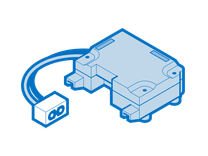
Find compatible replacement parts for your Samsung Television. All parts and fix kits are backed by the iFixit Quality Guarantee.
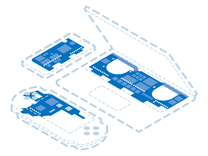
Find compatible replacement parts for your Samsung Television. All parts and fix kits are backed by the iFixit Quality Guarantee.
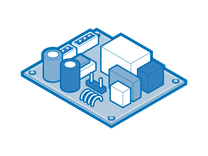
Find compatible replacement parts for your Samsung Television. All parts and fix kits are backed by the iFixit Quality Guarantee.


