Causes
Sometimes the PlayStation Store experiences outages that will prevent users from downloading video games and other downloadable content:
- Visit the PlayStation Network status page.
- Check if the Store has any outages. If there are alerts, wait until the store service is back to normal.
- If there are no alerts, then proceed to the next steps.
Test your internet connection: if your internet speed is slow, your games won't start downloading. At best, a slow or unstable network connection will create a long download time.
- Select Settings.
- Select Network Option.
- Select Test Internet connection.
- Wait for the results.
- If your download speed is in KBs, it is too slow to download a game correctly.
Reset your router and see if your download speed increases.
- If your network speed does not increase and other devices on the network are having internet issues, check with your internet service provider.
There is always a possibility that you can't download anything from the PSN store because your console's firmware is out of date. You need to update your PS5 console's system software if it is not already up-to-date:
- Connect your PS5 to the internet.
- Select Settings.
- Select System > System Software.
- Then select System Software Update and Settings > Update System Software.
- If an update is available for your PS5, download and install the update.
- Proceed to the following steps if you still cannot download your games.
There is a known firmware glitch when the download is shown as "100%" complete, but it never finishes and is indefinitely stuck. If your system is up to date, you must rebuild the PS5's database. Rebuilding the database is the most common fix for this specific glitch:
- Turn off the PS5.
- Press and hold the power button until you hear two beeps to enter Safe Mode.
- Connect your DualSense controller.
- Note: You must plug in the controller.
- Select Rebuild Database.
If your PS5's storage is full or doesn't have enough space to download a new game, then the download will not finish. Ensure your PS5 has enough storage capacity to download the game:
- Select Settings.
- Select Storage.
- Select Console Storage.
- If the game you are downloading is larger than the amount of available storage, you need to delete old games you are not interested in playing.
Alternatively, if you are having trouble freeing up enough space because you can't bear to remove what is already there, a second storage drive can be easily added to the PS5 thanks to a remarkably accessible second drive slot.

- 10 - 15 minutesEasy
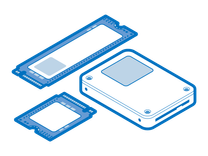
Find compatible replacement parts for your PlayStation 5. All parts and fix kits are backed by the iFixit Quality Guarantee.
This issue occurs when you begin to download a game or update. Instead of downloading the game or updating, the install is stuck and a "Queued for Download" or "View Details" message is shown. Sony recommends you rebuild the PS5's database.
- Turn off the PS5.
- Press and hold the power button. If you hear two beeps release the power button to enter Safe Mode.
- Connect your DualSense controller.
- Note: You must plug in the controller.
- Select Rebuild Database.
- Wait for the PS5 to rebuild the database. This can take a few moments or a few hours to complete.
- If the database is rebuilt resume downloading your game.







