The Basics
These first few steps may seem trivial, but it's easy to forget the basics of troubleshooting during times of frustration. Before you start any significant repairs to your device, please check the following:
- Restart your computer. It's Troubleshooting 101 for good reason. Restarting your laptop correctly (rather than by crash or hard shutdown) finalizes any pending repairs and restarts all systems services. Use the restart option in the Start Menu.
- Check for software updates. Sometimes, these come with fresh keyboard drivers that can fix your problem. Right-click the Start Menu and select Settings > Update & Security > Windows Update. Click the Check for Update button.
- Investigate which keys are affected. This can tell you a lot about the nature of the problem. Use an online Keyboard Tester App for easy visual reference.
- Are only specific keys problematic? If so, you'll want to try cleaning the affected switch(es).
- Are you getting double inputs for key presses on multiple keys? This could indicate a potential issue with the application you are running.
- Is the keyboard working at all? A totally nonfunctional keyboard could indicate an issue with your device's physical connection to the keyboard.
- Does a USB keyboard exhibit the same symptoms? Then, you're looking at a software issue.
- Are malfunctioning keys close together? If a cluster, column, or row of keys isn't working, this is typically an issue with the keyboard itself. Those keys may be on the same electrical line within the keyboard's circuity.
Causes
Dirt or debris can find its way under your keyboard keys and affect the switches, especially if you are prone to spills. Luckily, you can clean your keyboard with high-concentration isopropyl alcohol (at least 90% is recommended).
- Start by shutting the computer down. This will prevent keypresses from messing with anything on your computer.
- Turn the keyboard upside down and use a soft-bristled brush (a new toothbrush should work fine) to wipe any hard debris from under the keys. Be sure to pay special attention to areas particularly afflicted or sticky.
- Then, swap the keyboard with a Q-tip or cloth soaked in isopropyl alcohol.
- The higher the concentration of alcohol you use, the more comfortable you can be with saturating the keys.
- Allow the keyboard to dry, then turn on your laptop to check if functionality has returned.
Are letters doubling or seemingly pressed multiple times? Is the keyboard not working in certain programs? Is there a delay when typing on the keyboard?

- Try closing some programs and using a single program. Restart the computer; any better?
- Plug in an external keyboard or use an on-screen keyboard if that works and you don’t have access to an external USB keyboard.
- Try using an on-screen keyboard. This will be slightly different if you are using Windows 10 and below.
- If your physical keyboard is not working, right-click on the Start Menu and select Settings > Accessibility > Keyboard > On-screen keyboard.
Your computer's operating system (OS) can become corrupted if critical files are tampered with improperly. This can happen if the computer is powered off during an update, malware infects the computer, a dual-boot partition is set up incorrectly, the computer dies while sleeping, or if the files critical to the OS are altered in any way. This can lead to weird glitches throughout the computer—sometimes affecting the keyboard functionality while the rest of the system runs flawlessly.
Windows provides access to repair tools that correct these corruption issues:
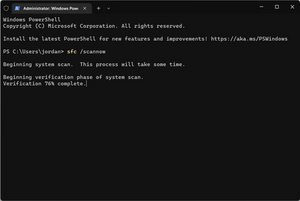
- Right-click the Start Menu and select Command Prompt, Powershell, or Windows Terminal (Windows 8, 10, and 11 will provide different options).
- Type sfc /scannow
Run keyboard repair.
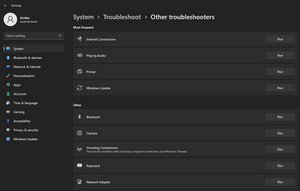
- Open Settings by right-clicking on the Start Menu and choosing Settings.
- Next, navigate to System > Troubleshoot > Other troubleshooters > Keyboard (Run).
- This will pop up a troubleshooting wizard that might alleviate the issue.

Use Device Manager to check for keyboard driver updates.
- Open Device Manager by right-clicking on the Start Menu and selecting Device Manager.
- From there, expand the Keyboards section and right-click on your laptop's keyboard device (you might have more than one, so try doing this for all of them).
If you're using a Linux distribution instead of Windows, you'll first want to check that you have the correct keyboard drivers installed. Beyond properly configuring the drivers, a fresh install of the distro should remove any worries that a corrupted OS is the cause.
Check for viruses. Some forms of malware affect the ability to type and generally use the computer.
- Scan your computer with Malwarebytes or ESET Online Scan. These free programs offer effective malware scanning techniques.
Reinstall Windows. A full Windows reinstall may be necessary to restore the keyboard’s normal function, as malware infections aren’t always fully cleaned out post-quarantine.
- Use a known good and “clean” computer to download the Windows operating system to create a bootable flash drive.
- Back up any files, bookmarks, pictures, etc, you wish to keep on a cloud platform like Google Drive or Dropbox after you have run antivirus scans. This can lessen the transfer of existing malware onto your fresh install of Windows compared to plugging in a flash drive and infecting multiple computers.
Even if your keyboard would work perfectly otherwise, without a way to get signals to the motherboard, it won't function at all. This is more common after a repair but can occur regardless.
- Inspection is likely to reveal signs of a bad cable. Look closely at corners and connectors. Punctures, creases, or tears can impede cable function. If you find any damage, replace the cable.
- Be sure the cable is properly inserted. The location and width of the motherboard connector make this connection difficult to get right.
Is a certain key not working? Something sticky underneath the key could be preventing it from activating.
- Cleaning the keyboard with isopropyl alcohol is ideal as the alcohol evaporates a short time later.
- Spray compressed air underneath the keyboard. Some Dell Inspiron models have a bezel that can be removed.
Is the entire keyboard not working?
- Usually, the entire keyboard piece is replaced, not just an individual key. Search online for your exact model of Dell Inspiron to find a keyboard replacement. An external USB or wireless keyboard is a great stop-gap until the main keyboard is fixed.
If all the above tips have failed, there is likely an issue with your laptop's motherboard.
- Inspect both sides of the motherboard for any signs of physical damage, such as burnt components, liquid residue, corrosion, or other visible issues.
- If your motherboard's components aren't functioning properly, you will likely need to source a replacement board.
- Circuit boards can often be repaired by a knowledgeable technician with soldering (or micro-soldering) experience. If you don't think you could do this yourself, ask your local repair shops.
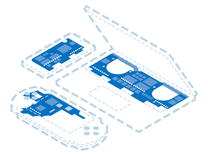
Find compatible replacement parts for your Dell Laptop. All parts and fix kits are backed by the iFixit Quality Guarantee.
You're seeing solutions for Dell Inspiron Series. Select your model to find parts for your device.







