
Back to School season is here. We’re highlighting useful resources for getting your tech ready, plus 20% off select parts all month long. Most issues plaguing your existing devices can be fixed easily by replacing a few components—no expensive new laptop required!
No battery lasts forever. If you’ve had your laptop for a couple years, there’s a good chance the battery doesn’t last as long as it used to. Here’s how to check your battery’s long-term health in Windows and macOS.
Check Your Battery Health in Windows
Windows doesn’t make this information as easily accessible as, say, the iPhone does, but you can still find it with a simple command from Windows’ PowerShell or Command Prompt terminals . Click the Start menu, search for “PowerShell” or “Command Prompt,” and right-click on the icon and select “Run as Administrator”. Then type the following command and press Enter:
powercfg /batteryreport /output “c:\batteryreport.html”
This will generate a report that you’ll find at C:\. It’s a simple HTML file, so just double-click it to view the contents. Scroll down to the Battery Capacity History section, and view the last entry in the list. You’ll see the full charge capacity on the left, in mWh, and the battery’s initial capacity on the right. On my laptop, the battery can currently hold about 45,007 mWh of its original 48,944 mWh capacity, which means it has about 91% of its health left. Not too shabby!
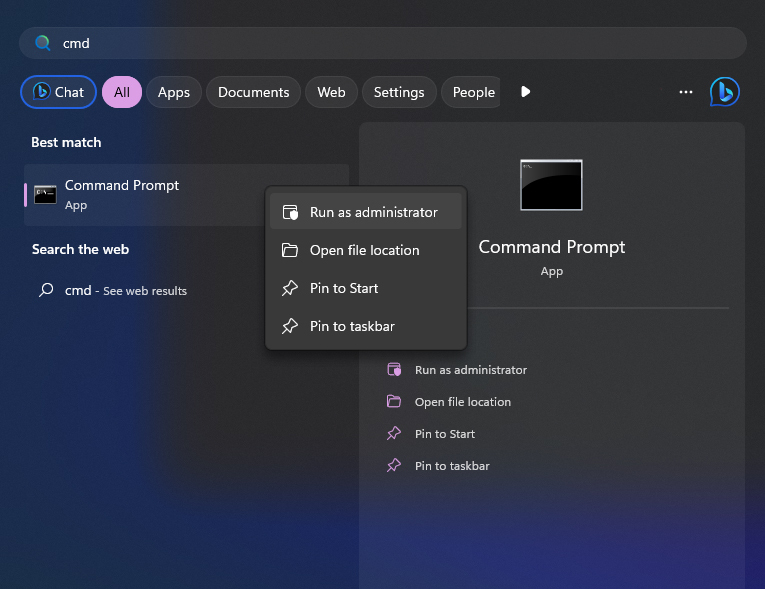
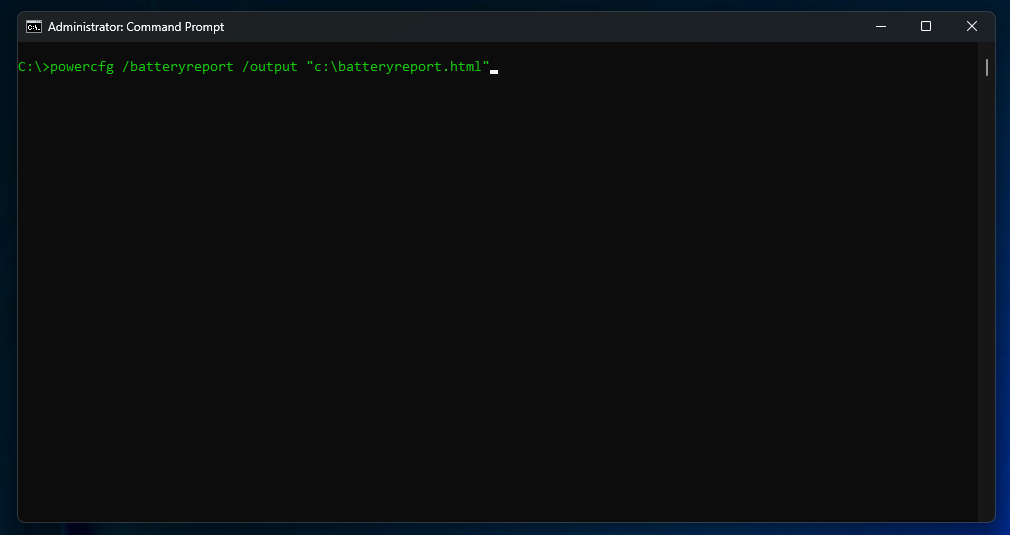
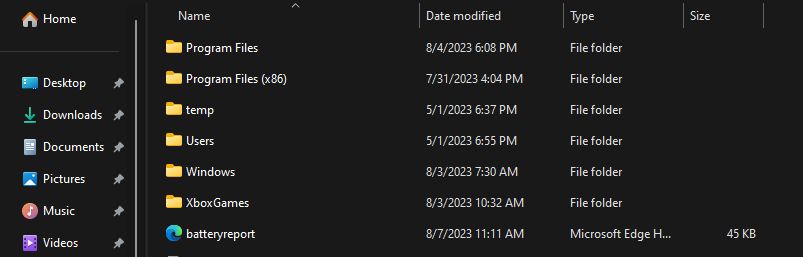
You can also scroll all the way down to the bottom of the document to see what Windows estimates your battery life to be in hours, though this obviously depends on a lot of factors (like whether you’re browsing the web, watching videos, or playing games), so don’t take it at face value.
If your battery’s health has degraded to the point where you’re cursing yourself every time it drops to zero, you can restore its original longevity by replacing the battery. You can buy replacement batteries in the iFixit parts store for a number of Windows laptops. Depending on the model of your laptop, these can range anywhere from $30 to $75, which is a small price to pay for getting a few more years out of a multi-hundred-dollar computer. Once you’ve got your battery, check out our free laptop repair guides for instructions on how to perform the swap.
Check Your Battery Health on a Mac
MacBook users have to do just a tiny bit of legwork to get this information, but it’s easy enough for anyone to handle. Click the Apple logo in the upper left corner of your screen, then click About This Mac. Take note of your MacBook model—e.g. “MacBook Air (13-inch, Early 2015)”—then click the System Report button and scroll down to Power in the left sidebar.
Under the Battery Information section, you’ll see Health Information—if the condition is Normal, you’re probably fine—if your battery has degraded a lot, it’ll say “Replace Soon.”

If you want more detailed information, you can compare its Cycle Count to the maximum number of cycles for your MacBook model, compare its Full Charge Capacity to the original size of your battery in mAh (check our parts store if you aren’t sure), or download an app like coconutBattery that presents this information in a much easier-to-read layout.
If your MacBook just isn’t holding the charge it once did, consider replacing the battery yourself. We sell replacement batteries for the MacBook Pro, MacBook Air, and other Mac machines along with the tools you’ll need to perform the job. We’ll even show you how to do it with our handy MacBook repair guides.
A fresh battery can easily get you a few more years out of an aging device. And with batteries costing less than $100 (or a bit more if you want the full “fix kit” with included tools), that’s a pretty great return on your investment—after all, most laptops cost hundreds or thousands of dollars and only last a few years before their batteries degrade.
MacBook Air 13" Early 2017 Battery Replacement
Use this guide to replace a faulty battery in…
Originally published July 17, 2019, updated for August 2023.







20 Comments
How about android? Any way to check it there, reliably?
Fixandinstall - Reply
I’ve been told that there’s no official way on Android. A good option (which I started using recently myself) is an app called AccuBattery. The only downside is that it requires some time spent with the app on your phone before it can give you a good reading of your battery health.
Haig Karakashian -
Acer 15 Chromebook (but should work for any Chromebook.)
Ctrl+Alt+t to open a crosh window:
With charger plugged in, run “battery_test 1”. This will should give you a percent charged, that the battery is charging, and battery health percentage.
With charger unplugged, run “battery_test 30”. This runs the test for 30 seconds. Battery discharge should be low (0.01%).
Type “exit” to exit the crosh screen.
Vincent Dovydaitis - Reply
This is very helpful. Thank you for posting this here! Kudos!
Stephen Joseph Cambal - Reply
Very informative. Thanks for sharing.
Dima Simonishvili - Reply