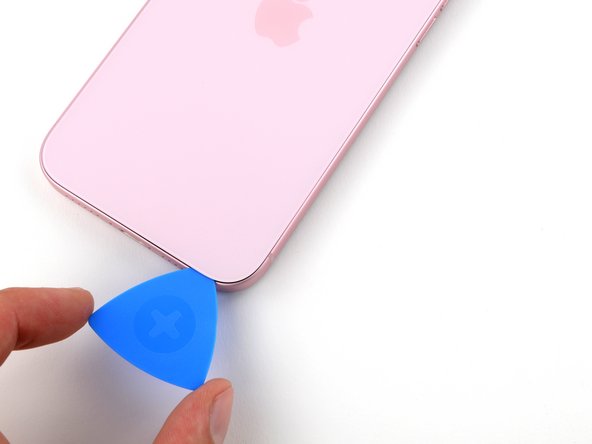Introduction
Use this guide to replace the wide and ultrawide rear cameras in your iPhone 15 Plus.
If your pictures and video come out fuzzy, noisy, or your cameras have trouble focusing, they might need to be replaced.
You'll need replacement back glass adhesive to complete this repair.
Note: Due to Apple's parts pairing restrictions, on iOS 17.6 and earlier, you may receive warnings regarding replacement rear cameras, although they'll still function normally. On iOS 18 and newer, calibrate genuine camera modules using Apple's Repair Assistant.
What you need
-
-
Unplug any cables from your phone.
-
Hold the power and either volume buttons and slide to power off your phone.
-
-
-
If your screen or back glass is badly cracked, lay overlapping strips of packing tape over the glass to protect yourself and make disassembly easier.
-
-
-
Measure 3 mm from the tip and mark the opening pick with a permanent marker.
-
-
-
Use a P2 pentalobe driver to remove the two 7.7 mm-long screws on either side of the charging port.
-
-
-
Use a hair dryer or heat gun to heat the bottom edge of the back glass until it's hot to the touch.
-
-
-
Apply a suction handle to the bottom edge of the back glass.
-
Pull up on the handle with a strong, steady force to create a gap between the back glass and the frame.
-
Insert the tip of an opening pick into the gap.
-
-
-
There's a delicate cable connecting the back glass to the phone, right next to the volume up button. Don't insert your pick here to avoid slicing the cable.
-
There are multiple spring contacts around the perimeter of the phone. Be extra careful not to insert your pick deeper than suggested in each step to avoid bending these contacts.
-
-
-
Slide your pick back and forth along the bottom edge to separate the adhesive.
-
Leave your pick inserted in the bottom right corner to prevent the adhesive from re-sealing.
-
-
-
Rotate your pick around the bottom right corner and slide it halfway up the right edge or until you feel a hard stop at a clip securing the back glass.
-
Leave this pick inserted to prevent the adhesive from resealing.
-
-
-
-
Insert a second opening pick at the bottom edge.
-
Rotate the second pick around the bottom left corner.
-
Slide this pick up to the top left corner to separate the adhesive.
-
Leave this pick inserted to prevent the adhesive from resealing.
-
-
-
Rotate your second opening pick around the top left corner and slide it to the top right corner to separate the adhesive.
-
Leave this pick in place to prevent the adhesive from resealing.
-
-
-
Heat the top right corner of the back glass until it's hot to the touch.
-
-
-
Rotate the second opening pick around the top right corner and slide it to the volume up button to separate the adhesive.
-
-
-
Gently swing open the back glass to the right of the phone.
-
Rest the back glass against a raised surface so it doesn't strain the cable.
-
-
Tool used on this step:FixMat$31.41
-
Use a tri-point Y000 driver to remove the two 1.3 mm-long screws securing the lower connector cover.
-
-
Tool used on this step:Tweezers$4.99
-
Use tweezers to slide the cover toward the top of the phone to unlatch it from the logic board.
-
Remove the cover.
-
-
-
Hold the back glass upright with one hand and rotate the bottom edge to the left to reveal the battery press connector just below the volume buttons.
-
Use the tip of an opening pick to pry up and disconnect the battery press connector from the logic board.
-
-
-
Use your tri-point Y000 driver to remove the 0.9 mm-long screw securing the middle connector cover.
-
-
-
Use the flat end of a spudger or your finger to push the cover toward the bottom of the phone and unclip its top edge.
-
Remove the cover.
-
-
-
Use an opening pick to pry up and disconnect the wireless charging coil and NFC connector.
-
-
-
Remove the back glass.
-
This is a good point to test your repair before sealing up your phone. Temporarily reconnect the battery and back glass, power on your phone, and make sure it works as expected. Power it back down and continue reassembly.
-
Use this guide to reapply adhesive and install your back glass.
-
-
-
Use the tip of an opening pick to pry up and disconnect the two rear camera press connectors and the antenna press connector located to the top right of the battery.
-
-
-
Use a Phillips #00 driver to remove the three 2.2 mm‑long screws securing the rear cameras.
-
-
-
Use your fingers to grab the top and bottom press connectors and lift their cables out from their channels along the edge of the battery.
-
-
-
Hold the two cables you just freed out of the way of the middle press connector cable.
-
Insert the tip of an opening pick between the middle press connector cable and its adjacent cable to separate the adhesive.
-
-
-
Use the point of your spudger to pry up the top edge of the rear cameras until you can grab them with your fingers.
-
-
-
Pull the rear cameras toward the top of the phone and let their cables slide underneath the antenna cable.
-
Remove the rear cameras.
-
To reassemble your phone, follow these instructions in reverse order.
After your repair, depending on the replacement part, you may be able to calibrate it using Apple's Repair Assistant, available as of iOS 18. Update your device, navigate to Settings → General →About → Parts & Service History, tap Restart & Finish Repair, and follow the onscreen prompts.
Take your e-waste to an R2 or e-Stewards certified recycler.
Repair didn’t go as planned? Try some basic troubleshooting, or ask our Answers community for help.
Cancel: I did not complete this guide.
2 other people completed this guide.