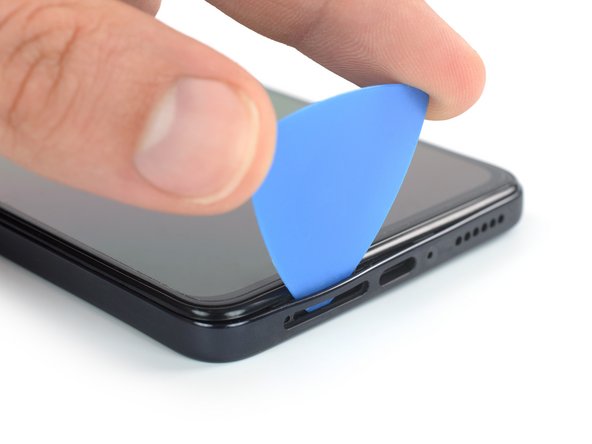Introduction
Use this guide to replace the midframe on your Xiaomi Redmi Note 11 Pro.
You’ll need replacement adhesive to reattach the rear glass when reassembling the device. Your device will function normally, but will most likely lose its IP (Ingress Protection) rating.
What you need
-
-
Prepare an iOpener and apply it to the rear glass for at least two minutes to loosen the adhesive underneath.
-
-
-
Secure a suction handle to the bottom edge of the rear glass, as close to the edge as possible.
-
Lift the rear glass with the suction handle to create a small gap between the back cover and the frame.
-
Insert an opening pick into the gap you created.
-
Slide the opening pick to the bottom right corner to slice the adhesive.
-
Leave the opening pick in place to prevent the adhesive from resealing.
-
-
-
Insert a second opening pick at the bottom edge of your phone.
-
Slide the opening pick to the bottom left corner to slice the adhesive.
-
Leave the opening picks in place to prevent the adhesive from resealing.
-
-
-
Insert a third opening pick at the bottom left corner of your phone.
-
Slide the opening pick along the left edge of your phone to slice the adhesive.
-
Leave the opening pick in the top left corner to prevent the adhesive from resealing.
-
-
-
-
Insert a SIM card eject tool, a SIM eject bit, or a straightened paper clip into the hole on the SIM tray located at the bottom edge of the phone.
-
Press directly into the hole to eject the SIM card tray.
-
Remove the SIM card tray.
-
-
-
Use a Phillips screwdriver to remove the seventeen 3.6 mm-long screws securing the midframe.
-
-
-
Insert an opening pick between the midframe and front panel assembly on the bottom left edge of the phone where the SIM tray slot is located.
-
-
-
Slide the opening pick around the bottom left corner of the phone to release the plastic clips.
-
-
-
Carefully swing open the midframe to the left like you would open the front cover of a book to get free access to its cable connector.
-
Place the midframe next to the left edge of the front panel assembly.
-
-
-
Use a spudger to disconnect the midframe cable by prying the connector straight up from its socket.
-
To reassemble your device, follow these instructions in reverse order.
Apply new adhesive where it's necessary after cleaning the relevant areas with isopropyl alcohol (>90%).
Take your e-waste to an R2 or e-Stewards certified recycler.
Repair didn’t go as planned? Try some basic troubleshooting, or ask our Answers community for help.
Cancel: I did not complete this guide.
2 other people completed this guide.