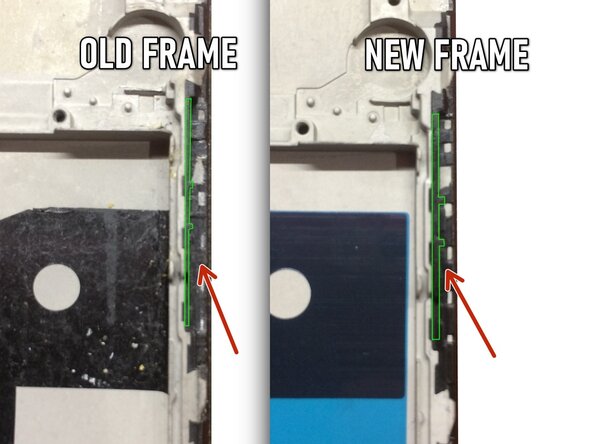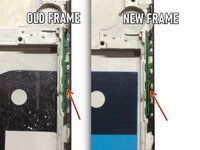Introduction
This guide shows how to remove and replace the screen and digitizer assembly for the OnePlus 5.
Use this guide for screens that come pre-mounted on a frame.
This procedure requires significant disassembly, including battery replacement, and transferring small parts from the old screen to the replacement. The two most difficult parts are getting the frame clips of the back cover free, and not damaging the fingerprint scanner cable.
Some guide images will show the dual rear-facing camera module already removed from the phone. You do not need to remove it for this procedure.
If your battery is swollen, take appropriate precautions.
For your safety, discharge your battery below 25% before disassembling your phone. This reduces the risk of a dangerous thermal event if the battery is accidentally damaged during the repair.
What you need
-
-
Insert a SIM card eject tool, bit, or a straightened paperclip into the small hole below the SIM card tray, located near the rear cameras on the edge of the phone.
-
Press firmly to eject the tray.
-
-
-
Remove the two 2.6 mm T2 screws straddling the USB-C port on the bottom edge of the phone.
-
-
-
Display panel seam: This seam is part of the display assembly. Do not pry at this seam, or you will separate and damage the display panel.
-
Frame seam: This is where the plastic frame meets the back cover. Only pry at this seam.
-
There are twelve clips that hold the frame against the rear case. Be aware of their location as you pry the back cover off in the following steps.
-
-
-
With the bottom and left edge of the phone freed, gently wiggle the frame to release the top and right edge clips.
-
Align the top edge of the frame to the back cover and ensure that the top clips slip into place.
-
Squeeze along the long edges of the phone to snap the remaining clips into place.
-
-
-
Use the point of a spudger to pry up and disconnect the battery connector from its socket.
-
-
-
Remove the six 2.6 mm Phillips screws securing the loudspeaker to the frame.
-
-
-
Use the point of a spudger to pry up and disconnect the interconnect flex cable from the socket.
-
-
-
-
Use the point of a spudger the pry up and disconnect the fingerprint scanner connector from its socket on the daughterboard.
-
-
Tool used on this step:Electrical Tape in 6 Assorted Colors$9.99
-
Slide the flat end of a spudger underneath the tape covering the fingerprint scanner.
-
Lift up to pry and remove the tape.
-
-
-
Use the point of a spudger to pry up and disconnect the display interconnect cable from its socket near the bottom edge of the motherboard.
-
-
-
Insert the point of a spudger under the top right corner of the earpiece module and pry up, loosening the module from its recess.
-
-
-
Wedge the point of an opening pick between the vibration motor and the frame and push downward to loosen the vibration motor from its recess.
-
Once the vibration motor is slightly loosened, you can wedge the flat end of a spudger between the motor and the frame to help free it from its recess.
-
-
Tool used on this step:Electrical Tape in 6 Assorted Colors$9.99
-
Use tweezers or the point of a spudger to pry up and remove the black tape covering the volume buttons on the right edge of the phone.
-
Repeat the process with the black tape covering the power button on the left edge of the phone.
-
-
-
Use the edge of an opening tool to push the back cover antenna connector away from the frame. It is located on the top edge of the frame.
-
Remove the back cover antenna connector.
-
If you are transferring the connector onto a replacement frame, peel the blue liner on the top edge of the replacement frame before sticking the connector onto the edge.
-
To reassemble your device, follow these instructions in reverse order.
Take your e-waste to an R2 or e-Stewards certified recycler.
Repair didn’t go as planned? Check out our OnePlus 5 Answers Community for troubleshooting help.
Cancel: I did not complete this guide.
33 other people completed this guide.
18 Guide Comments
Nice. But where do you get the replacement part from?
Dear Christos, hope it is not too late, you can check Oneplus 5 screen replacement from Witrigs
HI . Do I need to buy an original screen and digitizer for my oneplus 5?
I'm from Argentina and on EBAY I do not see ORIGINAL parts
Can someone help me?
Hi Joselo,
You do not need an original, but that is probably the best quality. The original screen is AMOLED. There are also OLED and LCD replacement screens. These will not be as bright as the original AMOLED panel.
Hi, I need to know if this screen is like the original (Amoled) or not, and approximately how long it takes to send by mail to Miami Florida. Thank you OnePlus 5 Screen