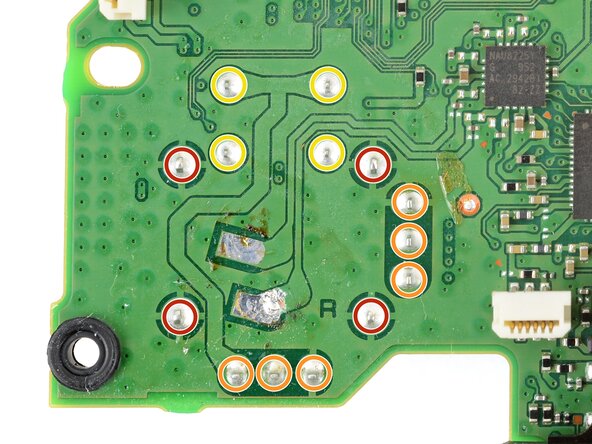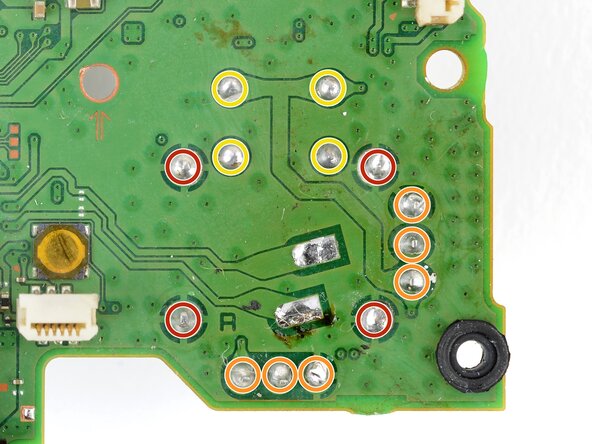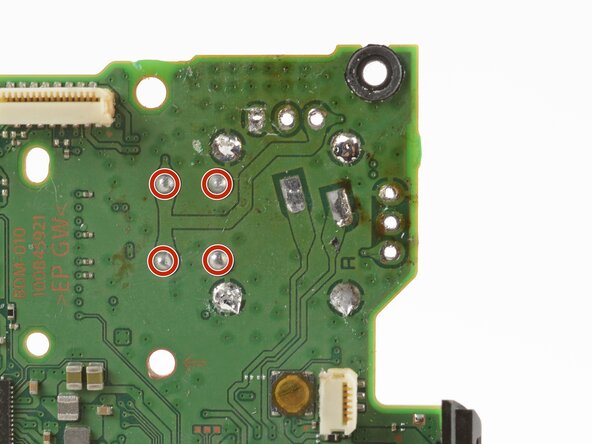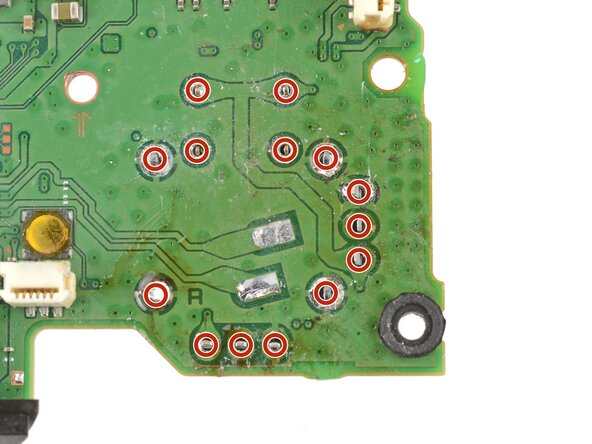Introduction
Follow this guide to replace a broken or drifting joystick (aka thumbstick or analog stick) for the PlayStation DualSense controller. If you experience persistent stick drift, it's likely due to a worn out joystick module.
This repair requires intermediate soldering skills. Desoldering the joystick module is difficult, but can be done with some patience.
This guide shows you how to cut apart the joystick module so you can desolder the pieces individually with a soldering iron. The procedure will destroy the existing joystick module. If you have a hot air station, you'll have an easier time desoldering the module.
Consider replacing the drifting joystick with a TMR joystick module to fix stick wear and drift permanently.
What you need
-
-
Insert an opening pick underneath the middle trim at the bottom-right corner of the controller to release the clips securing it to the case.
-
-
-
Slide the opening pick along the lower-right edge of the middle trim to release the clips securing it to the case.
-
-
-
Insert an opening pick underneath the middle trim at the bottom-left corner of the controller to release the clips securing it to the case.
-
-
-
Slide the opening pick along the lower-left edge of the middle trim to release the clips securing it to the case.
-
-
-
Use your fingers to lift up the bottom edge of the middle trim to release the remaining clips.
-
Lift the middle trim over the joysticks to remove it.
-
-
-
With one hand, grip the controller and use your thumb to hold down the left trigger.
-
With your free hand, insert the flat end of a spudger between the L1 and L2 buttons.
-
Use the spudger to gently pry the L1 button away from the controller and remove it, holding your finger over the button so it doesn't eject.
-
-
-
Use a Phillips screwdriver to remove the two 6.4 mm screws securing the bottom corners of the lower case.
-
-
-
Use the point of a spudger to release the two clips on either side of the headset jack.
-
-
Tool used on this step:Tweezers$4.99
-
Use a pair of tweezers or your fingers to disconnect the battery from the motherboard.
-
-
Tool used on this step:Tweezers$4.99
-
Grab the lower microphone ribbon cable pull tab with your fingers or a pair of tweezers and disconnect it from the motherboard.
-
-
-
Use a Phillips screwdriver to remove the 6.4 mm screw securing the battery bracket.
-
-
-
Grip the right trigger assembly ribbon cable pull tab with a pair of tweezers or your fingers and pull up to disconnect it from the motherboard.
-
-
-
-
Grip the left trigger assembly ribbon cable pull tab with a pair of tweezers or your fingers and pull up to disconnect it from the motherboard.
-
-
-
Use a pair of tweezers or your fingers to grip the upper microphone ribbon cable pull tab, and pull up to disconnect it from the motherboard.
-
-
-
Use a pair of tweezers or your fingers to grip the touchpad ribbon cable pull tab, and pull it straight out of the motherboard connector.
-
-
-
Carefully guide the joysticks through the front case and lift the motherboard out.
-
The motherboard is held down by two clips. One between the motherboard itself and the right trigger assembly, and one between the motherboard itself and the left trigger assembly. Gently push on either clip to release the motherboard from its restraints.
-
-
Tool used on this step:FixHub | Power Series Smart Soldering Iron$79.95
-
Flip over the controller and motherboard.
-
Use a soldering iron to desolder the vibration motor wires from the motherboard:
-
Two red wires
-
Two black wires
-
-
-
Pull the joystick covers straight off the joystick assemblies.
-
Only the motherboard remains.
-
-
-
Four anchor joints
-
Six joints connecting the two potentiometers
-
Four joystick push-button joints
-
-
-
Insert the tips of a pair of angled tweezers between the top edge of a potentiometer and the joystick frame.
-
Pivot the tweezers down to bend the top edge of the potentiometer away from the joystick frame.
-
-
Tool used on this step:Helping Hands$9.99
-
Secure the motherboard with helping hands or a similar tool so that the potentiometer solder joints face up.
-
-
Tool used on this step:No-Clean Flux$4.95
-
Apply flux to the three solder joints securing one of the potentiometers.
-
-
-
Press the soldering iron tip against a potentiometer joint to heat it.
-
Once the joint's molten, use a desoldering pump to suck away the solder.
-
Repeat the heating and sucking procedure a few times on the same joint to remove as much solder as possible. Be sure not to heat the joint longer than 15 seconds at a time.
-
-
-
Use flush cutters to cut the top corners of the joystick frame.
-
-
-
Secure the motherboard so that the solder joints face upward.
-
Use the soldering iron to heat a solder joint securing one of the frame anchors.
-
Once the solder is molten, use pliers to grab and pull the frame anchor out of its through-hole.
-
Repeat the procedure to remove all four anchor joints.
-
-
-
Slide the flat end of a spudger under the joystick module's plastic base.
-
Slowly pry up the base to bend and break it away from the motherboard.
-
Remove the plastic base.
-
-
-
Secure the motherboard so you can access both sides of it.
-
Use the soldering iron to heat one side of a through-hole.
-
Use a desoldering pump on the opposite side of the through-hole to suck up any remaining solder.
-
If needed, use solder wick to remove any residual solder.
-
Repeat this for all through-holes and both sides of the motherboard.
-
-
-
Apply a few drops of high concentration (>90%) isopropyl alcohol to the top side of the motherboard, where the new joystick module will sit.
-
Use a cotton swab or a soft brush and cloth to wipe away the flux residue.
-
-
-
Place the replacement joystick module onto the motherboard so that all the pins thread through the through-holes.
-
Gently press the joystick onto the board so that the joystick sits flush with the board surface.
-
-
-
Apply a few drops of high concentration (>90%) isopropyl alcohol to the motherboard wherever you can see flux residue.
-
Use a cotton swab or a soft brush and cloth to wipe away the flux residue.
-
Visually inspect your work:
-
Make sure each solder joint looks well-formed.
-
Make sure no solder joints are shorting each other.
-
Congratulations! You've replaced the controller's joystick and, in the process, leveled up your soldering skills.
To reassemble the controller, go to this step and follow the instructions in reverse order.
You'll need to run the calibration tool to calibrate the new joystick.
Take your e-waste to an R2 or e-Stewards certified recycler.
Repair didn’t go as planned? Try some basic troubleshooting, or ask our Answers community for help.
Cancel: I did not complete this guide.
86 other people completed this guide.
35 Guide Comments
How do you differentiate a real joystick part from fake ones? Since in my situation i can't order straight from sony.
I would suggest getting a PS4 Dualshock controller from the classifieds since there's a pile of them available for cheap and take the analogue stick from there.
Thanks for the tutorial! I wonder if anyone has a problem after replacing the joystick? The controller simply won't turn on. If I connect the controller to either ps5 or my pc via usb, it will blink 3 times in orange and turn off. If I press the PS button when connected with usb, it will also blink orange 3 times and nothing happens. I've tried hard reset by using the hole on the back but it didn't help. Any advice??