Introduction
Picture this—it's video game night and you're in the middle of tense match. You're ready to make your move, but your controls keep veering to the left, even when you aren't touching anything. You intended to sit put, but your in game avatar veered into your enemy's sight and BOOM. Game over. Your friends will never believe your cries that this joystick did you wrong, but trust us—it's not just you.
The concept of joystick drift (the name for the above phenomenon) was brought to mainstream attention by Nintendo's Joy-Con controllers. But drift can happen anywhere analog joysticks live, your Steam Deck included. To understand the whys, it may be worth reading iFixit's more detailed coverage, but we'll get into some of that in the causes below. Just know that not only is it repairable, but preventable with some modest upgrades.
The Basics
Before undertaking any of the more time-consuming solutions below, there are a few fundamentals to start with.
- Restart your Steam Deck just in case this is a fluke. Restarting stops and starts all running processes, clearing many temporary errors.
- Check for and apply any pending updates. Updates for SteamOS can be found in Settings. Early builds of SteamOS contained a reported bug with deadzone calibration.
- In Game Mode, press the Steam button and select Settings.
- Select the System tab, then Check for Updates.
- Press Apply to install any updates it finds. Reboot your console when it has finished.
- Give the externals a thorough visual inspection to check for debris affecting your joystick's range of motion. Be sure to clean your Deck's exterior using a damp cloth, focusing on the joystick area. Your latest snack crumbs may be stuck, not allowing the joystick to return to its center.
Causes
In order for a joystick to work properly, it needs to have an idea of what the “neutral” position is, and what other values mean in relation to that. Calibration is the process the Steam Deck uses to determine that. This process is strongly recommended if you have recently replaced your joysticks.
- There are two methods for thumbstick calibration. iFixit has a guide detailing the more boring calibration method in Desktop Mode.
- If you have recently replaced your thumbsticks, calibration is strongly recommended for optimal performance. Otherwise your Deck will be using the values from your old sticks, which could vary enough to create drift.
- Game Mode also has a more visually appealing method that allows adjustment of your joystick’s deadzone. The deadzone defines how far the joystick needs to move before input is registered. You can change this to combat a stick with some wobble, or other minor drifting.
- Press the Steam button and select Settings from the menu.
- Scroll down to Controller in the left sidebar.
- Open Calibration & Advanced Settings and select Joysticks.
- Press Y to test the current input from your joysticks. This makes any drift obvious since it will show motion even if the stick is The dead zone can be adjusted by moving the slider along the bottom of the screen.


- 1 - 5 minutesEasy
Any gamer knows, your controller is going to get downright disgusting. No matter what you do. Even though the internals are shielded from most debris, there’s no keeping it out altogether. Giving the joystick mechanism a good clean can get you back on track.
- Start with cleaning the externals. Debris could be trapped and not allowing the stick to return to a neutral position.
- Use the appropriate thumbstick replacement guide(left or right to get the joystick board out of your Deck.
- Pop off the thumbstick cap and spray some electronics cleaner into the joystick. Ideally you’ll want one that doesn’t leave a residue (like BW-100).
- Move the thumb stick in all directions to spread the contact cleaner around. This will move the internal parts of the joystick and clean off any corrosion or debris in the process.
- If you don’t want to open up your Deck, you can give the no disassembly method a go, but this sort of cleaning is best done directly.
- Verify no corrosion or any visible damage to the circuits is present on the joystick board. Clean anything up with isopropyl alcohol and a cotton swab.

- 20 minutes - 1 hourModerate

- 20 minutes - 1 hourModerate

- 15 minutesEasy
Ultimately, even cleaning may be a temporary fix. To understand why, you'll need to know a bit about their operation. Analog joysticks have an inherently limited lifespan. As you tilt the stick, small metal wipers move over an electrically resistive material. The position of these wipers creates a difference in voltage output. Your Steam Deck translates that voltage reading into directional information.
Over time, this resistive material wears away. This changes the way the sticks behave. Voltages will no longer read as expected and your character might end up slowly walking to their doom rather than sitting put. Erosion could become so severe, parts of the resistive track might wear through altogether.

|

- If cleaning hasn’t addressed drift adequately or the issue returns, replace the affected joystick. Valve mounted the thumbsticks to their own modular board, so replacement is quite painless.
- For added longevity replace your stock analog sticks with ones that use Hall Effect sensors. These use magnets to generate the same voltage differences as an analog stick.
- Due to the lack of physical contact needed to generate voltage changes, they generally last far longer and can be more accurate. Third party companies make replacement boards ready to slap in your Deck, the same way a stock joystick board would.

- 20 minutes - 1 hourModerate
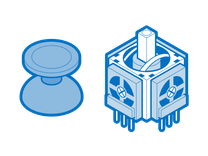
Find compatible replacement parts for your Steam Deck. All parts and fix kits are backed by the iFixit Quality Guarantee.
Each thumbstick has several cables and multiple cable connectors between it and the chip on the motherboard that receives the needed signals. Although these cables are more likely to cause total lack of function, minor corrosion or damage could also cause drift.
- Follow the path from the problem joystick stick to the motherboard. Verify all the cables and ZIF connectors en route.
- The path for the left thumbstick travels to the left button board, then to the right button board and to the underside of motherboard from there.
- The right thumbstick has a more direct route. It travels to the right button board, and then straight to the motherboard.
- Reseat all connections. This ensures proper alignment between the cable and the connector pins.
- Check that the flap on the connectors is in the locked position (flipped down). Loose connections can cause numerous issues.
- Check for corrosion on the connectors or cable ends. Any green fuzz? Or weird crud you can’t identify? Give it a cleaning with some isopropyl alcohol and a cotton swab.
- Introducing corrosion can change the electrical resistance of the line, changing the voltage. This taps into the same principle as worn analog joysticks, but from a different source.
If you're still getting drift even after joystick cleaning and replacement, this issue can extend to the board level. It is usually related to liquid spill, but can arise in some cases even without.
- Inspect the rest of any boards along the thumbstick’s route to the motherboard (including the motherboard itself) Check for bend, burnt components, or more any of that nefarious green fuzz.
- You can also replace the necessary chip if you are skilled in soldering small surface mount components. This is more advanced than the average fixer can undertake, so proceed with caution, or seek professional assistance.

