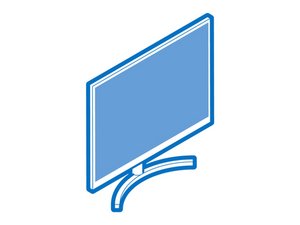Introduction
When your computer and monitor both power on, but the monitor shows "No Signal", there are several possible causes relating to the communication between the two. Follow these steps to diagnose the problem and get your monitor working.
First Steps
Make sure both your computer and the monitor are turned on.
Check any monitor cables you have plugged into your computer, e.g, HDMI, DisplayPort VGA, or DVI cables. Unplug and reseat the cables.
Note: Some DisplayPort cables have a button that needs to be pressed in to disconnect properly.

Make sure the monitor's input source is set properly.
Completely unplug the computer, monitor, and any docks or switches between them. Once they're all disconnected, plug them in again.
Mix and match cables, monitors, and sources that are known to work to isolate where the problem is.
Causes
Check your monitor cable for any physical damage. If you notice any creases, tears, or unnatural bends, your cable might be preventing a proper connection. This applies to any dongles or adapters connected to your monitor cable.
Check your monitor cable for its version, such as your HDMI 2.0 or DisplayPort 1.2 being used for HDMI 2.1 and DisplayPort 1.4. This is especially relevant for displays with high refresh rates.
To test if your monitor cable is dead or mismatched, use the cable included with the monitor and see if your monitor gets a signal.
If you're using multiple monitors, make sure your computer is set to "Extend" or "Mirror" rather than using a single display.
On Windows, you can right-click on the desktop and select "Display Settings" and on Mac go to "System Preferences" or "System Settings" and select "Display."
G-Sync and FreeSync are variable refresh rate (VRR) technologies. If your computer has VRR enabled and your monitor doesn't support it, the monitor might get no signal.
Any devices in the signal path, e.g., docks like Dell WD19TB, that don't support VRR could also cause a no signal.
Damaged or dirty ports on your monitor could prevent cables from seating properly. Check the ports on both your computer and monitor for any corrosion, dirt, or bent connectors. Follow this guide to cleaning the port(s).
If your port is damaged, replace the port or the monitor entirely.

- 10 - 15 minutesEasy
You're seeing solutions for Display. Select your model to find parts for your device.