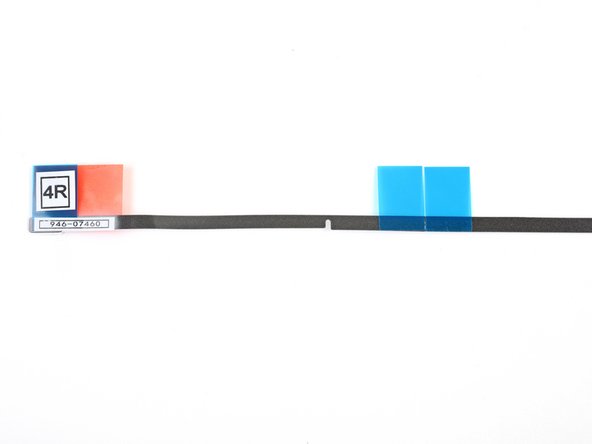Introduction
Removing the display requires cutting through the adhesive around the perimeter of the screen. After the adhesive is cut, it cannot be used to re-seal the display in place, so you'll need to apply a new set of adhesive strips.
What you need
-
-
With the hinge free to move, the iMac will be unbalanced and hard to work on. Place an iMac service wedge in the stand to stabilize the iMac.
-
-
-
If you are re-using your existing display, you must also remove the old adhesive from the back of the display.
-
Peel off the old strips of adhesive using tweezers or your fingers. Start at the bottom and peel upward towards the top of the device.
-
After all the old adhesive is removed, carefully clean off the adhesive residue with high-concentration isopropyl alcohol (90% or greater) and a lint-free cloth. Wipe in one direction, not back and forth.
The aluminum frame have a plastic zone. Could the isopropyl alcohol damage the plastic surface?
Hello! Isopropyl alcohol should not damage the plastic surface.
It’s not clear if you’re supposed to remove the black strips under the adhesives from the screen. Sometimes they come off when removing the main adhesives, but they seem to be two separate layers.
Only the adhesive should be removed—the black strips underneath them should stay in place.
“Only the adhesive should be removed—the black strips underneath them should stay in place.”
By fault I’ve removed the black strips, now there is a gap between the glass and the aluminum frame in the bottom.
the display is perfectly pasted, it’s only a matter of appearance…
If I open the computer again, what kind of adhesive tape (caption tape?) could I use to eliminate the gap between the glass and the frame?
Or it’s better to let it go…
Thanks for your support
Hi Massimiliano ,
You should be fine. The bottom edge doesn’t have black strips. It should be bare metal. However, there shouldn’t be any gaps between the glass and the frame. Make sure that the adhesive is fully adhered on the bottom edge.
Hi Arthur,
my English is not perfect…
I would mean that I removed all the black strips under the adhesives on the screen; so I believe that the glass has become too thin compared to the bottom aluminium frame.
I thought to open the Mac again and put some black strips to increase the thickness of the glass screen but I don’t know what kind of tape I should use (Kapton or other?).
And then I will put a new set of ifixit adhesives strips.
Maybe it’s a waste of time… it’ s only an aesthetic matter
Thanks again
Thanks for the clarification. Since there is always a chance to crack the screen glass when cutting the adhesive, I’d suggest not to open up the iMac again. However, if you do open it, I suggest using Tesa tape.
Thanks Arthur,
I will follow your suggestion… I will not open again my computer…
Now it works very well and fast.
So, the bit about the adhesive strips really needs to be clarified. Nowhere in the instructions is there talk about multiple layers of adhesive, one that should be removed and one that should remain. And looking at the pictures further on, clearly the wider sections where the adhesive go are completely clean of any black strips. However, on the screen side, I’ve noted that indeed there are two layers, at least on the top. And removing both layers leads to the adhesive *not* really taking hold and the screens falling out. Really wish this had been clearer. I’ve helped dozens of people upgrade their iMac but after the first time that I had to replace a screen due to it falling and breaking, I’ve been using clear strong adhesive tape externally on the corners to ensure that the screen stays in place. Ugly, but better than the risk.
I too started removing the second layer of adhesive strips before reading these comments. PLEASE update the article to reflect that the other black strips should stay!
-
-
-
If your 4R strip does not contain a notch, follow this guide instead.
-
-
-
Lay out the adhesives strips beforehand so you won't accidentally install a strip in the wrong place:
-
Strip 01 on the top left
-
Strip 02 on the top right
-
Strip 03 on the right vertical
-
Strip 4R on the bottom right, dark side facing up
-
Strip 4L on the bottom left, dark side facing up
-
Strip 05 on the left vertical
-
-
-
Start with strip 03, which goes on the right vertical side of the rear enclosure.
-
Grasp the blue tab and peel the short piece of backing off the back of the strip to expose a section of adhesive to attach to the enclosure.
-
-
-
Insert the tip of a spudger into the hole at the end of the strip where you just removed one layer of backing. Insert the spudger from the side that still has a layer of white backing on it.
-
-
-
With the spudger still poking through the hole in the adhesive strip, push the spudger tip into the corresponding hole in the frame of the iMac.
-
Using the hole and spudger to anchor the position of the adhesive strip, line the strip up against the right edge, gently pulling up against the spudger to ensure the strip is taut, and stick it onto the frame.
-
-
-
-
Work your way counter-clockwise around the perimeter of the iMac, adding three more adhesive strips in the same manner:
-
Strip 02 on the top right
-
Strip 01 on the top left
-
Strip 05 on the left vertical
-
-
-
Grasp the red pull tab on strip 4R and pull to separate about 2 inches (5 cm) of white backing from the strip.
These steps instruct you to install the lower strips to the iMac frame first, as that is what Apple instructs their techs to do. If you have an iMac without a microphone hole, you can choose to install the lower strips onto the display first. Peel the blue tab instead of the red to expose the adhesive. Carefully place the adhesive along the bottom edge of the display. The L-bend on the adhesive should match the display contours.
i have no microphone hole - which is good . . . because the 4R and 4L stips must be labelled incorrectly as the L’s are on the wrong side. Also the strips don’t completely cover the bottom. And there are no holes in these strips making placement less secure. Someone certainly goofed. (Reckon I’ll use snipped off L’s to cover the open space.
Ah, the L strips don’t overlap - so they’re long enuf, but they are still reversed.
Die Löcher in den Klebestreifen passen nicht (mehr) zu den Löchern im Rahmen. Ich habe mich an den breiten Stellen orientiert und die Klebestreifen daran ausgerichtet. Das ging besser.
The holes in the adhesive strips no longer match the holes in the frame. I oriented myself towards the wide areas and aligned the adhesive strips with them. That worked better.
-
-
-
Align the adhesive strip to the bottom edge by positioning the microphone notch over the microphone hole.
-
If your iMac does not have a microphone hole, align the right end of the strip such that the L-bend sits next to the right vertical adhesive. The L-bend should not overlap the right vertical adhesive.
-
Once you have aligned the strip, carefully set the left exposed edge onto the iMac to secure the alignment.
The strips that I received from OWC do not have a notch cut out for the microphone. The instructions advise you, for 2017 and later 21.5” iMacs, to cut about 2 inches off from the left side of the strip so you do not cover the microphone hole.
As far as the remaining 2 inches I cut off, I snipped off a little more on the right side to leave a small gap for the microphone and placed that small remaining part in the center where it should have been if there was no microphone, just to complete the adhesive.
I have done quite a few of these now. It is easier to apply the bottom strips to the Display, rather than the housing. With the Red tabs folded at 90 degrees to the adhesive. You can then remove these tabs with the display kind in place, secured by painters tape on the out side before closing it up.
Don't make the mistake i just did - if you want to cut a notch, cut the BOTTOM 2/3rds section of the strip, not the top! :P
Also, here's a some pics of the mic location in the 2017 retina version from iFIXit: Muffled Microphone - iMac 21.5" (mid 2017) - Following Adhesive Strips.
-
-
-
Gently set the display in place over the iMac and align it carefully.
In my experience, it is easier to lay the Mac flat on its back, especially if you do not have a wedge, because the display will tilt up and down and you do not want that happening. With the Mac on its back, I removed all the front adhesive strips and then angled the display (not a big angle) against the chin making sure it was even on both sides. Then reconnect the video cables and gently bring the display down into the proper position. Step 23 below seems too much of a hassle to try and get the bottom adhesive strips out while the display is resting on them, and taping the bottom of the display in Step 19 also seems to be a hassle.
-
-
-
Use painter's tape or masking tape to temporarily secure the bottom edge of the display to the iMac's enclosure.
Noooo!! I followed this step and promptly cracked my screen!!!! You need to be extremely careful NOT to wrap the tape around the back of the computer. These images make it look like it's wrapped around, but if you do that, you won't be able to lift the screen at all to attach the display cables. Why?!!!!!
Oh no! I'm so sorry to hear this! Thank you for sharing your experience—I'm going to add a warning into the step.
-
-
-
Insert the display power cable into its socket on the logic board.
I am powering the unit back up to test all is working. Screen is black but fan is running loud. I’ve decoupled the power and confirmed both the display cables are connected. Note - I replaced both the HDD with a SSD as well as upgraded the RAM from 8GB to 16GB.
-
-
-
Use a pair of tweezers or your other hand to gently insert the display data cable connector into its socket on the logic board.
-
Secure the metal retaining bracket on the display data cable downwards towards the logic board.
While the previous step refers to “cables,” plural, this step suggests that only the display cable needs to be reinstalled in order to test working order. In my experience (iMac 21-1/2" Retina 4K Display, late 2015), I found that I had to also reconnect the camera/microphone cable in order for the screen to work. [6/7/21]
-
-
-
Set the display back on the iMac's rear enclosure.
-
At this time, plug in your iMac, power it on, and test your repair before moving on to actually sealing up the computer. Be sure to check for full functionality of any hardware you removed or disconnected.
At this point I tested everything to make sure it worked, including the microphone. It was a bit muffled so I poked it with a pin to try and clear it. This was incredibly stupid because (a) the muffling was due to the backing which I was about to remove from the strip (b) poking with a pin broke the microphone.
I’m not going to buy a new microphone (£72 apparently) and a new set of strips, so I’ll get an external USB microphone instead.
But to anyone else, if the microphone sound is muffled, don’t worry!
-
-
-
After confirming that your iMac functions properly, disconnect the display cables and carefully lean the display forward.
-
Remove the film from the two bottom strips by reaching in from above with a pair of tweezers and pulling the blue tabs straight up from the bottom edge of the display.
-
-
-
Reconnect the display power and data cables for the final time.
-
-
-
Steady the display with one hand as you remove the protective film in the following steps, or rest it lightly against the iMac's enclosure.
-
-
-
To ensure a strong bond, carefully tip the iMac flat on its back (with the screen facing straight up) and press carefully but firmly around all four edges of the display.
-
Remove the tape securing the display to the rear enclosure.
Yo lo pongo sobre una manta con la pantalla apoyada sobre la manta.Pongo trapos o papel de cocina doblado alrededor de la pantalla y lo sujeto con pinzas de tender ropa.Lo dejo así 24 horas y queda perfecto. Saludos y gracias por el tutorial.
-
Cancel: I did not complete this guide.
38 other people completed this guide.
One Comment
Very helpful guide! Did a fine job for me, when changing HDDs on the 21,5" as well as the 27". Thanks for that! Hi from Krautland