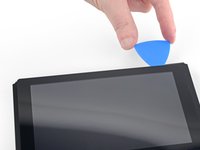This guide has more recent changes. Switch to the latest unverified version.
Introduction
Use this guide to replace the front frame surrounding the midframe and containing the display.
The Switch uses JIS screws. A JIS 00 driver works best, but you can also use a JIS 000 driver. If you use a Phillips driver, you'll risk stripping the screws.
Note that due to the way guides are combined into a single sequence, occasionally a step may be repeated or a picture may show parts in place or absent that aren't related to the particular job being done. In those cases, simply follow the written instructions regarding the actual operation being performed and disregard things like whether the battery is in place or not, for example.
What you need
-
-
Press and hold down the small round button on the back of the Joy Con controller.
-
While you hold down the button, slide the controller upward.
-
-
-
Continue sliding the Joy Con upward until it's completely removed from the console.
-
-
Tool used on this step:Magnetic Project Mat$19.95
-
Use a Y00 screwdriver to remove the four 6.3 mm-long screws securing the rear panel.
-
-
-
Use a JIS 00 driver to remove the following screws securing the rear panel:
-
One 2.5 mm-long screw on the top edge of the device
-
Two 2.5 mm-long screws on the bottom edge of the device
-
-
-
Use a JIS 00 driver to remove the two 3.8 mm center screws on the sides of the device (one on each side).
-
-
-
Use a JIS 00 driver to remove the 1.6 mm screw in the kickstand well.
-
Close the kickstand.
-
-
-
Open the game card cartridge flap.
-
Lift the rear panel up from the bottom of the device and remove it.
-
-
-
Use a JIS 00 driver to remove the 3.1 mm screw securing the microSD card reader to the device.
-
-
-
Use a JIS 00 driver to remove the six 3 mm screws securing the shield plate to the device.
-
-
Tool used on this step:iFixit Thermal Putty$9.95
-
Insert a spudger underneath the shield plate along the edge of the device.
-
Pry up to lift the shield plate and remove it from the device.
-
You can reuse the pink thermal compound if you're careful. Keep the compound clean and make sure it makes solid contact between the heat sink and the shield during reassembly.
-
If you need to replace it, refer to our thermal paste guide to remove the old thermal compound and replace it with an appropriate compound, such as thermal putty or K5 Pro, during reassembly.
-
-
-
Use the point of a spudger to pry the battery connector straight up and out of its socket on the motherboard.
-
-
-
Use a JIS 00 driver to remove the three 3 mm screws securing the heat sink to the motherboard.
-
-
-
Carefully peel the two foam pieces stuck over both the heatsink and the fan away from the fan.
-
Insert the point of a spudger underneath the part of the foam that isn't stuck against anything,
-
Press the top of the foam with your finger to hold it in place.
-
Roll the spudger tip underneath the foam all the way to the other end of the foam to release it.
-
-
-
Use an opening tool or your fingernail to flip up the small, hinged locking flap on the digitizer cable's ZIF connector.
-
-
-
Use an opening tool, spudger, or your fingernail to flip up the small, hinged locking flap on the LCD ribbon cable ZIF connector.
-
-
-
-
Use an opening tool, spudger, or your fingernail to flip up the small, hinged locking flap on the fan cable ZIF connector.
-
-
-
Use an opening tool, spudger, or your fingernail to flip up the small, hinged locking flap on the power and volume button ribbon cable ZIF connector.
-
-
-
Use an opening tool, spudger, or your fingernail to flip up the small, hinged locking flap on the smaller LCD ribbon cable ZIF connector.
-
-
-
Use the point of a spudger, an opening tool, or your fingernail to flip up the small, hinged locking flap on the Joy Con sensor rail's data cable ZIF connector.
-
-
-
Use an opening tool, spudger, or your fingernail to flip up the small, hinged locking flap on the Joy Con sensor rail data cable ZIF connector.
-
-
-
Use a JIS 00 driver to remove the four 3.7 mm screws securing the right Joy Con rail to the frame of the device.
-
-
-
Use your fingers or a pair of tweezers to lift the battery connector up and out of the way of the Joy Con rail's data cable.
-
-
-
Use the flat end of a spudger to pry up the taped down power/volume ribbon cable.
-
-
-
Pull the rubber conductive pad out with a pair of blunt nose tweezers.
-
-
-
Heat an iOpener and apply it to the bottom edge of the screen for around two minutes to to help soften the adhesive.
-
-
-
Remove the four screws securing the front frame to the midframe.
-
To reassemble your device, follow these instructions in reverse order.
Cancel: I did not complete this guide.
25 other people completed this guide.
4 Guide Comments
What kind of adhesive is originally used and where to buy? don't really want to use tape...
Depending where you are, this vendor is selling precut adhesive for the screen to frame.
The guide does not mention how to remove the battery! Only how to unplug it!
That's because the battery does not need to be removed for this procedure.
The photos were taken during a midframe replacement where the battery had already been removed, which is why I placed a note at the beginning of the guide stating:
Note that due to the way guides are combined into a single sequence, occasionally a step may be repeated or a picture may show parts in place or absent that aren't related to the particular job being done. In those cases, simply follow the written instructions regarding the actual operation being performed and disregard things like whether the battery is in place or not, for example.