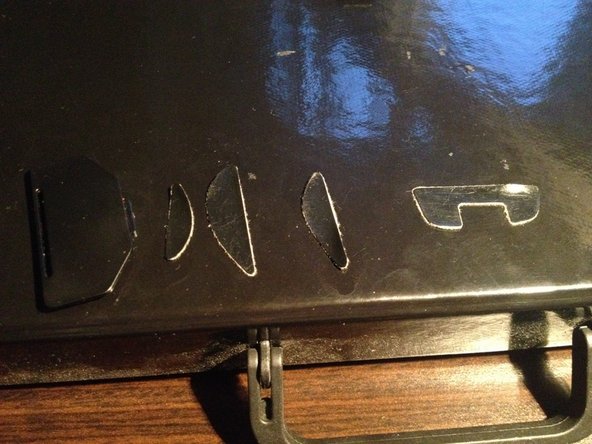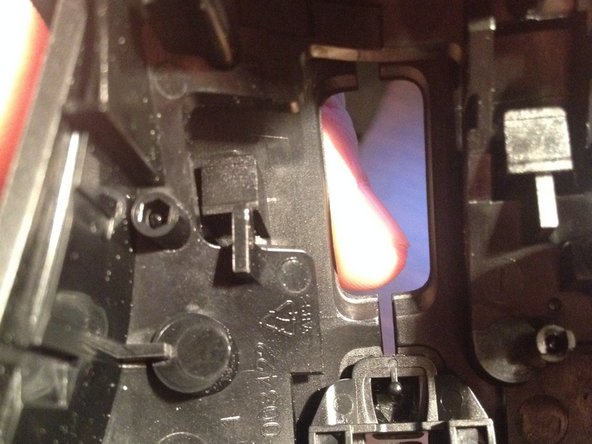Introduction
This guide demonstrates how to disassemble the G700 mouse in order to reach the top mouse buttons for cleaning.
The mouse will be broken down into three main components: The circuit board, top housing, and middle housing.
What you need
-
-
Unplug the USB cord from the top of the mouse.
-
-
-
Power off the mouse. The power switch is located on the bottom of the mouse above the battery.
-
-
-
Peel off the four sticker pads located on the bottom of the mouse. They will be on the top, bottom and sides.
-
Stick these pads onto a clean, flat surface for safe keeping as you continue to disassemble the mouse.
-
-
-
Press the side keys toward the bottom of the housing.
-
This will detach the keys and wires from the housing.
-
-
-
Gently pry away the upper part of the housing.
-
View: Housing divided into two pieces: top and middle
-
-
-
Unscrew the two screws holding the part that locks the function buttons.
-
View: Underneath middle housing
-
-
-
Carefully pull each button towards you.
-
Do not misplace the small springs attached to the buttons.
-