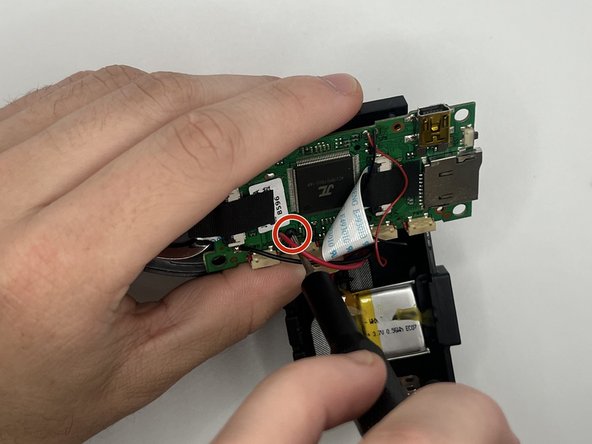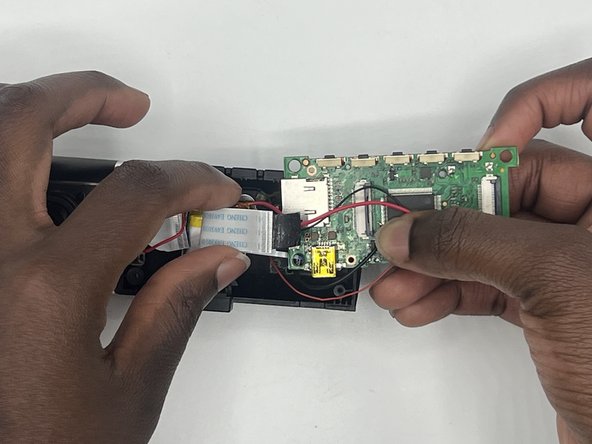Introduction
This is a step-by-step guide to replace the internal battery of your Abask J05 dashcam.
The battery is a 200mAh polymer lithium battery that can hold a small charge in order to ensure that videos are saved in the event of a power disconnect. In the event that your videos are not being properly saved, your battery may be in need of replacement. Before you replace your battery, be sure to check the troubleshooting guide, as your problem might not warrant replacement.
Note: This guide requires the use of a soldering iron and the iOpener tool. Be sure to read the Soldering Guide and the iOpener Guide for instructions on how to operate the devices.
What you need
-
-
Gently press on the SD card with a fingernail until it clicks.
-
Release, then remove the card.
-
-
-
-
Remove the two 7 mm screws on the side of the motherboard with a Phillips #00 screwdriver.
-
Slowly pull up on each corner of the motherboard, stopping when the corner pops loose of the anchor.
-
Repeat the process with each corner before slowly pulling up on the board to detach the glue on the underside.
-
-
-
Heat the iOpener as instructed, then place it over the battery.
-
Check periodically to see whether the glue has melted.
-
To reassemble your device, follow these instructions in reverse order. (Note: When doing the steps in reverse order, do not do Step 5. Instead, place the front face of the device back on the main body before lining up the endcap, ensuring proper orientation with the SD card slot, and push in until you hear all four snap joints snap into place.)
To reassemble your device, follow these instructions in reverse order. (Note: When doing the steps in reverse order, do not do Step 5. Instead, place the front face of the device back on the main body before lining up the endcap, ensuring proper orientation with the SD card slot, and push in until you hear all four snap joints snap into place.)
Cancel: I did not complete this guide.
One other person completed this guide.