First Steps
Soft Reset
It never hurts to start with the almost insultingly obvious checks, but they're cheap, so let's dive in. Here's the easiest place to start.
- Unplug your TV for 60 seconds. Don't just turn it off.
- Hold the power button down for 30 seconds during that 60-second countdown. after it is unplugged.
- Count slow on those 60 seconds or use a watch.
- Plug your TV back in and check for a clear picture. If it's working, you are done.
- If not, go to the next step.
Picture Test
A quick check is to run a picture test if your TV has that feature. Since that test uses an image stored on the TV, if the horizontal lines appear on it, you know you are likely dealing with a hardware problem, especially if the lines appear in the same place as on images from outside sources. If you don't have that feature, go to the next step. Note that if the lines disappear while you are entering this mode, it's good news! It's best to verify this with the test image.
2014 and Earlier TVs
The steps are as follows:
- Turn the TV on.
- Press Menu on your Remote
- Select Support on the menu.
- Select Self-Diagnosis on the menu.
- Select Picture Test on the menu.
- Take a look, are the lines gone? If so, then the problem is one of the external devices or connections.
2015 and Later TVs
The steps are as follows:
- Turn the TV on.
- Select Settings on the screen.
- Select Support from Settings.
- Select Device Care
- Select Self-Diagnosis
- Select Picture Test
- Take a look, are the lines gone? If so, then the problem is one of the external devices or connections.
Samsung will offer help to reset various settings, given the usual causes of these lines, they may not be useful, but there is no harm in checking. If the lines disappeared on the test images, you know that the problem is outside your TV. If the lines are still there, you can skip Connection or Device Problems, since the problem is likely your TV.
Causes
Very occasionally, the issue may be caused by fluctuating voltage in your AC supply. The usual culprit is a surge protector. To check this, plug the TV directly into a wall outlet and see if the problem disappears. If it does, replace the surge protector. If not, go on to the next step.
Reset Devices
It is helpful to reset all the connected source devices like Cable Boxes, Fire Sticks, etc. This might cure the horizontal lines problem, and it is pretty simple to do.
HDMI Cables
The HDMI Inputs can have problems that will mess up the video signal. There are two main points of failure: the input sockets and the cables. Check the screen after each of these.
- First, disconnect and reconnect each HDMI cable at both ends—the TV end and the other connected device. Do this for every device that is connected to your TV.
- Use a known good cable and swap it with the cable from a particular source. See if that helps. Do this in turn for each source that you have. If this swap fixes a problem, then get a replacement cable and install it.
- Occasionally non-certified HDMI cables will cause problems in this way. It is best to use certified cables.
- Some newer models will have an HDMI test mode. You can check the cables for faults using this setting.
If your TV is not set to automatically update its software/firmware, it may cause erratic operation. Performing a manual update is another step you can take to eliminate a possible cause. Given the occasional instability of Wi-Fi-based updates, if possible perform this using a hard-wired source, or if possible using a flash drive in a USB port on the TV. Samsung support has additional details, especially for older TVs.
Factory Reset
If you tried the update and it had no effect, or wouldn't go, the last step is a factory reset. Before you do this make a record of the various configurations you have modified as this reset will erase everything. Your TV will have all factory default settings and if this cures the horizontal lines problem, you will still have some work restoring your old settings. Perform the reset according to the instructions that came with your TV.
If that fails, you now have a choice.
- If your TV is under warranty: STOP HERE. Consult Samsung support and arrange for a technician to visit or you can bring the device in.
- If your TV is not under warranty, you can go ahead and see if you can fix the TV by checking its internal components.
Now we move into the area where the back comes off, so to speak. It isn't as complicated as it sounds, and you can check for a failure on the main board (the first thing below) without opening stuff up yet. If you can use a screwdriver and can use a multimeter (here's how), you can do it. Also grounding yourself so that you don't harm any of the boards in the TV with static electricity is valuable. Here's some info.
You can still use your eyes even if you can't or don't want to use a multimeter. Burned, overheated, or failed components show up even more to the eye than the meter sometimes.
- You are mainly looking for signs of failure on the boards and you will replace the board as a unit.
- Remember that there are somewhat exposed high-voltage areas on the power supply board. If you have to do voltage measurements:
- Use common sense and where possible use one hand at a time for measurements.
- Connect to the ground first, then with one hand check the high voltage connection or measurement point.
- Test leads with insulated clips on your multimeter will help greatly with this.
If you aren't comfortable doing internal checks, you can have a technician check it out. Just trying to repair instead of just throwing it out is a great way to go.
There is a chance that this is caused by an input port on the main board and one quick check is to see if the problem disappears if you shift inputs. This is the point at which the shift from closed case checks to opening the TV will take place if you discover a bad main board input and are willing to replace the board. Here are the steps:
- Plug the input that you have been viewing (with lines) into another input port.
- If the problem disappears, reverse the process and see if it reappears but use a known good cable to absolutely verify that it is either a bad port on the main board or a bad source.
- If the problem stays the same, try another source in the original port and see if the problem disappears. If it does the problem is in your source.
- If you get the same results for both sources—lines in one port, but no lines from another—a replacement main board is in order, or if you don't mind a workaround, just don't use that input. You can decide if you want to do the replacement yourself. Not very hard generally.
- If the lines never changed, go on to the next step.

- 5 minutesEasy
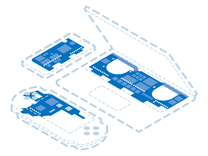
Find compatible replacement parts for your Samsung Television. All parts and fix kits are backed by the iFixit Quality Guarantee.
Here is where we must open up the case to go forward. Dirt can cause both bad connections and problems with overheating. A good cleaning is helpful and will make the following steps easier. You can more readily see bad components, and any cables you disconnect will not be getting dirty.
- Make sure the TV is unplugged.
- Open the back panel. (This varies from unit to unit; some newer units don't even use screws and have to be popped open.)
- You should also try to ground yourself and the unit when doing this as static charges can be built up by both brushing and compressed air (kind of unlikely).
- Give everything a good cleaning, with compressed air if possible.
- Go on to the next step. You might as well deal with the cables as well while the TV is open.
Even before you test the various boards, just disconnecting each cable and reconnecting it can sometimes fix the problem. Especially important in this step are the ribbon cable or cables that run between a small board called the T-Con board, and the Main Board. Also, the cables between the T-Con board and the LCD panel are important as well.
- First, make sure the TV is unplugged.
- Disconnect and reconnect each cable one at a time.
- You might even want to clean the contacts on the ribbon cables with a pencil eraser before reinserting them.
- Take your time and be gentle. Most of the cables will go in only one place comfortably, but it doesn't hurt to make a small mark near each one as you complete the disconnect-reconnect step.
- After you do this, plug the set in and see if you now have a clean image. If so, you're done; if not, go to the next step.
As these sorts of problems can occasionally be associated with the T-Con board, and it is the least expensive board to replace, it is a place to check first. Keep in mind that T-Con failures tend to involve the whole screen so if you are seeing only a few lines in one area of the screen, this is likely not the fix. It is probably a panel issue.
If the lines are repetitive across the whole screen, then T-Con is a reasonable bet. Because the T-Con board sends signals to the whole panel in a sequential fashion, a T-Con failure will usually manifest itself in a repetitive fashion. Since you have already checked the cables, you could replace the T-Con Board with a new one. Beware, though, horizontal lines are more likely a panel failure.
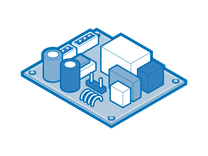
Find compatible replacement parts for your Samsung Television. All parts and fix kits are backed by the iFixit Quality Guarantee.
Frequently, horizontal lines, especially on a portion of the screen can be traced to a bad LCD panel. This can be a very expensive repair, as well as a somewhat complicated task to perform, but don't despair. There is a workaround available that takes some skill but can restore your TV to near-original glory. Let's walk through it a bit.
If you have a single black line running across the screen, it may be a bonding failure in the panel that can be fixed with additional pressure at the edge. Try gently squeezing the bezel around the edge of the TV aligned with each end of the line across the screen. If it goes away you may be able to fix it more permanently by applying some tape to the screen under the bezel so that a small amount of additional pressure will occur there and keep it in contact.
There is a workaround for greater numbers of lines that requires a bit of dexterity and patience but is rather amazing in its result. If you are ok with having a TV that is still functional and will in many cases be indistinguishable from perfect function but will not actually be working perfectly, then the workaround is likely for you.
The problem is likely a failure in one of the driver chips that are built into the panel. These are essentially unrepairable, but there is a way to bypass the defective chips so that other chips can do "double duty." Below are links to some workaround demonstrations.








