Valve’s new Steam Deck is here, and we’ve got a full video teardown of this intriguing (and impressively repairable) device.

Before putting a driver to screw number one, we sent the Deck over to our friends at Creative Electron, who gave us an early look inside. After that we dug right in, going further than other teardowns we’ve seen, and coming back out with some notable repair points.
Below is a rough transcript of our video teardown (based on a pre-production shooting script, so it may not perfectly reflect the spoken dialogue). Click to jump to any section.
- Intro
- X-rays
- Getting inside
- Battery disconnect
- Thumbsticks and drift
- Storage
- Inputs
- Thermals
- Motherboard
- Battery
- Display
- Outro
Intro
The hottest new device right now is the Steam Deck, a handheld gaming PC from Valve—the same company that brought us the Steam Machine, the Steam Controller, and … Steam.
Full disclosure: We actually placed an order for our own Steam Deck last summer, but then Valve surprised us by offering this one a little early for our teardown. They assure us it’s exactly the same hardware you’ll get if you ordered one of these. iFixit also works with Valve to offer official replacement parts for their products, so, if they ever tried to pull a fast one, I think we’d know.

If you feel like you’ve seen this movie before, you’re not wrong—Valve actually posted their own teardown video a few months ago. On the one hand, it was a bit painful to watch—they only removed a few components, they left the battery untouched, and the whole thing was laced with scary, slightly over-the-top warnings about how you could literally die if you do this wrong.
Spoiler alert: we didn’t die.
On the other hand, this level of transparency—from any hardware company—is pretty cool. The repair community had questions, and Valve stepped up and gave real answers. That is awesome. So, good job Valve; we can take it from here.
X-rays
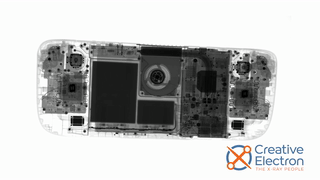
If you think it was difficult to take our pre-release Steam Deck, box it up, and immediately ship it off to Creative Electron for X-rays, before even installing any games, you couldn’t be more wrong and we’re total professionals and it wasn’t difficult at all … said no one at iFixit. It was incredibly difficult. Thankfully our friends came through with this amazing 360-degree view of the Steam Deck’s internals. You can see it at full-size (and much higher-res) in the video.
Getting inside

Okay, teardown time. The Steam Deck is mercifully uncomplicated to open up. If you’re used to working on PCs, you’ll be fairly comfortable here: remove eight Phillips screws, pry apart some plastic clips, and … that’s it, you’re inside—no messy adhesives, no exotic screws. This thing is simplicity itself.
Valve does warn that doing this even once will weaken the Steam Deck’s resistance to drop damage—but if you’re going in for a repair, that might not be your biggest worry.
Inside, our Deck looks … a lot like the pre-production hardware Valve showed off in October, with a few differences—a new screw arrangement here, some stylish black circuit boards there—but basically, we can follow Valve’s lead for at least the first few minutes of this.
But can we just take a moment to appreciate that basically everything in here is clearly labeled? Circuit boards, cables, screws—if we get lost in here, it is not Valve’s fault.
Battery disconnect
As always, the first priority is to disconnect the battery, and Valve’s made that pretty easy here—remove three screws, lift this shield, and boom. We actually could try to remove the battery at this point, but we’ll save that … for a moment.
Thumbsticks and drift

Let’s talk about thumbsticks. The fact that both of these are independently replaceable without soldering is huge—remove three screws each, and you can lift them right out. If you’ve never experienced drift on a gaming joystick, count yourself lucky—it’s a problem plaguing virtually all modern controllers, from Nintendo, Sony, Microsoft, and others. Check out our PlayStation 5 DualSense drift video for a deep dive into exactly why this happens, but to sum up, the only true fix for stubborn drift is to replace the thumbstick, and Valve did exactly the right thing by making replacements in the Steam Deck straightforward. It sounds like they’re even planning to make replacement parts available to the general public. Imagine that.
If you’ve ever replaced a thumbstick, you might notice something extra here: there’s a little red wire connecting the top of the thumbstick to the circuit board down below. That’s for the capacitive touch sensor in the top of the thumbstick—so the Steam Deck knows if your thumb is resting there. (It could be anybody’s thumb resting there, but you can’t expect your Steam Deck to know that. It’s just checking for thumbs.)
Storage

Speaking of thumbs, we give a big thumbs-up to this SSD. Replaceable storage is something you don’t even get in a $3,000 MacBook Pro these days. Here you can remove one screw, and this fully modular M.2 2230 SSD rises to the repair occasion. It’s sleeved in this thin little shield to help prevent interference with the wireless communication hardware, which is sandwiched directly underneath.
Check out the video for a good look at the SSD with the shield off. Valve was nice enough to send us the maxed-out configuration with 512 GB of storage, but even the lowly 64 GB models get modular M.2 drives. On top of all that, there’s also a high-speed microSD card slot, so you can expand the available storage without ever opening your Steam Deck at all.
…annnnd that’s as far as Valve’s teardown went. So, now what?
Inputs
We went for the springy trigger buttons next, because they looked easy—but taking out screws and stabbing around angrily with a spudger didn’t do anything. It took us a minute to figure out where to stab; the triggers are clipped into these little plastic hinges. Just pry those apart, and the spring pretty much does the rest.
Working our way from the outsides inward, these little button input boards are next. Four screws each, plus 13 cables to disconnect—but, again, all labeled.

Underneath those boards is the touchpad hardware. Each touchpad gets its own little circuit board. If you look closely at our X-ray, you may notice the source of the haptics—each touchpad has a tiny voice coil powering its haptic vibration motor, kind of like a speaker. They’ve also got long shiny springs snaking down each side, helping to control the touchpad’s pressure-sensitive button action.
Thermals
If you’re interested in how the thermals work, our friends at Gamers Nexus have covered that in exhaustive detail already. For repair purposes we’ll just say, if you’ve ever worked on a laptop or a Nintendo Switch, this should look pretty familiar. Removing two remaining screws frees up one end of the copper heat pipe, and at the other end we’ll peel up this sticker that helps guide the airflow through the chassis. Two more screws, and the fan comes free as well.
Motherboard
And here’s the main board with the custom APU from AMD, plus a spread of LPDDR5 chips from Micron. Our awesome fixer community has already posted a detailed breakdown of all these chips on iFixit.com, so check there for more detail—and if we missed anything, feel free to add that, too.
The main thing we like about this is that, with so many other breakout boards for various components in the Deck, the motherboard doesn’t have to try and do everything. That means you’ve got more options for repairing things without an expensive motherboard replacement. Just beware of damaging the USB-C port or the microSD card slot—both of those are soldered right to the motherboard.
Battery


Okay, back to that battery. There’s no way to sugarcoat this: battery replacements in the Steam Deck are rough. Early reviews indicate that the Steam Deck can chew through a full charge in less than 90 minutes in some cases, and that means heavy users will see a lot of charge cycles and inevitably, battery replacement. Our best advice for this procedure is to drain the battery below 25% before you start, to prevent thermal runaway—and then use plenty of heat to soften the adhesive, and pry it out mainly from the bottom edge. Just watch out for the antenna hardware.
We’d like to recommend using a little isopropyl alcohol to make this easier, but, there are holes in the magnesium frame underneath, and we’re a little concerned the liquid might leak through there and muck up the display (which sits directly behind). Battery replacements definitely seem to be the Steam Deck’s Achilles’ heel.
The battery itself is a two-cell, L-shaped design, a fact which is even more apparent in our X-ray where you can see the outline of both cells clearly. It somewhat resembles the battery design we started seeing in iPhones a few years ago, starting with the iPhone X. This is no puny phone battery though; it’s rated for 40.04 Wh, or 5313 mAh at 7.7 V.
Display
We saved the display for last, but, you don’t actually have to do this much disassembly for a display replacement. A little heat on the outside, a little help from a suction cup, and you can carve through the adhesive under the bezel relatively easily. We did struggle a little getting our suction handle to stick, and that could be down to the special anti-glare etched glass coating that came on our review unit. Your mileage may vary. Oh, and with the display off, you’ve also got a clear view of the little ambient light sensor that peeks through the top bezel.
Outro

Okay, so what does all this mean if you end up needing to repair your Steam Deck? Even though we went farther in our teardown than some reviewers, we’re happy to report ours went back together in perfect working order, and that’s usually a good sign for repairability.
We do have some significant gripes—the battery is a missed opportunity, and we would have preferred a more modular charge port.
But, we also found a lot to like. The opening procedure is simple and straightforward; there’s above-average modularity for most components; and you only need one Phillips screwdriver for all your repairs. And the storage solution here outclasses a lot of current laptops. Overall, the Steam Deck nets a 7 out of 10 on our repairability scale.
Alright, we’re gonna load up some more games now. We hope you enjoyed our teardown. If you’re hungry for even more info while you wait for your Steam Deck to ship, be sure to check out the links above for a deep dive into the chips, high-resolution X-rays, our thumbstick drift explainer, and more. See you on the next one!




16 Comments
I haven’t seen much focusing on the screen yet! Seeing as how i’ve heard the battery was glued in place, though, i’m not sure what to expect! I’ve enjoyed Valve’s transparency so far, though :-]
I Malloy - Reply
Can you show the DPAD in more details? It wasn't covered in the other teardowns.
Nyamiou - Reply
I’m also a bit annoyed that I can’t find ANY info on what the D-Pad and ABXY modules look like and function. No one (not Valve, LTT, iFixit, …) seems to bother removing those modules in their teardowns. :(
Jan Tuts -
Same here, I have a malfuctioning D-pad, just want to check if the connector is attached
Martijn Spits -
In the teardown I was wondering if you guys could try swapping the nvme ssd to see if its an easy plug and play swap or if there is more going on.
Gage - Reply