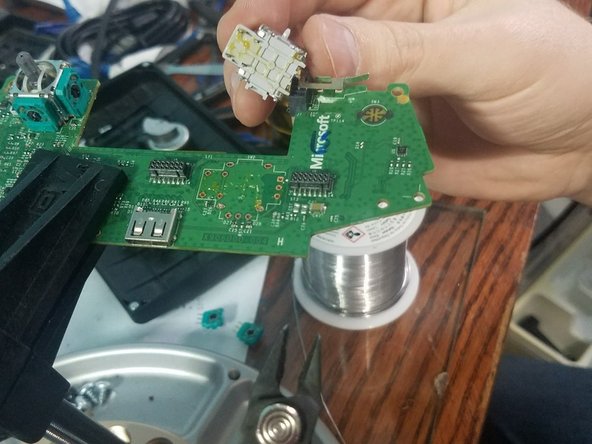What you need
-
-
You can pop the connector up to remove the ribbon easily
-
Ribbon Cable
-
-
-
-
Desolder the 4 wires on each side, these control the vibrations and the RT LT
-
-
-
Desolder the 4 pins holding the pins in on the left analog stick.
-
Desolder the 4 pins holding the button in on the right analog stick.
-
-
-
First, desolder the left analog stick.
-
Next, desolder the 6 pins for the right analog stick.
-
-
-
Desolder the left analog stick from the controller.
-
Desolder the right analog stick from the controller.
-
-
-
If you are having trouble desoldering here are the two things you can do to solve.
-
You can use a screw driver to open the resistors and then remove them from the board allowing access to the ground pins
-
Now using snips you can cut the pins and then use a soldering iron to both sides and remove the cut pin gently with pliers
-