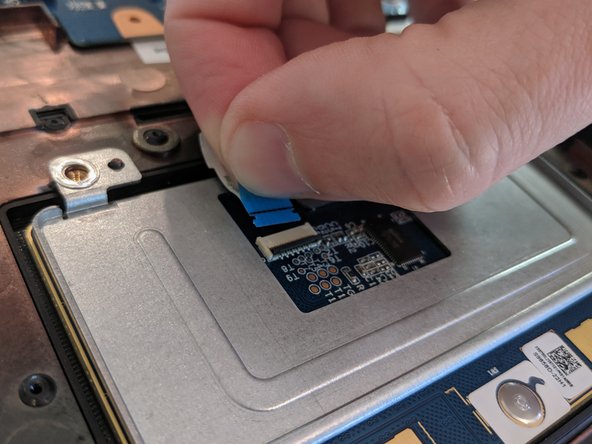Introduction
Use this guide to replace a broken trackpad.
What you need
-
-
Use a Size 0 Philips screwdriver to loosen the nine screws on the bottom of the case. They will not come out entirely, but you will feel when they are loose enough.
-
You will need to remove the rubber pads from the bottom three screws using a pair of tweezers.
-
-
-
-
Remove the four screws securing the trackpad's bottom plate to the case.
-
After removing the bottom plate, remove the two screws securing the trackpad to the case.
-
To reassemble your device, follow these instructions in reverse order.
To reassemble your device, follow these instructions in reverse order.
Cancel: I did not complete this guide.
One other person completed this guide.