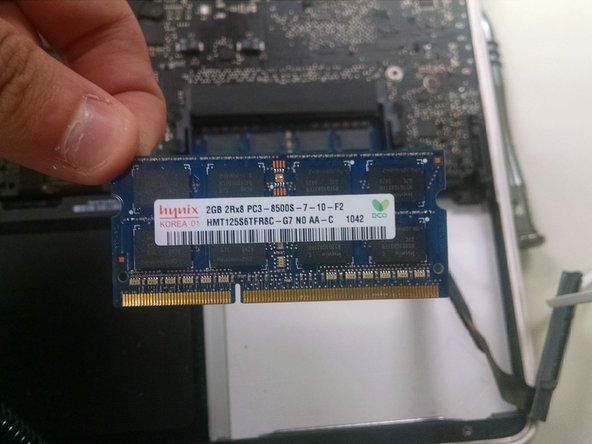Introduction
Removing a white unibody Macbook disk drive.
What you need
-
-
-
After removing the screws and plastic cover piece, remove the hard drive then unplug from Logic Board.
-
-
-
Locate the RAM Directly above the Hard Drive. Gently push the two snaps away from the RAM cards and gently pull the ram out. You Will do this step again to remove the Second card beneath the first.
-