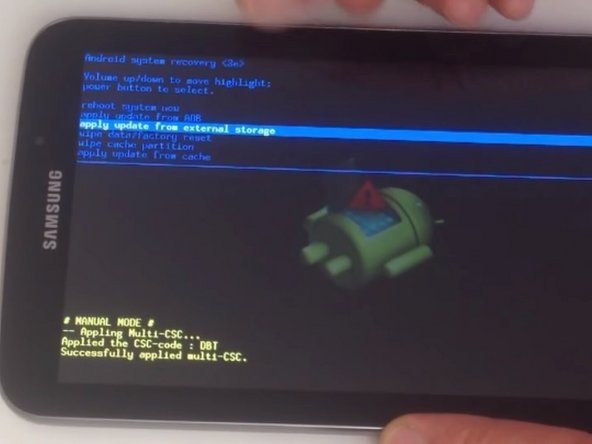Introduction
If you perform a hard reset, you will lose all your data including photos, documents, etc.
Only perform a hard reset if you are having operating system problems, you forgot your password, PIN, or pattern lock, or if you want to erase all the data stored on your device.
This procedure is compatible with the Galaxy Tab 3 7.0 (model numbers SM-T211, SM-T215, SM-T215), Galaxy Tab 3 Lite 7.0 (model number SM-T110), Galaxy Tab 3 Lite 7.0 3G (model number SM-T111) and Galaxy Tab 3 7.0 WiFi (model numbers P3210, SM-T210).
If your tablet is connected to the Internet and you have a Google account on it, you may be able to bypass the security with Android Device manager using this YouTube video guide. Using this method will save your personal data.
If you have a problem with navigation in the Android System Recovery menu, you can see an explanation of how to fix it in the ‘Problem with navigation in the Android System Recovery menu’ guide.
Video Overview
-
-
Power off the tablet by pressing and holding the Power Lock button. The Tablet Options menu will appear.
-
Select the ‘Power Off’ option.
-
Touch ‘OK’ and the tablet will power off.
-
-
-
-
Press and hold the Home button, the Volume Up bottom, and the Power button simultaneously.
-
When the Samsung Galaxy Tab 3 logo appears, release only the Power button, keeping the Home button and Volume Up button pressed. You are now viewing the Android Recovery Menu.
-