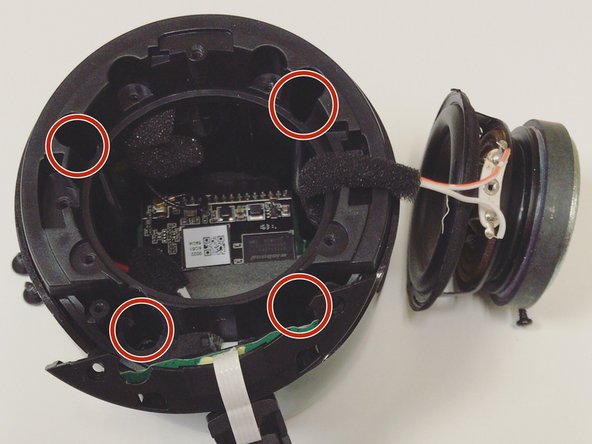Introduction
If your Jam Voice Portable Speaker no longer produces clear audio, but instead disoriented or no audio at all, then your speaker is in need of a replacement. In order to replace the speaker the motherboard will be exposed, so please be careful to not pull or damage any of the wires. After you accomplish this easy to follow guide, you can once again go back to enjoying your music on the go. Only one screwdriver is required, so if you're unfamiliar with screwdrivers, here is a link for Screwdriver Best Practices that can help.
Screwdriver Best Practices
What you need
-
-
Insert the plastic opening tool underneath the mesh top.
-
Pry the cover open.
-
-
-
-
Use tweezers to pull out the speaker's wire from the motherboard.
-
Use tweezers to pull out the battery's wire from the motherboard.
-
To reassemble your device, follow these instructions in reverse order.
To reassemble your device, follow these instructions in reverse order.
Cancel: I did not complete this guide.
One other person completed this guide.