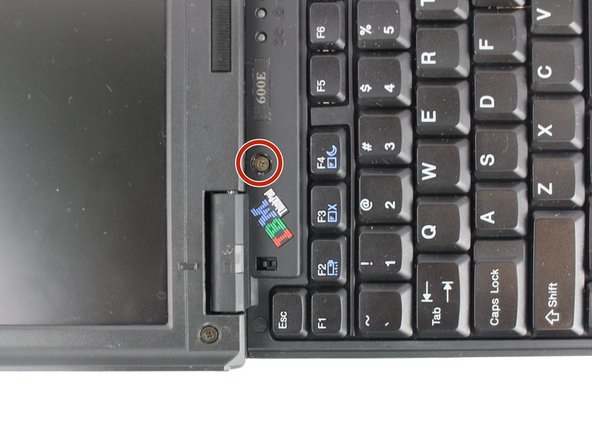Introduction
This guide will show you how to replace your keyboard. Sometimes the keys get broken or worn out, or the track point gets damaged, thus needing it to be replaced.
What you need
-
-
-
Four 18mm long M2.5 screws
-
Two 16mm long M2.5 screws
-
One 4.5mm long M2.5 screws
-
Four 3mm long M2.5 screws
-
-
-
Open the laptop all the way until it is flat.
-
Take the black circle off and remove the screw.
-
One 4.5mm long M2.5 screw
-
-
-
Pry the connectors of the ribbon cables off slowly, lifting straight up. Wiggle gently side to side if necessary.
-