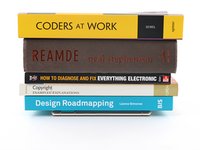Introduction
This repair guide was authored by the iFixit staff and hasn’t been endorsed by Google. Learn more about our repair guides here.
Use this guide to apply new adhesive in your Google Pixel 6 Pro following a repair. Your Pixel's screen should be removed before following this procedure. Follow this guide to remove the screen if you haven't done so already.
What you need
-
Tool used on this step:Microfiber Cleaning Cloths$3.99
-
Use the flat end of your spudger to scrape off as much adhesive as you can.
-
Use tweezers or your fingers to peel and remove any remaining adhesive.
-
Clean the perimeter of the frame with a small amount of highly-concentrated isopropyl alcohol (over 90%) and a lint-free or microfiber cloth.
-
-
-
Before applying the new adhesive, lay it over the frame to find its proper orientation.
-
-
-
Use the pull tab on the top of the adhesive to remove the clear protective backing.
-
-
-
-
Lay the adhesive onto the frame, starting with the bottom edge. Make small corrections as you go.
-
-
-
Grab the pull tab on the lower right of the frame and peel off the main liner.
-
-
-
Check the front-facing camera hole and sensor cutout on the replacement screen and remove any remaining protective liners in it.
-
-
-
Return to your phone's guide and continue reassembly.
-
Finish this guide when your screen is installed and you're ready to seal the phone up.
-
-
-
Flip the screen over and lay it onto the frame.
-
Press along the perimeter of the screen to secure it.
-
-
Tool used on this step:Screen Vise Clamps 6-Pack$25.95
-
If you have screen vise clamps, you can work around the camera bar. Secure the clamps to the perimeter of the device.
-
Apply tape to the perimeter of your rear glass to protect its finish.
-
Place coins or similarly thick objects along the edges of the rear glass. Make sure they're as thick or thicker than the camera bar.
-
Stack multiple books or other heavy objects on your phone. Leave them in place for thirty minutes or longer. Ideally, leave them stacked overnight.
-
Cancel: I did not complete this guide.
38 other people completed this guide.
8 Guide Comments
will the phone have the same water resistance rating after this? Assume proper adhesive placement? ALso, what about b7000 glue? Any comment on using that?
Your phone will lose its official IP rating after reapplying any adhesive. The official double sided adhesive technically requires a large amount of force (somewhere in the ballpark of 80 psi) to bond as well as the phone was originally sold with. Without the equipment to do this, its difficult to predict how well your individual repair will hold up against water. A mobile-device-specific glue will work in the same fashion. I encourage you to seal the phone however you feel most comfortable. If you try glue instead of the official adhesive, make sure to be extremely precise about how much and where you apply the glue, since it's messy and your only barrier against the elements. Good luck!
Thanks!!! I can use a book with a weight on it, of an amount calculated to exert 80psi on the screen. By eyeballing it at a coffee shop, looks like 20lbs. Do you think that I should calculate this ONLY around the perimeter, or do you apply pressure evenly on the whole screen?
As a disclaimer: be extra sure the raised rear camera mesa doesn't create uneven force. If it does, the pressure may crack the rear case or lead to an improper seal of the screen. But, yes, calculate the area around the perimeter, since the screen isn't designed to support that weight in only the center.