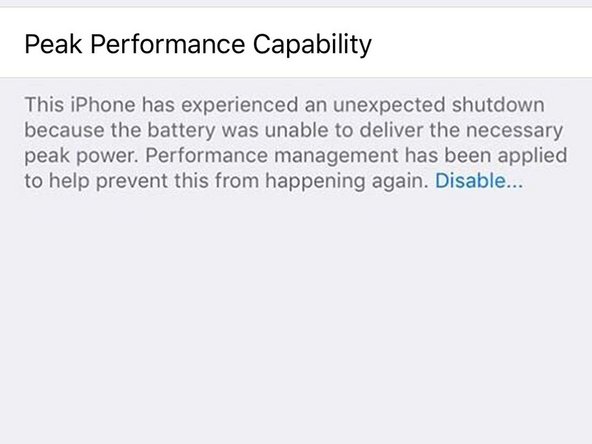Introduction
Use this guide to check the health of your battery and whether your iPhone is operating at peak performance. If not, it may be time to replace the battery.
This guide was created on an iPhone X, but can be used on any iPhone 6 or newer, running iOS 11.3 or higher.
-
-
-
Maximum Capacity displays the total charge capacity of the battery compared to when the device was brand new. The lower the percentage is, the older the battery it is (and the greater the chance it will need replaced).
-
-
-
Under Peak Performance Capability, it will tell you what your battery's health status is. Normal peak performance is what you're aiming for.
-
When it says your iPhone has experienced an expected shutdown the performance is throttled to prevent further shutdowns. This can be disabled to manually enable peak performance.
-
Once your battery falls below a specific threshold (typically 80%), you will be notified that your battery's health is significantly degraded.
-