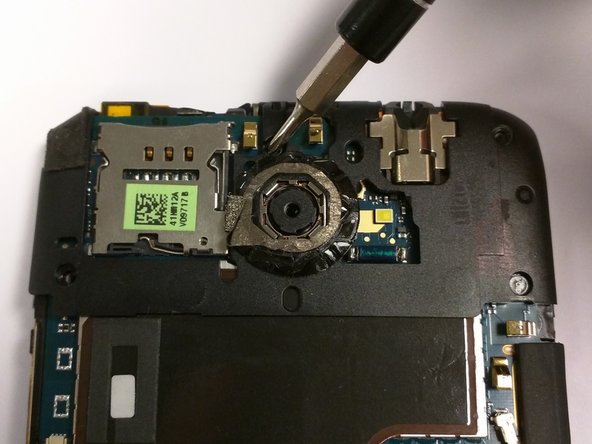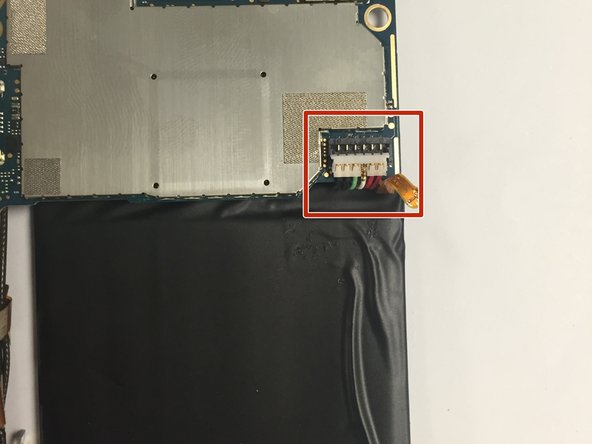Introduction
If your screen is broken or cracked then you may need to replace your screen.
What you need
-
-
Power off your device.
-
Insert a pin, paper clip, or very small piece of metal into the hole next to the micro sim card holder to remove it.
-
-
-
Using plastic opening tools, pry open the bottom of the device first.
-
You will hear clicking sounds as the sides of the device detach from the screen.
-
Once both sides are detached use the suction cup tool to remove the screen completely from the black encasing.
-
-
-
Remove the five 2.4mm screws using a Philips head screw driver and then remove the plastic cover.
-
-
-
-
Use the J000 Philips screw driver head to remove the screws.
-
Two 3.4mm Philips head screws
-
Remove the PCB board and antenna.
-
-
-
Use tweezers to disconnect the power button flex cable.
-
Disconnect the touch screen flex cable
-
-
-
Disconnect the battery from the logic board.
-
Six pin connector
-
Remove the battery by pulling upwards.
-
-
-
You must now disconnect the screen which are glued together.
-
Using a plastic spudger gently disconnect the screen from the digitizer.
-