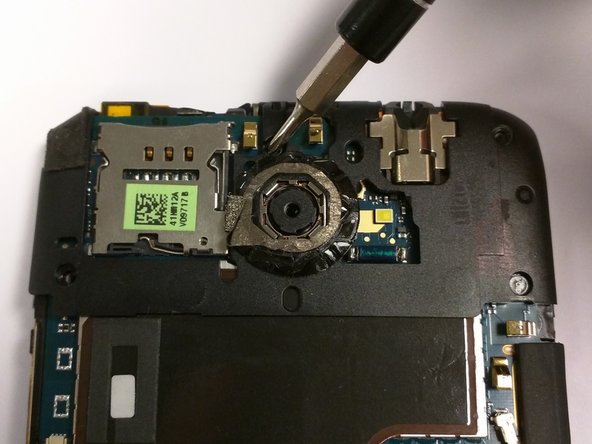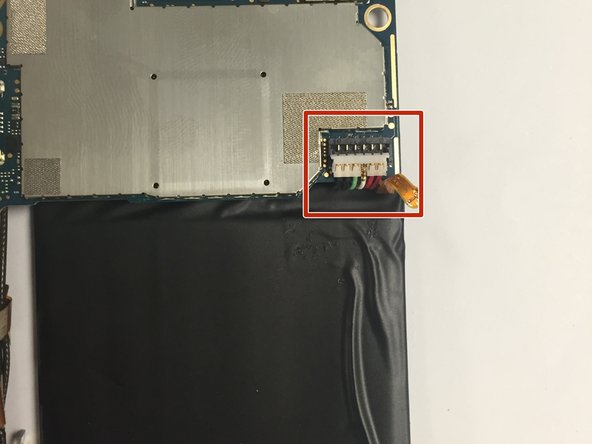Introduction
You may need to replace your screen if it is broken or cracked.
What you need
-
-
Power off your device.
-
Insert a pin, paper clip, or very small piece of metal in the hole next to the micro sim card holder to remove it.
-
-
Conclusion
To reassemble your device, follow these instructions in reverse order.
1 Guide Comment
Man, this did nothing but break my International One X+. There were so many instructions missing.