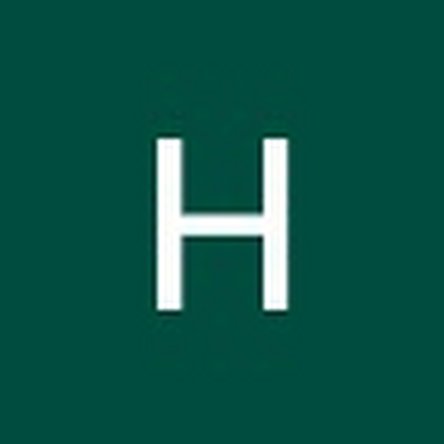Introduction
Use this guide to replace the battery on the HP Elitebook 1040 G4. The battery is essential for providing power to the laptop. A faulty battery can cause many adverse effects on your laptop experience: from overheating to computer crashes, or even just simple difficulties with charging or holding a charge. Although the battery in this computer is rechargeable, the battery itself may need to be replaced after long and repeated use.
To complete this guide, you will need a T5 Torx head screwdriver and a Phillips #00 screwdriver.
Before beginning, be sure to unplug and completely power off your computer.
What you need
-
-
Use a T5 Torx screwdriver to remove the eight 5 mm screws securing the back cover to the chassis.
-
-
-
-
Use a Phillips #00 screwdriver to remove the eight 4 mm screws securing the battery to the motherboard.
-
To reassemble your device, follow these instructions in reverse order.
For optimal performance, after completing this guide, calibrate your newly installed battery.
Take your e-waste to an R2 or e-Stewards certified recycler.
To reassemble your device, follow these instructions in reverse order.
For optimal performance, after completing this guide, calibrate your newly installed battery.
Take your e-waste to an R2 or e-Stewards certified recycler.
Cancel: I did not complete this guide.
One other person completed this guide.