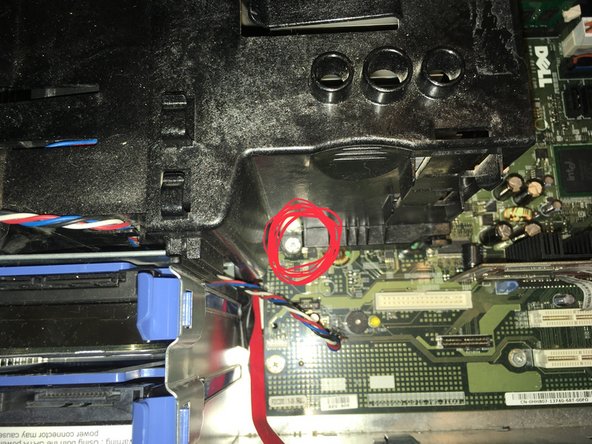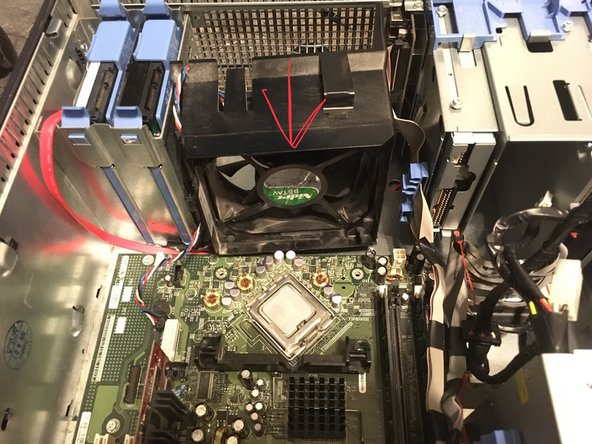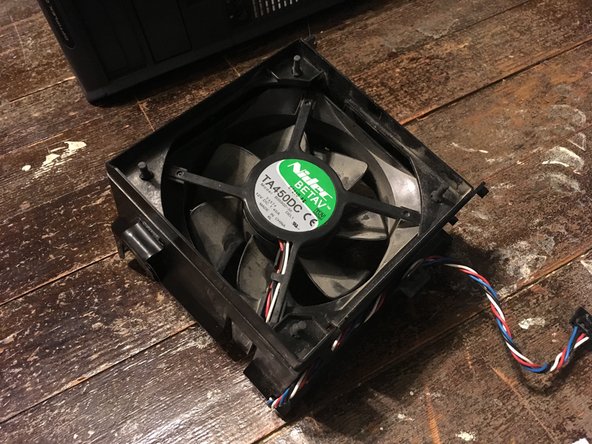What you need
-
-
Power down your PC and remove the power cord from the back.
-
-
-
With the computer standing upright, firmly pull on the tab at the back of the computer.
-
When the side panel pops free, gently pull the panel away from the computer.
-
-
-
-
To take the fan out you have to pull the two tabs and pull the fan out.
-
To reassemble your device, follow these instructions in reverse order.
To reassemble your device, follow these instructions in reverse order.
Cancel: I did not complete this guide.
3 other people completed this guide.