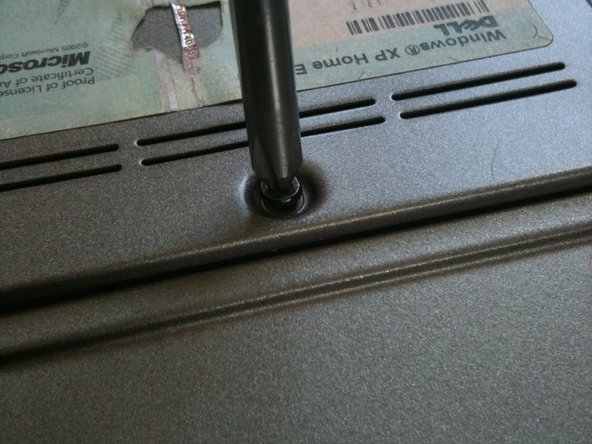Introduction
Guide to installing new RAM modules for the Dell Latitude D620.
What you need
-
-
Locate the notch under the cover at the top of the keyboard
-
Using the spudger as a lever, lift the plastic covering
-
Carefully remove the rest of the covering from right to left
-
-
-
Hold keyboard from the top and gently pull towards the LCD screen to remove the keyboard from the case
-
-
-
-
With the keyboard removed, you should be able to see ram slot A.
-
Place new ram into the slot making sure it is aligned
-
-
-
Replace the keyboard by following the previous steps in reverse
-
Close the laptop, and flip it over onto its backside
-