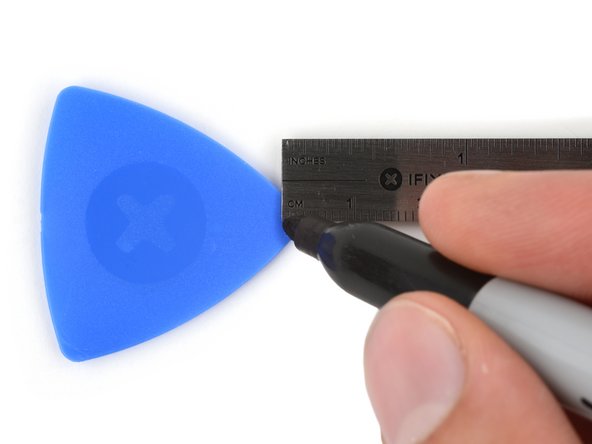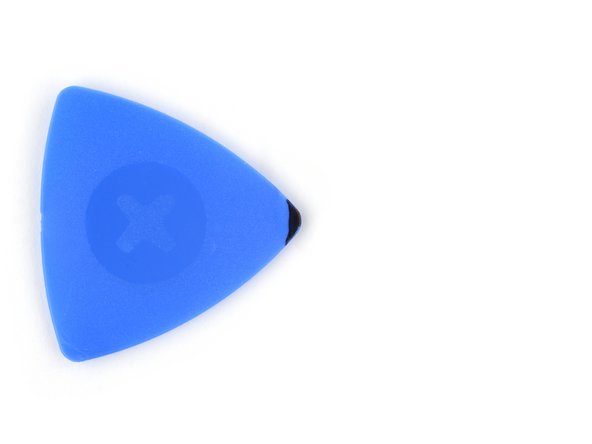Introduction
This guide shows how to detach the screen from your Apple Watch Series 9.
What you need
-
-
Attach and remove the watch bands as needed to get a better grip or stabilize your watch.
-
To remove a band, firmly press in the small, oval button on the underside of the watch and slide the band out of its groove.
-
Consider placing your watch on something soft like a clean cloth to help stabilize it and prevent damage.
-
-
-
Measure 3 mm from the tip and mark the opening pick with a permanent marker.
-
-
-
Heat an iOpener and lay it on the screen for two minutes to soften its adhesive.
-
-
-
-
Insert the iFlex at a downward angle between the bottom edge of the screen and frame.
-
-
-
With one hand, push down firmly on the watch's frame to secure it in place.
-
With your free hand, hold the iFlex and push the edges up to make it more rigid.
-
Pry up the screen enough for the iFlex to lay flat on its own.
-
Leave the iFlex inserted under the screen.
-
-
-
Keep the iFlex flat to maintain a gap between the screen and frame while inserting an opening pick.
-
Insert an opening pick between the screen and iFlex.
-
Remove the iFlex.
-
-
-
Slide the opening pick along the bottom edge to separate the adhesive securing it.
-
-
-
Slide the opening pick around the bottom left corner and up the left edge to separate the adhesive.
-
-
-
Slide the opening pick around the top left corner and along the top edge to separate the adhesive.
-
-
-
Slide the opening pick around the top right corner and stop at the top of the side button.
-
-
-
Insert the long edge of an opening pick between the left edge of the screen and frame.
-
Twist the pick to lift the screen and separate any remaining adhesive.
-
To reassemble your device, follow these instructions in reverse order.
To reassemble your device, follow these instructions in reverse order.