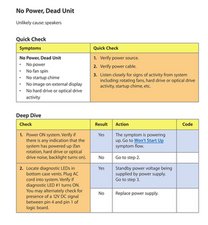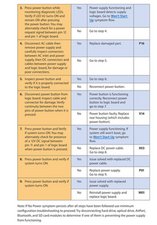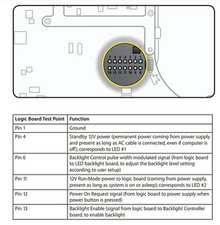@joe33508 I am certain you've already tried the basic steps like
Resetting the System Management Controller (SMC)
The System Management Controller (SMC) is a chip on logic board that controls all power functions. If computer is experiencing any power issue, such as not starting up, not displaying video, sleep issues, or fan noise issues, resetting SMC may resolve it. To reset SMC on an iMac:
1. From Apple menu, choose Shut Down (or if the computer is not responding, hold power button for approximately ten seconds until it powers off).
2. Unplug all cables from computer, including power cord.
3. Press and hold the power button for 5 seconds.
4. Release the power button.
5. Attach the computer’s power cable, making sure power button is not being pressed. Note: If you press the power button while inserting the power cord, the iMac will enter a mode in which the fans run at full speed.
6. Press the power button to turn on the computer
and of course the
Resetting Parameter RAM (PRAM)
PRAM stores certain system and device settings in a location that Mac OS X can access quickly.
Exactly which settings are stored in the computer’s PRAM varies depending on the type of computer as well as the types of devices and drives connected. To reset PRAM:
1. Shut down the computer.
2. Locate the following keys on keyboard: Command, Option, P, and R. You will need to hold these keys down simultaneously in Step 4.
Note: If the keyboard does not have an Option key, use the Alt key instead.
3. Press power button.
4. Immediately press and hold Command-Option-P-R keys.
Important: You must press this key combination before the gray screen appears.
5. Hold down keys until the computer restarts, and you hear the startup chime a second time.
6. Release keys.
Next you want to follow the troubleshooting guide
Speaking of Diagnostic LEDs here is the power sequence for those.
LED Startup Sequence
LED #1 = Power available.
If no LED is visible:
• Verify AC source
• Verify known-good AC cable is connected
• Verify cable connection between AC inlet and power supply
• Verify cable connection between power supply and logic board
• Verify power supply
LED #1 + LED #2 = Power available, and system is powered on.
If second LED is not visible when power button is pressed:
• Verify power button connection to logic board
• Verify power button functionality
• Verify cable connection between power supply and logic board
• Verify power supply
• Verify logic board
LED #1 + LED #2 + LED #3 = Power available, system is powered on, and video card found.
If third LED is not visible after power on:
• Verify that MXM video card is seated properly
• Verify logic board
LED #1 + LED #2 + LED #3 + LED #4 = Power available, system is powered on, video card
found, and internal LCD found.
If fourth LED is not visible after power on:
• Verify cable connections between LCD panel and logic board
• Inspect LCD display cables for cable damage
• Verify external video functionality, and according to result check the following items:
-If external display works then verify/replace LED backlight board
-If external display works then verify/replace LCD panel
-If external display does not work verify/replace logic board
Of course you can also test some of the voltages going to your logic board and see what those tell you
Yes, I would definitely change the power supply. Make sure that you have a good power cord and check your power line filter


 35
35  330
330  971
971