Power button not working
Hello!
Customer came in with he's Sony Xperia Z1 Compact where the power button was not working and the volume buttons was barely working. So i told him i will order the flex cable part and get it fixed.
When i opened the phone i first checked if all that was needed was just to attach the plastic bit holding the flex cable into place a litle more. But still didn't work. So i went ahead and changed the flex cable.
After the change, the button still won't work. I checked and double checked my work and all seems normall. I also tried changing the button flex cable again.
Now the phone won't turn on and the buttons are not working.
Most important is to get the phone on without losing any files.
Anyone have any ideas, suggestions or solutions? it would be most greatfull.
Is this a good question?


 6
6  8
8  1
1 


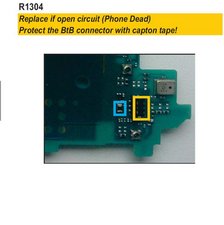
2 Comments
@oldturkey03 Thanks for your answer.
I tried and looked at all the steps in your post and all seems well. The phone shows the Sony logo if i put in the charger but getting it to turn on as the power button won't work is not going well.
by Total Repairs AS
Did you find the root cause?
by Paul Carew