Max Kennedy, to clean your keyboard, follow these steps for removal:" all you is a screwdriver and something plastic, flat and thin like a credit card or guitar pick.
Step one: Remove the two screws from the bottom of the computer that are holding down the ASUS N61 N61V N61W N61J Keyboard bezel. The bezel is the bar that sits right above all the function keys.
Step two: Turn the computer over, open the cover and insert the credit card or guitar pick between the bezel and the laptop screen. The bezel has pegs that sit in holes, you need to slowly pry up the bezel. It will make a bit of a popping noise as it is removed.
Step three: Now hold on to the laptop keyboard from the end closest to the screen and gently pull it away from the touch-pad end and flip it over. You will see the ribbon attached to the underside of the ASUS N61 N61V N61W N61J Keyboard. There is a little plastic connector holding the ribbon to the computer. To unlock it, carefully pull up on the two tabs; one located on each corner of the connector. Be very gentle when you do this as this is the one part that gets broken the most often when changing a keyboard. The ribbon cable will now be released.
Step four: Carefully pull the ribbon out of the connector and remove it along with the entire Asus laptop keyboard.
Final step: To insert the new ASUS Keyboard, place the board face down so you have easy access to the ribbon. Make sure the keyboard is lined up so when you flip it back over the keys are in the correct position. Keep the ribbon straight at all times; twisting it could damage it. Place the ribbon in the connector; it only goes in one way. Once in place, push down on the connector tabs to lock it. Now flip the keyboard over and slide it down toward the touch pad and take the bezel and line the pegs up with the holes and push it in place. Then turn the computer over and replace the two screws you removed from the bottom. You can now power on your computer and see if the ASUS N61 N61V N61W N61J Keyboard works. If it is not working, more than likely the ribbon was not inserted properly."
Here is the source. Hope this helps, good luck.
Edit
Here is what the N-Series service manual says:
1. Open 5 latches (Esc, F5, F9, Prt Sc, End) on keyboard module by a pair of tweezers.
2. Turn over the keyboard plate and tear of the tape here, disconnect the LED cable and the keyboard FPC to remove the keyboard plate.
Remove Keyboard Cable
Remove Keyboard Cable
1. Use a flexible connector tool to unlock the cable connector on both ends (no. 1).
2. Carefully pull out the keyboard cable (no. 2) with a pair of tweezers.
3. Lock the connector (no. 3) again to avoid possible breakage.

 2
2  1
1 
 2.4k
2.4k 


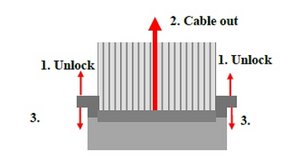
5 Comments
Thanks oldturkey, Just got back from a trip and I'll try this in the next couple of days and report back how it worked.
by Max Kennedy
Tried oldturkey's answer below, for those unfamiliar with a computer as I am8 this is not a very good set of directions. The part about getting the bezel off is very incomplete and I was unable to do that successfully. Instructions with photo's would be helpful. Thanks for the try oldturkey.
by Max Kennedy
Max Kennedy, you are absolutely right. PITA without pictures:-) Anyhow I just created a device page right here and added part of the service manual for the N-Series at the bottom part, where it says "Manual" click on it and you should be able to download it. It does have everything in it. Hope that helps.
by oldturkey03
YES! Now that was a set of instructions! Success! Thanks! That "right here" link above and photo's below was what the doctor ordered! Thanks!
by Max Kennedy
Sometimes is tough to get the right instructions from the manufacturers :-) Thanks for accepting my answer and glad I could help.
by oldturkey03